Youtube, Gps navigation, Google maps – LG G3 Vigor User Manual
Page 111
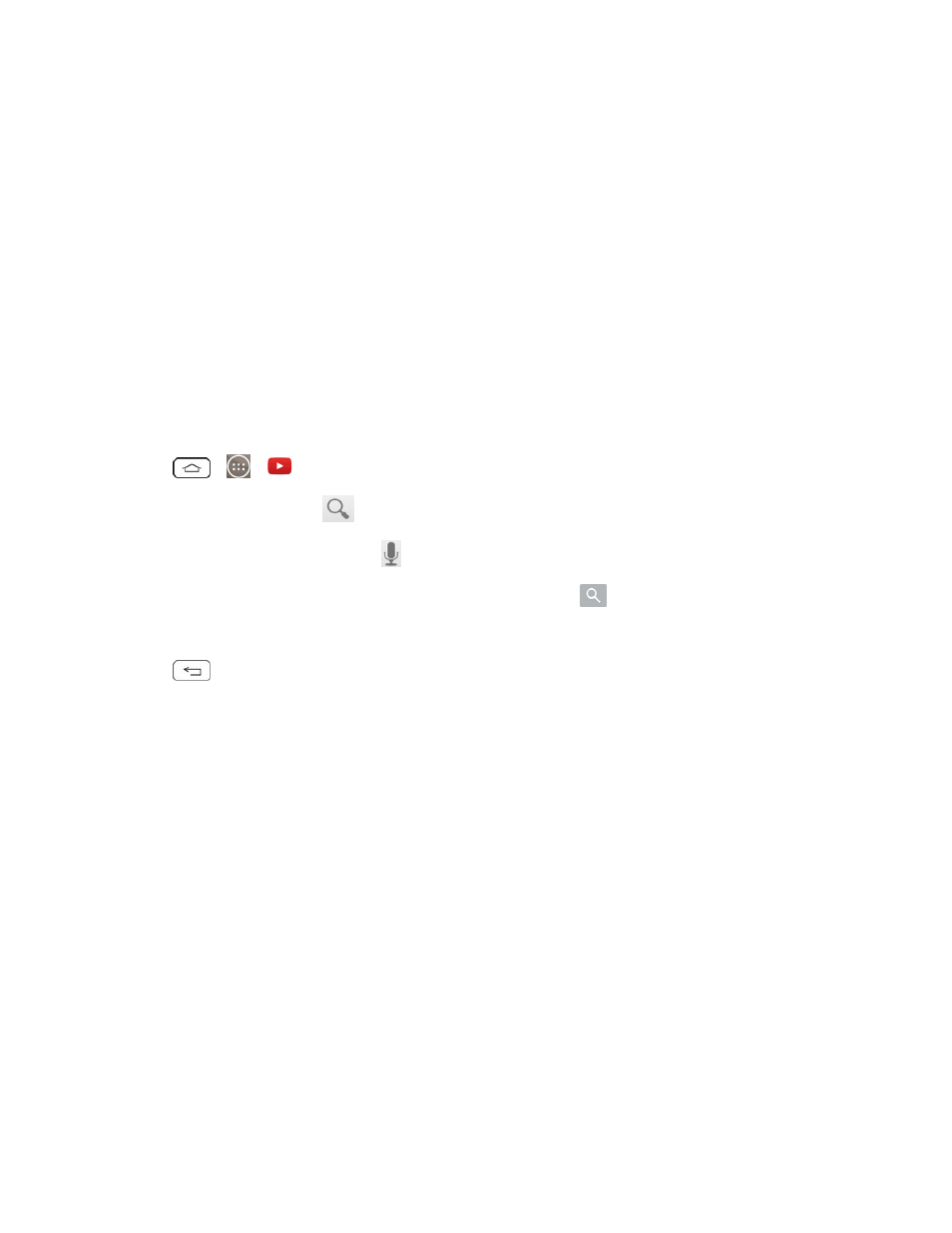
Apps and Entertainment
102
1. Connect your phone to your PC using a USB cable.
2. Select Media device (MTP) and use your computer to navigate to phone's Music folder.
3. Select and copy the music files to a folder on your computer’s hard drive.
YouTube™
YouTube is a video sharing website on which users can upload and share videos. The site is used to
display a wide variety of user-generated video content, including movie clips, TV clips, and music
videos, as well as video content such as video blogging, informational shorts and other original
videos.
Note: YouTube is a data-intensive feature. Sprint recommends that you upgrade to an unlimited
data plan to avoid additional data charges.
1. Tap
>
>
YouTube.
2. To search for videos, tap
.
3. Enter the text to search for or tap
to search by voice.
4. If entering text, tap a suggestion below the search box or tap
to search.
5. Scroll through the search results and tap a video to watch it.
6. Tap
to return to the previous page.
GPS Navigation
Your phone's built-in GPS capability gives you access to a number of location-based services,
including Maps and Scout™ by TeleNav.
Google Maps™
You can use Google Maps to find your current location, to view real-time traffic conditions, to get
detailed directions by foot, public transportation, bicycle, or car, and to navigate by using spoken,
turn-by-turn driving instructions using the Google Maps Navigation (beta) service. You can search
on a street map or a satellite image to locate an address or a landmark, and you can view some
locations as if you were strolling down the street. If you join Google Latitude, you can view your
friends' locations on your maps and share your location and other information with them. There are
some locations that Maps does not have information about.
