Change the screen orientation, Status bar – LG G3 Vigor User Manual
Page 41
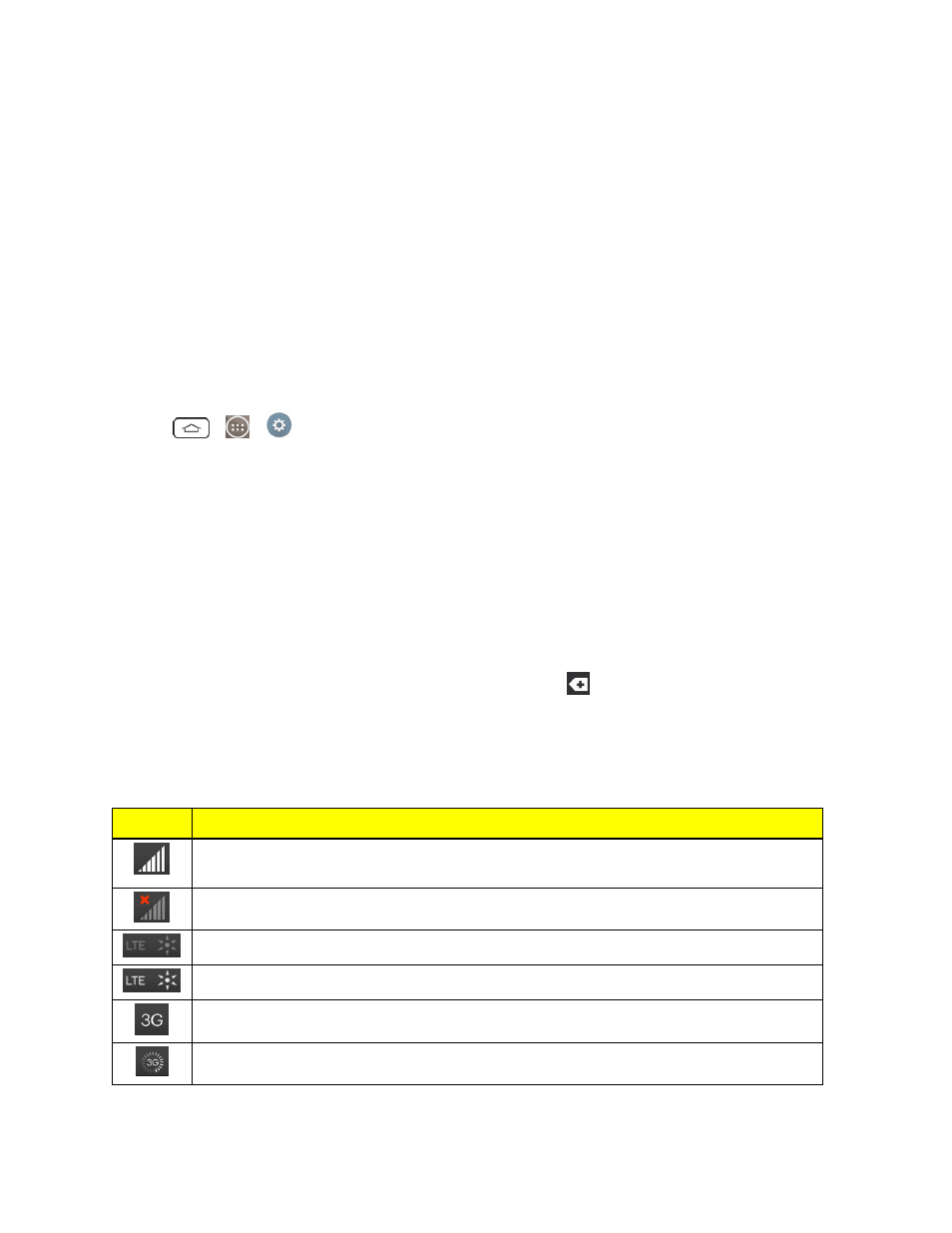
Phone Basics
32
Change the Screen Orientation
This phone is capable of changing the orientation of screen content when the orientation of the
phone itself has changed. The phone’s built-in accelerometer senses movement and changes its
angle/orientation. Note that some of the screens, applications and widgets do not support orientation
changes.
The automatic screen orientation feature can be manually enabled to change the orientation for all
enabled screens when rotation is detected.
Note: An example of a screen that automatically re-orients by moving the phone is the Messaging
screen. This only requires you turn the phone to a horizontal position.
1. Tap
>
>
Settings > Display.
2. Tap Auto-rotate screen to enable (a blue checkmark displays) or disable the screen auto-
rotation.
Status Bar
The Status Bar appears at the top of the screen. It displays icons indicating that you’ve received
notifications (on the left) and icons indicating the phone’s status (on the right), along with the current
time.
If you have more notifications than can fit in the Status Bar, the
icon prompts you to open the
Status Bar to view them all. (See
.)
The following list identifies the symbols you’ll see on your phone's display screen:
Status Icons
Icon
Status
Signal Strength – Shows your current signal strength (the more bars there are, the
stronger the signal is).
No Service – Your phone cannot find a mobile network.
Sprint Spark™ enhanced LTE network (data service) is available.
Sprint Spark enhanced LTE network (data service) in use.
3G/1x Connected – Indicates that 3G/1x data service is available.
3G/1x In Use – Indicates that 3G/1x data service is in use.
