Review visual voicemail – LG G3 Vigor User Manual
Page 60
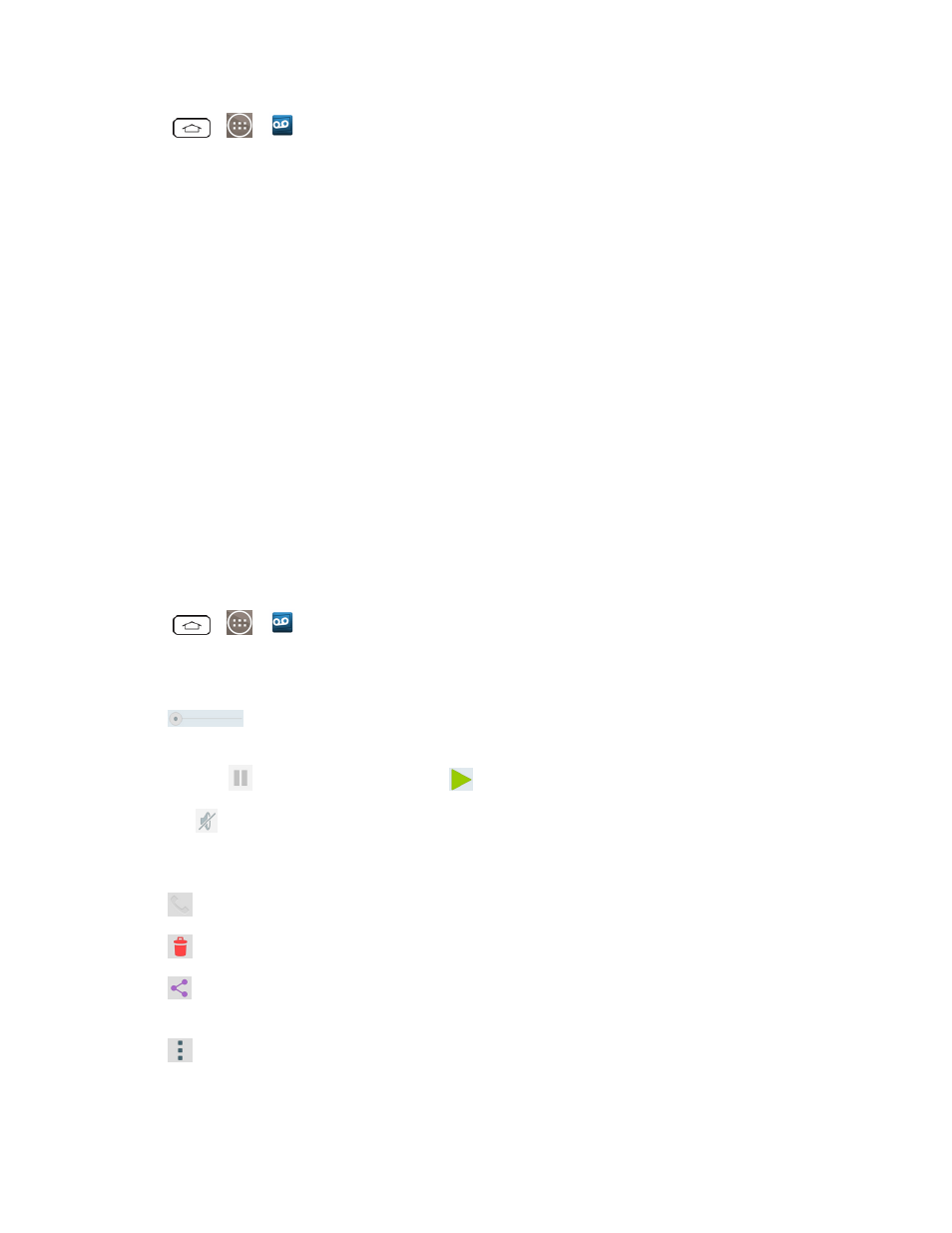
Phone Calls
51
1. Tap
>
>
Voicemail.
2. Tap Personalize now and follow the system prompts to:
l
Create a password (part of standard voicemail).
l
Record your name announcement.
l
Record your greeting.
3. When prompted to enter information, enter your numeric responses.
Important: Voicemail Password – Sprint strongly recommends that you create a password when
setting up your voicemail to protect against unauthorized access. Without a password, anyone who
has access to your phone is able to access your voicemail messages.
4. Once you have completed the setup process, return to the voicemail page (see step 1).
5. Tap the Welcome to Voicemail message on the screen to play a brief explanation of the
voicemail services.
Review Visual Voicemail
Visual Voicemail lets you easily access and select which messages you want to review.
1. Tap
>
>
Voicemail.
2. Tap a message to review it. The following is a description of the features available while
reviewing a voicemail message.
l
Timeline provides a visual timeline for the current message. Touch and drag this
bar to scrub through the message to different points.
o
Tap
to pause the playback, tap
to resume.
o
Speaker Off/On to turn the speakerphone on or off during playback. If the
speakerphone feature was enabled within the Voicemail Settings menu, the
speakerphone will always be automatically enabled during voicemail playback.
l
Call to call the person that left the message.
l
Delete to delete the message.
l
Share to share the selected message using your favorite services like Email, Messaging,
and others.
l
Menu to access Archive, Settings, Help or Send feedback.
