Home key – LG G3 Vigor User Manual
Page 28
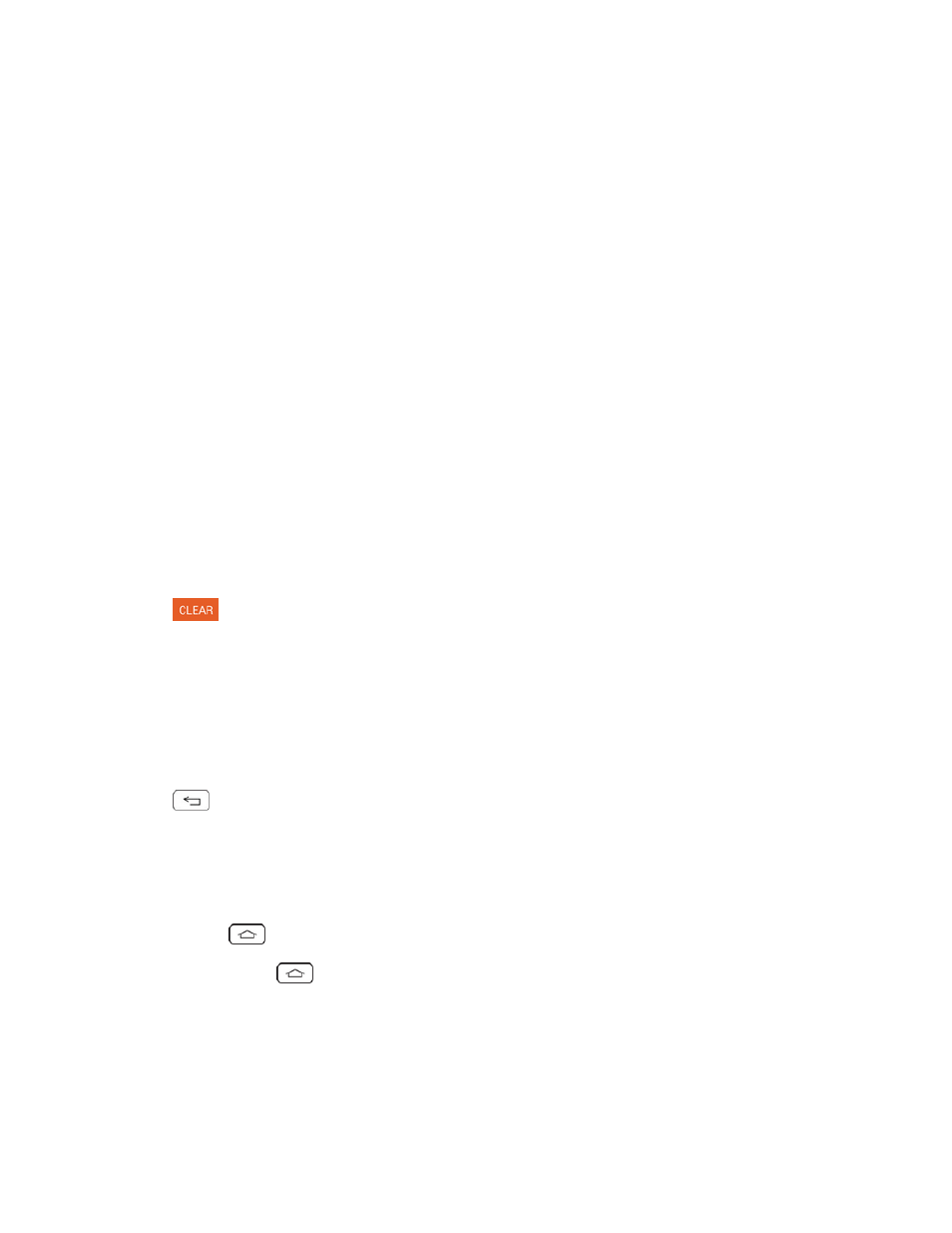
Phone Basics
19
Applications whose activities produce notifications, such as Gmail and Google Hangouts™, have
their own settings, which you can use to configure whether, and how, they send notifications. See
the sections on those applications for details.
Open Notifications
n
Touch and drag the Status Bar to the bottom of the screen.
The Notifications Panel displays the Quick Settings and a list of your current notifications, organized
into ongoing and event-based notifications.
Respond to Notifications
1. Open the Notifications Panel. Your current notifications are listed in the panel, each with a brief
description.
2. Tap a notification to view it. The Notifications Panel will close and the application that
corresponds to your response will open.
For example, new voicemail notifications dial your voicemail box, and network disconnect
notifications open the list of configured networks so you can reconnect.
Clear Notifications
1. Open the Notifications Panel.
2. Tap
at the top right of the panel.
All event-based notifications will be cleared; ongoing notifications will remain in the list.
Close Notifications
n
Touch and drag the tab at the bottom of the Notifications Panel to the top of the screen.
– or –
n
Tap
. (The panel will also close when you tap a notification.)
Home Key
The Home Key takes you back to your default Home screen canvas (of the 7 total available
canvases). Tap
to access your main Home screen.
Note: Touch and hole
to access Google Now.
