2 using lanview, Using lanview -2 – Cabletron Systems SEHI100TX-22 User Manual
Page 44
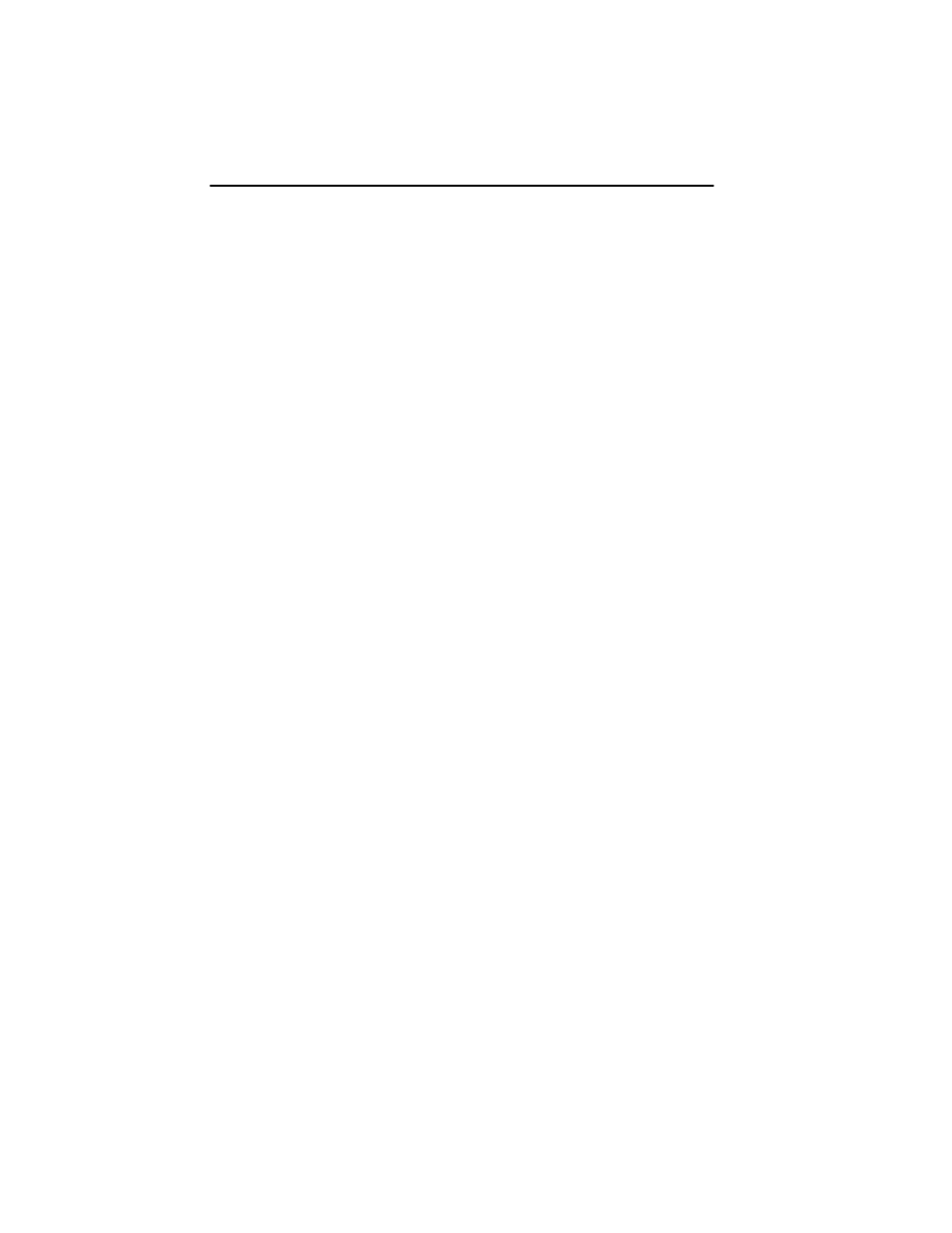
Chapter 6: Troubleshooting
6-2
SEHI100TX User’s Guide
2. If the remote station is ready and the LNK LED is on, but no data
passes through the port, one of two conditions may exist:
•
Network management has disabled the port. Correct this condition
by enabling the port through network management.
•
The port is segmented either because the collision detector was on
for more than 110
µ
s or the SEHI detected more than 32
consecutive collisions on the attached segment. The affected port
remains segmented until a good packet is transmitted/received
without collisions.
If the LNK LED is still not on, contact Cabletron Systems Technical
Support. Refer to Section 1.3 for instructions about getting help.
6.2
USING LANVIEW
The SEHI incorporates the Cabletron Systems LANVIEW status
monitoring and diagnostics system. LANVIEW LEDs help diagnose
problems such as power failure or cable fault. The SEHI includes the
following LANVIEW LEDs:
•
PWR, for power status
•
CPU, for board status
•
RCV (Receive), LNK (Link), and CLN (Collision) for Ethernet status
Figure 6-1 provides a quick reference chart of LED locations and
definitions. This chapter also includes a detailed description of each LED.
