2 frame handling, Frame handling -13 – Cabletron Systems 802.1Q User Manual
Page 79
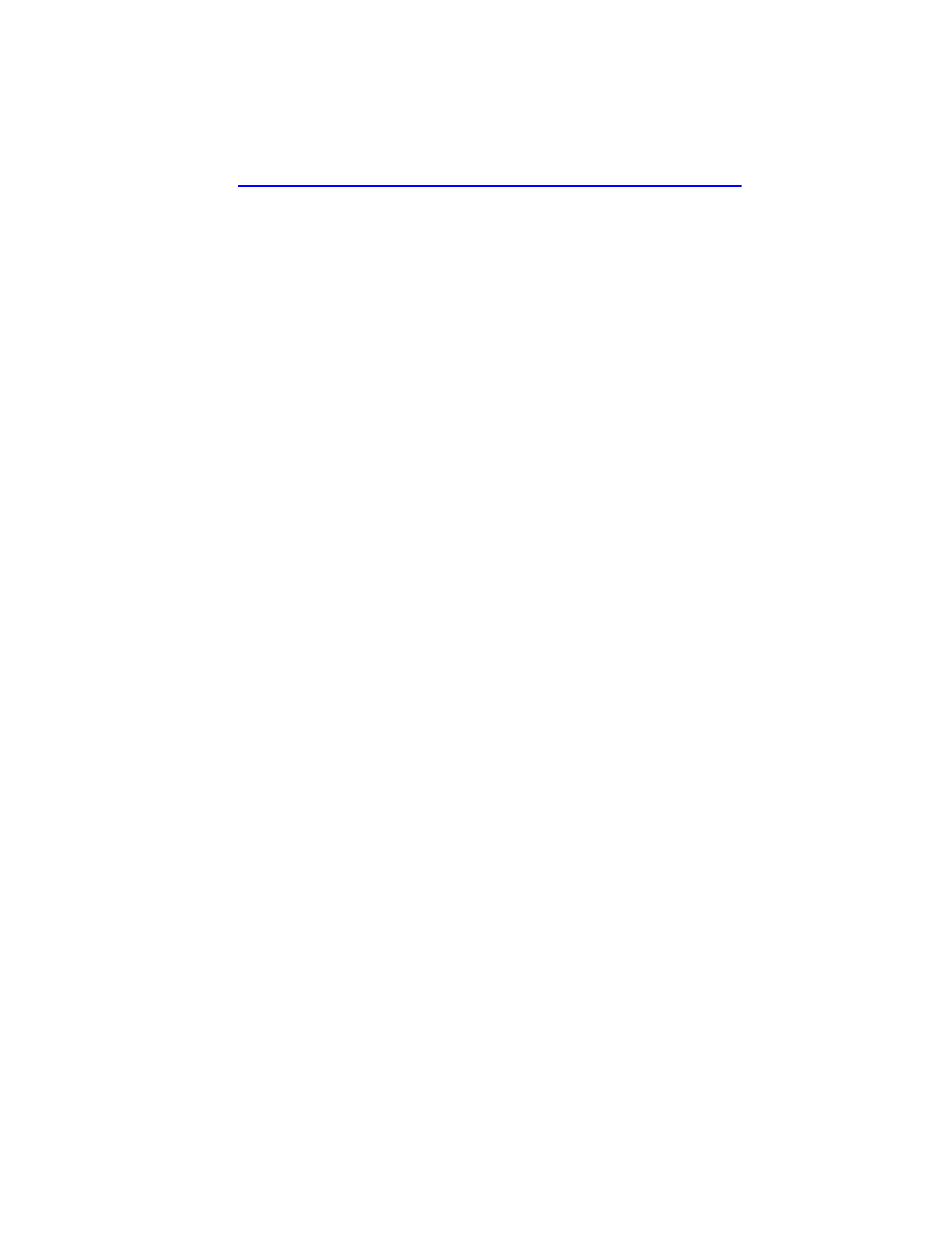
Example 3, 1D Trunk Connection to 802.1Q VLAN Network
802.1Q VLAN User’s Guide
4-13
2.
The Forward Default VLAN Out All Ports is set to YES using the
Device/VLAN Configuration screen. This adds the Default VLAN to
the Port VLAN List of every switch port and all VLANs become
members of FID 1.
3.
A Port VLAN ID is assigned to Port 1 using the Port Assignment
screen, as follows:
•
Port 1, VLAN ID: 224 for the Green VLAN
This setting changes the configuration of the switch, so that Port 1 is
part of the Green VLAN and is set to transmit a frame type of
untagged.
4.
The port mode of Ports 2 and 3 are set using the Port Assignment
screen:
•
Port 2, Port Mode: 1Q Trunk
•
Port 3, Port Mode: 1D Trunk
Port 2 is set as an 802.1Q Trunk port, which makes the port eligible to
transmit frames of all VLANs, and sets all frames forwarded out this
port as tagged frames.
Port 3 is set as a 1D Trunk port, where frames classified as belonging
to any VLAN are forwarded untagged, and received frames are
classified as belonging to the Default VLAN. This allows the Mail
Server to send/receive mail traffic to/from all VLAN users on the
network backbone,
4.3.2
Frame Handling
The following describes how, when User B attempts to contact the Mail
Server on Switch 1, the frames are classified on Switch 4 and traverse the
network.
1.
User B sends a broadcast frame in an attempt to contact the Mail
Server. The frame enters Bridge 1 and, being a broadcast, is forwarded
to all ports. Bridge 1 learns User B’s MAC address from the Source
Address field of the frame and adds it to its Source Address Table in
FID 1.
