Using the menu bar, Dvd menu options – Philips - MX3950D User Manual
Page 27
Attention! The text in this document has been recognized automatically. To view the original document, you can use the "Original mode".
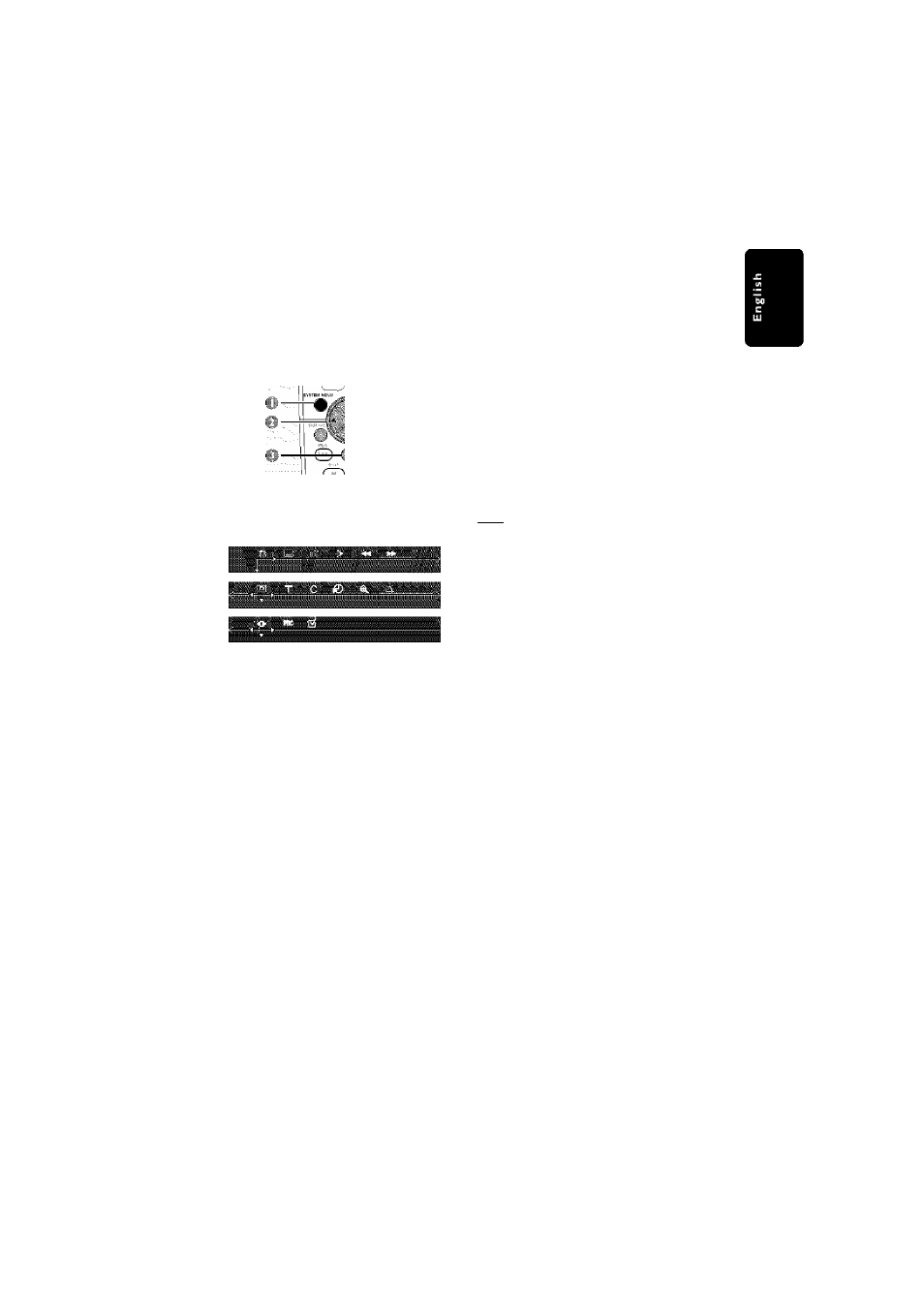
DVD Menu Options
Using the menu bar
You can continue a number of operations
directly via the multiple menu bars on theTV
screen without interrupting the disc playback.
The exception is when you e n t e r ( S E T U P
MENU), after which the playback will pause.
In disc mode, press
SYSTEM MENU.
"4 The menu bar will appear across the top of
theTV screen.
Use the joystick ► A T) on the remote to
navigate in the menu.
"4 Press ► to move through the menu ban
Press T to enter the selection. If there arc
multiple choices available, press ▼ repeatedly to
select.
Press
OK
to confinn the selection.
Playback will resume or begin automatically.
To remove the menu
Press SYSTEM MENU.
IMPORTANT!
— Some operations may be different or
restricted, depending on the disc format.
Refer to the jacket or case of the disc
you are playing.
- Changing the Subtitle Language and
Audio Language from the menu bar will
only apply to the current disc, it will not
change the default preset.
■
Ш
1
■
m m
Ш
SUBTITLE
Select a subtitle language available on the DVD.
AUDIO
DVD : Select an audio soundtrack language available
on the DVD.
VCD : Select audio channels : LEFT VOCAL,
RIGHT VOCAL. MONO LEFT,
MONO RIGHT or STEREO.
SLOW MOTION
Select a slow playback speed. The volume will be
muted. To resume normal playback, press
►II.
DVD : SF xX SF x4, SF x8. SR x2. SR x4. SR x8.
VCOiSF x1,SF x2. SF x3.
{SF=Slow Forward, SR-Slow Rerverse)
FAST REVERSE
DVD : FR x2, FR x4. FR x6. FR x8.
VCD/MP3 : FR x1. FR x2. FR x3, FR x4.
FAST FORWARD
DVD : FF x2, FF x4. FF x6. FF x8
VCD/MP3 : Ff x1. FF x2, FF xY FF x4.
Select a search speed ibackwardyforward). The volume
will be muted. To resume normal playback,
press ►
II.
STATUS
Allows viewing of the current status of the disc.
The information wii! vary depending on the disc
format.
Ayoi'iofa/e on DVD only
TITLE SEARCH (TITLE XX:YY”)
Select a Title for playback to begin.
CHAPTER SEARCH (CHAPTER XXiYY)
Select a Chapter for playback to begin.
■XX' - current citle/chapter number.
"YY" - total number of title/chapter.
Use the numeric keypad (0-9) to change the
number, then press OK.
TIME SEARCH (TIME
Use the numeric keypad (0-9) to enter the
time (hours, minutes and seconds) at which you want
playback to begin.
ZOOM
Select an enlarge picture ratio : x1 .S, x2.0, x3.0,
then press OK to confirm. Use the joystick to
move within the enlarged picture on the TV.
To resume normal playback, select ’ZOOM OFF'
from the menu.
ANGLE (for DVD only)
Select to view the same scene from different angles
if the DVD is recorded with multiple angles.
STEP FORWARD
Select to advance the still picture one frame
forward. To resume normal playback, press ►
II.
PBC ON/OFF (for VCD 2.0 with PBC feature)
Select between PBC On and Off.
PBC OFF' - the playback will start automatically.
PBC ON' - the disc menu (if available) will appear
on the TV. Use the numeric keypad (0-9) to
enter your choice.
PROGRAM
Stop playback, then select this to enter the program
menu (see page 25 'Using the menu bar to program”.)
27
pg 001-044_MX39-37-Eng1
2/25/03, 9:58 AM
3139 115 21993
