Step 3: connecting tv, Important, Step 3: connectingtv – Philips - MX3950D User Manual
Page 12: Connections
Attention! The text in this document has been recognized automatically. To view the original document, you can use the "Original mode".
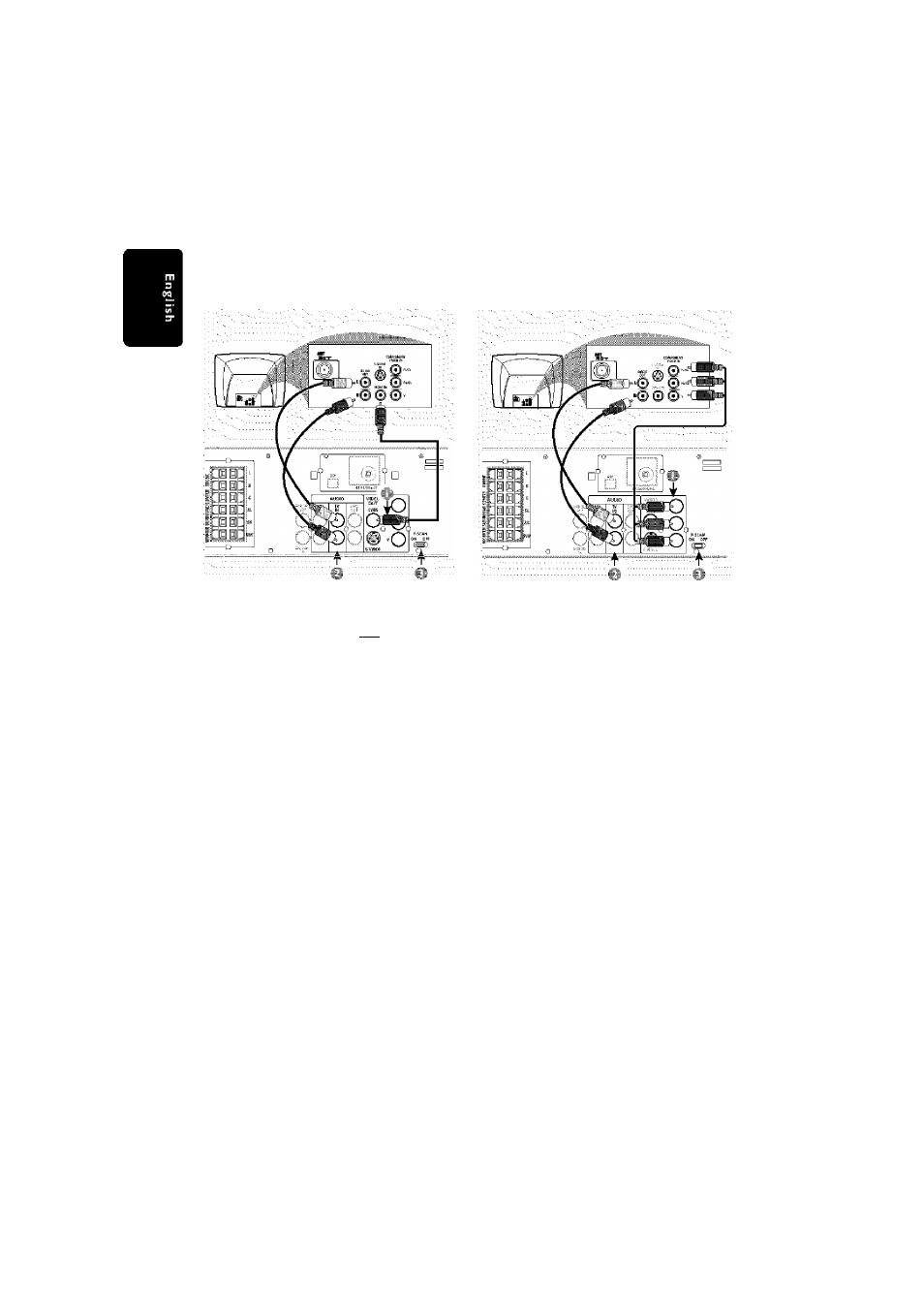
Connections
Step 3: Connecting TV
IMPORTANT!
- You only need to make one video
connection from the following options,
depending on the capabilities of your TV
system.
- S-Video or Component Video
connection provides higher picture
quality. These options must be available
on yourTV.
- Connect the DVD system directly to
the TV.
IMPORTANT!
- If both $-Video and Component
(Pr PbY) Video connections are used to
connect to yourTV,the video signal will
automatically switch to S-Video when
you power up the DVD system. To set
the VIDEO OUT(put) to ‘Pr PbY', see
page 29.
Use the composite video cable (yellow) to
connect the DVD system’s
CVBS
jack to the
video Input jack (or labeied as A/V In, Video In,
Composite or Baseband) on the TV.
To heartheTV channels through this DVD
system, use the audio cables (white/red) to
connect
TV IN (UR)
jacks to the
corresponding AUDIO OUT jacks on the TV,
Set the
P-SCAN
switch to
'OFF',
Use the component video cables (red/b!ue/
green) to connect the DVD system’s
Pr PbY
jacks to the corresponding Component video
inpijt jacks (or labeled as Pr/Cr Pb/CbY orYUV)
on the TV
To heartheTV channels through this DVD
system, use the audio cables (white/red) to
connect
TV IN (UR)
jacks to the
corresponding AUDIO OUT jacks on the TV
If you are using a Progressive Scan TV (TV must
indicate Progressive Scan or ProScan capability),
set the
P-SCAN
switch to
'ON',
Otherwise,
set it to
OFF’.
12
pg 001-044_MX39-37-Eng1
2/25/03, 10:28 AM
3139 115 21993
