Connecting avcr or cable/sateliite box, Connecting digital audio equipment, Connecting avcr or cable/satellite box – Philips - MX3950D User Manual
Page 15: Connections (optional)
Attention! The text in this document has been recognized automatically. To view the original document, you can use the "Original mode".
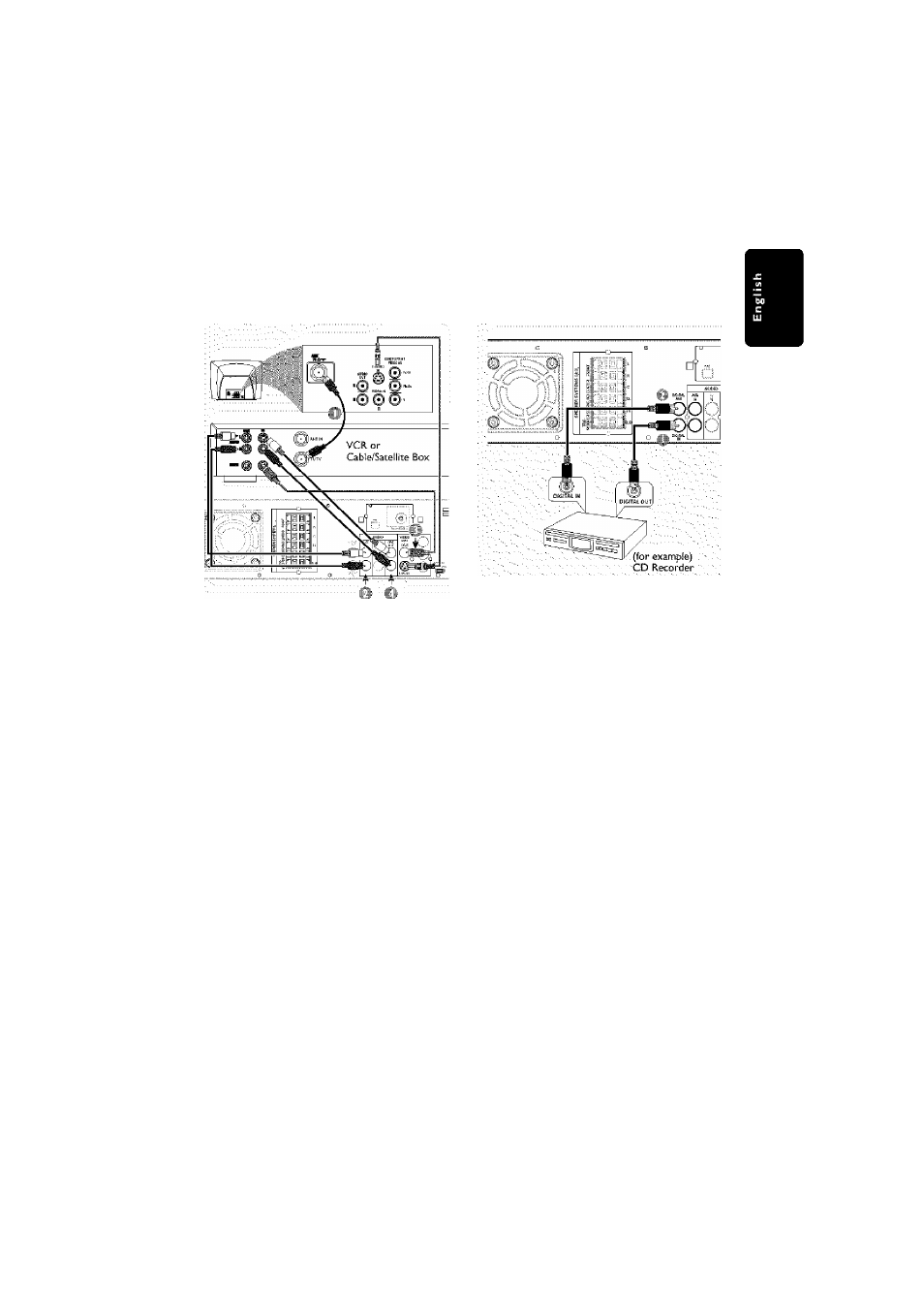
Connections (optional)
Connecting aVCR or
Cable/Sateliite Box
Connecting digital audio
equipment
® Connect the VCR or Cable/Satellite Boxto the
TV as shown.
© Connect the DVD system s
AUX IN (ii/L)
jacks to the AUDIO OUT jacks on the VCR or
cabic/satdiite box.
Before starting operation,
press
AUX/DI
on
the remote to select “RLik” in order to activate
the input source.
Some DVDs are copy-protected, You cannot
record or dub protected discs using aVCR.
® Connect the DVD system's
CVBS
jack to the
VIDEO IN jack on thcVCK
■■■i'l" Connect the DVD system's
LINE OUT (R/L)
jacks to the AUDIO IN jacks on the VCR.
This will allow you to make analog stereo (two
channel, right and left) recordings.
To view DVD playback while recording,
you must connect the DVD system to yourTV
using the S'VIDEO (as shown above) or the
Component (Pr PbY) video connection.
® Connect the DVD system's
DIGITAL IN
jack
to the DIGITAL OUT jack on a digital audio
device.
Before starting operation,
press
AUX/DI
on
the remote to select"TiT ITT'in orderto
activate the input source.
© Connect the DVD system's
DIGITAL OUT
jack to the DIGITAL IN jack on a digital
recording device (DTS-Digital Theater System
compatible, with a Dolby Digital decoder for
example.)
Before starting operation,
set the DIGITAL
OUTPUT according to the audio connection.
(See page 30
"Setting the digital output ".)
Notes:
- Some DVDs are copy-protected. You cannot
record the disc through a VCR or digitoi recording
device.
- Always refer to the owners manuo! of the other
equipment for complete connection and usage
details.
pg
001-044_MX39-37-Eng1
2/25/03, 10:28 AM
15
3139 115 21993
