IC Realtime PTZ-2801WDR: High Speed PTZ Dome Camera with 28X Zoom User Manual
Page 32
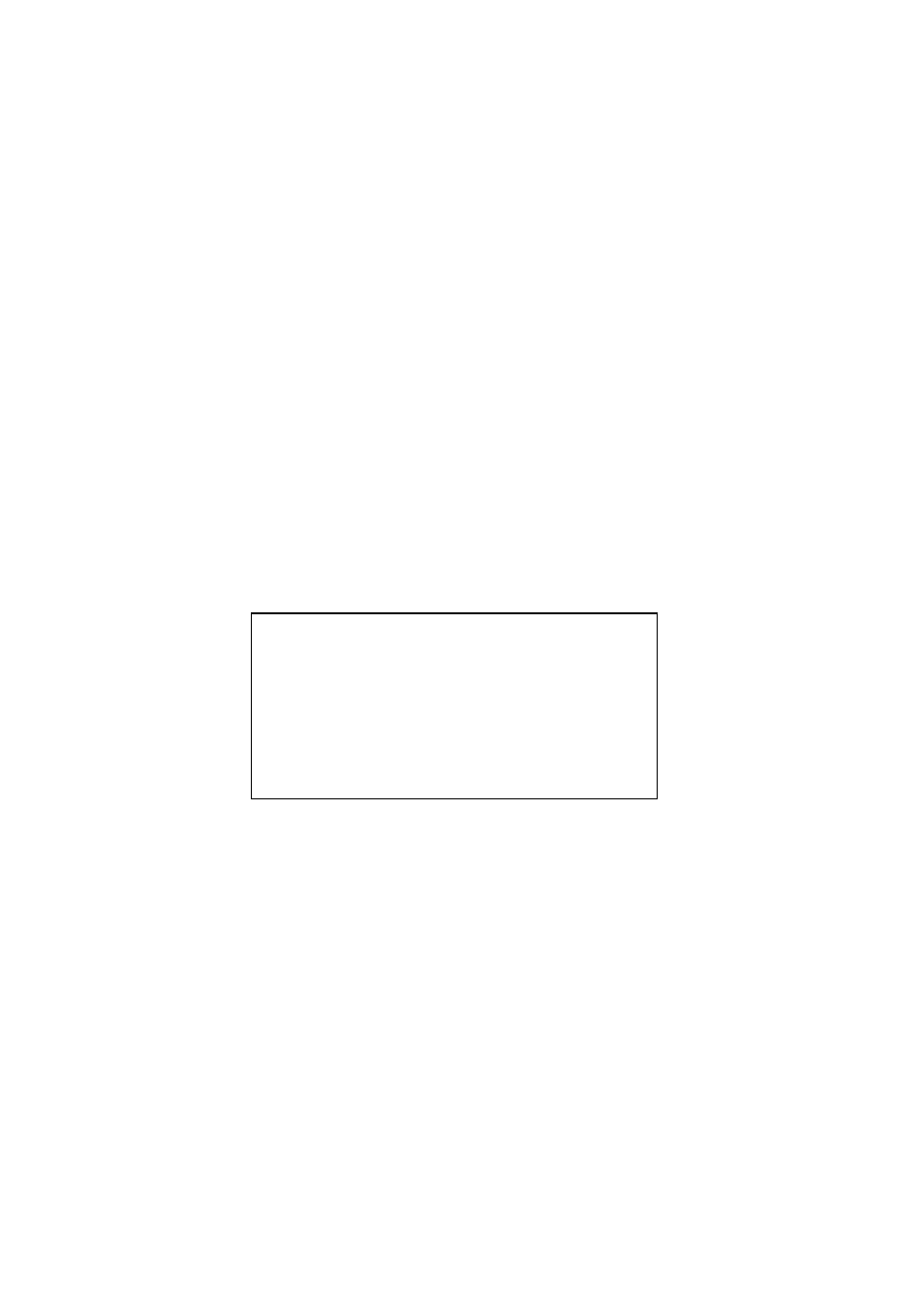
32
TIME TASK :OFF
START TIME :06H 00M
END TIME
: 10H 00M
TASK ACTION : SCAN
PRESET : 001
SCAN : 001
TOUR : 001
PATTERN : 001
SAVE
BACK
EXIT
• IDLE TIME: System idle period. The value ranges from 1 to 720 minutes. Please use the
left/right button on the keyboard or in the speed dome terminal menu to set.
• IDLE ACTION:There are several functions you can select:
NONE/PRESET/SCAN/TOURING/PATTERN. Please use the left/right button on the
keyboard or in the speed dome terminal menu to set.
• PRESET
NO: Here is for you to set preset number. The value ranges from 1 to 255.
System goes to specified preset when idle status is on.
• AUTO SCAN NO: The value ranges from 1 to 5. Please use the left/right button on the
keyboard or in the speed dome terminal menu to set. System begins specified scan
when idle status is on.
• CRUISE
NO: The value ranges from 1 to 8. Please use the left/right button on the
keyboard or in the speed dome terminal menu to set. System begins specified touring
when idle status is on.
• PATTERN
NO:The value ranges from 1 to 5. Please use the left/right button on the
keyboard or in the speed dome terminal menu to set. System begins specified pattern
when idle status is on.
• SAVE:Move the cursor to SAVE and click confirm button to save current setup.
• BACK: Go back to previous menu.
• EXIT: Log out system menu.
4.4.4.8 Time Task
• TIME TASK: Schedule task allows the speed dome to implement corresponding setup
during the specified time. There are two options: on/off. Please use the left/right button
on the keyboard or in the speed dome terminal menu to set.
• START TIME: Here you can set the task begin time. Move the cursor to current item and
then click confirm button to set the time. Please use the up/down button to set the
detailed value and then use left/right button to go to the next setup item. After you
completed the setup, please click confirm button to exit start time setup and then move
the cursor to the SAVE button to save current setup.
• END TIME: Here you can set the task end time. Move the cursor to current item and then
click confirm button to set the time. Please use the up/down button to set the detail value
and then use left/right button to go to the next setup item. After you completed the setup,
please click confirm button to exit end time setup and then move the cursor to the SAVE
button to save current setup.
• TASK ACTION; The option here includes: none/tour/scan/preset/patter. Please use
left/right button to set.
