Usb understanding the need for usb – FingerTec R3 Manual User Manual
Page 22
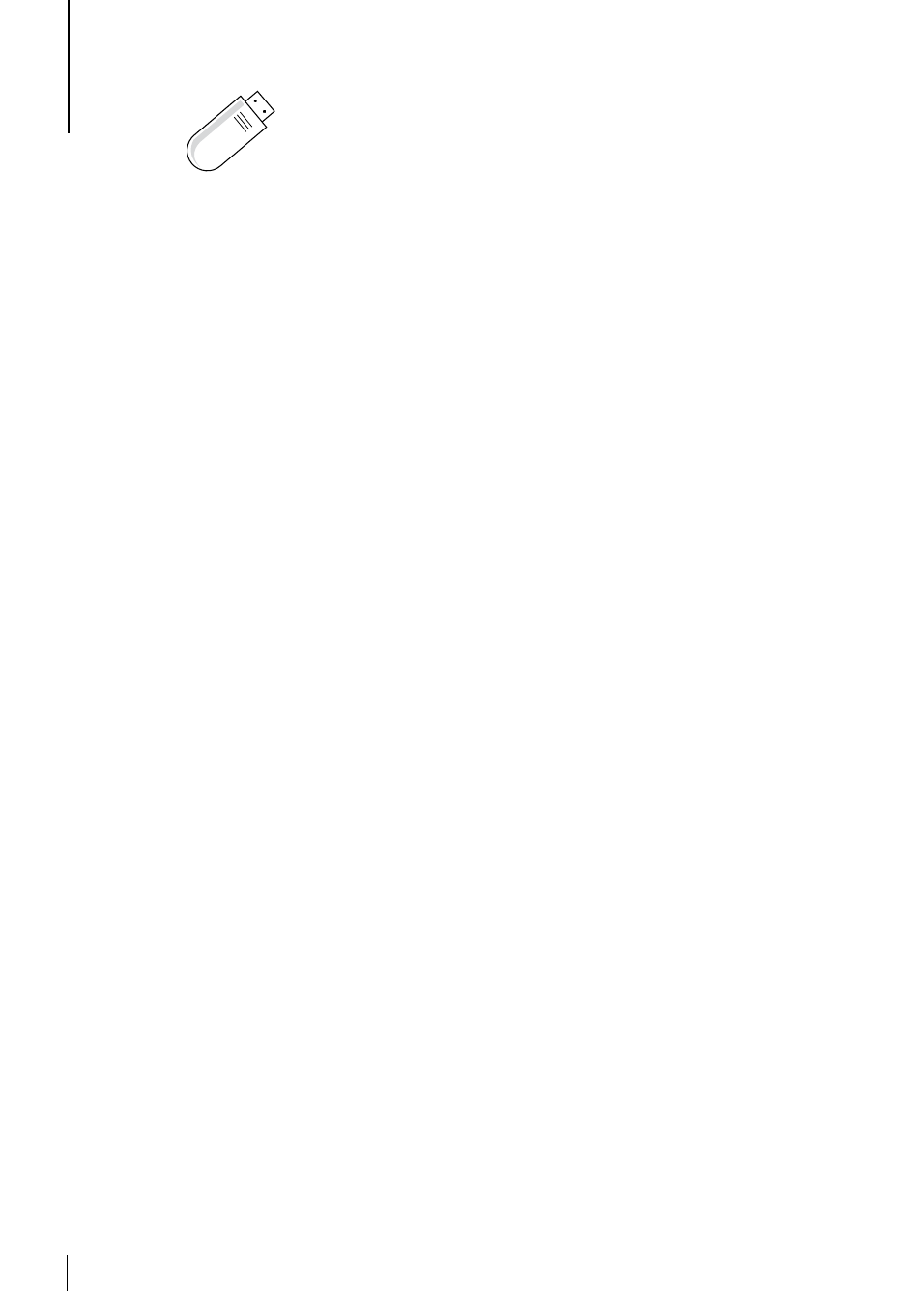
•
USB
Understanding the Need for USB
FLASH DISK
Communication between FingerTec terminals and a PC is very important to upload and
download transaction data for time attendance and door access reports. The terminals
offer a few communication options such as LAN and serial cable connections but some-
times there are scenarios that require USB (Universal Serial Bus) connectivity. USB can
connect terminals with a computer for download and upload of user information and
transaction logs.
TYPES OF USB
There are various types of USB available in the market. FingerTec terminals can only
work with USB flash disks that support minimum Linux Kernel .4.x, working ideally
with Imation, Transcend and Pen Drive (minimum support Linux Kernel .4.x). To deter-
mine the type of USB compatible with the FingerTec terminal, please refer to this link at
http://www.fingertec.com/newsletter/HL_4.html
DOwNLOADING DATA INTO USB
A FingerTec terminal is able to download data i.e. transaction logs, user information,
and short messaging system into the USB Pen Drive.
To download the data:
Press Menu >
PenDrive icon > Download Data. After the download process is complete, eject the USB
flask disk from the terminal and connect it to your PC that has been installed with the
Software software. Upload the data from the USB into Software for further processing.
UPLOADING DATA FROM USB
A FingerTec terminal is able to upload data i.e. user information, short messaging sys-
tem, picture screensaver and themes into the USB Pen Drive.
To download the data:
Press
Menu > USB icon > Upload Data. After the upload process is complete, eject the USB
flask disk from the terminal.
UPLOADING PICTURES TO THE TERMINAL
The FingerTec terminals are able to display advertisements or pictures on the screen
during an idle period. The size of the displayed picture must be 0 x 40 resolution.
