Data management, Data update using usb flash disk, Deleting attlog – FingerTec R3 Manual User Manual
Page 18: Deleting all data, Clearing admin, Deleting picture
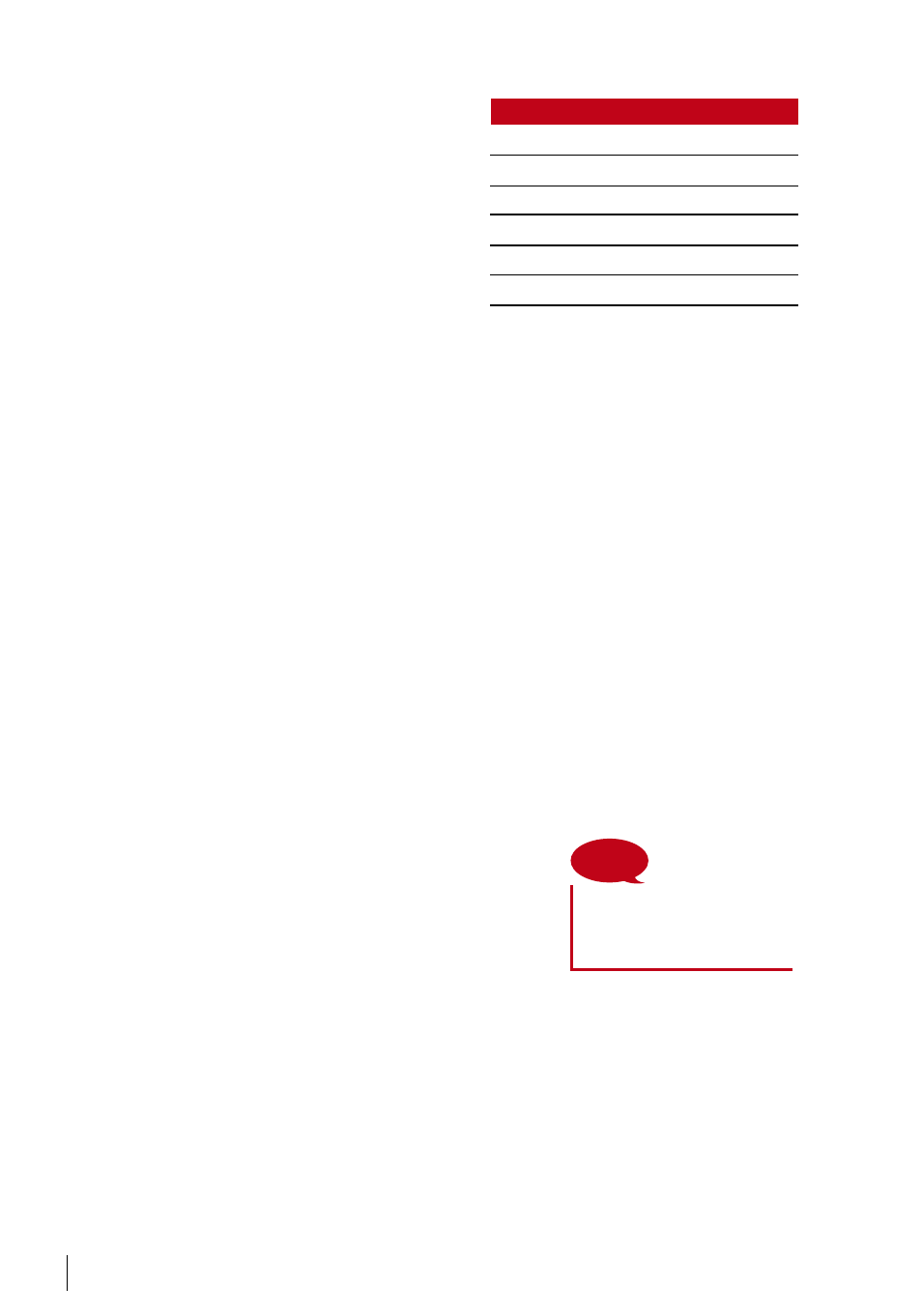
18
DESCRIPTION
CODE
Terminal ID
01
Date (ddmmyy)
05010
Time (hhmm)
000
User ID
000000001
Transaction Code
00
Terminal Activity
00
NOTE
Please be extra careful when
performing this task to avoid
unauthorized deletion of
important data
Data Management
Every time an enrolment is performed or a
verification is done, a transaction log is stored
inside the terminal. The data contains the ter-
minal ID, date, time, user ID and transaction
activity. For example, 01050100000000000
010000:
These logs need to be managed to maintain
the effectiveness of the terminal.
It is recommended to do the housekeeping of data from the Software software. There
are 4 functions available in the Data icon to enable you to manage your data in the
FingerTec terminal.
In the data management icon, you can choose from four instructions. Press Menu >
System > Data Mgmt > Select your instruction > Ok to save
DELETING ATTLOG
Please make sure that you are certain when you want to do this operation. The logs
that are stored inside the terminal are the ones that have not been downloaded into
Software. Deleting the logs means that no backup data is available.
DELETING ALL DATA
This function allows you to delete all attendance data and user information in the ter-
minal. Make sure that all user information has been backed up in the Software before
performing this task.
CLEARING ADMIN
There are four privileges in the terminals, administrator, supervisor, enroller and normal
user. You can delete administrator privilege, but without an administrator, a normal
user can access the menu easily and interrupt the settings.
DELETING PICTURE
You can advertise your product and company corpo-
rate message in the terminal using screen saver func-
tion.
Data Update Using USB Flash Disk
To update the terminal using a USB flash disk, press Menu > System > Update > Make
sure that you have the USB Flash Disk plugged into the terminal before you proceed.
