Installation and setup of ingress, Ingress online activation, Connecting the terminals to ingress – FingerTec R3 Manual User Manual
Page 15
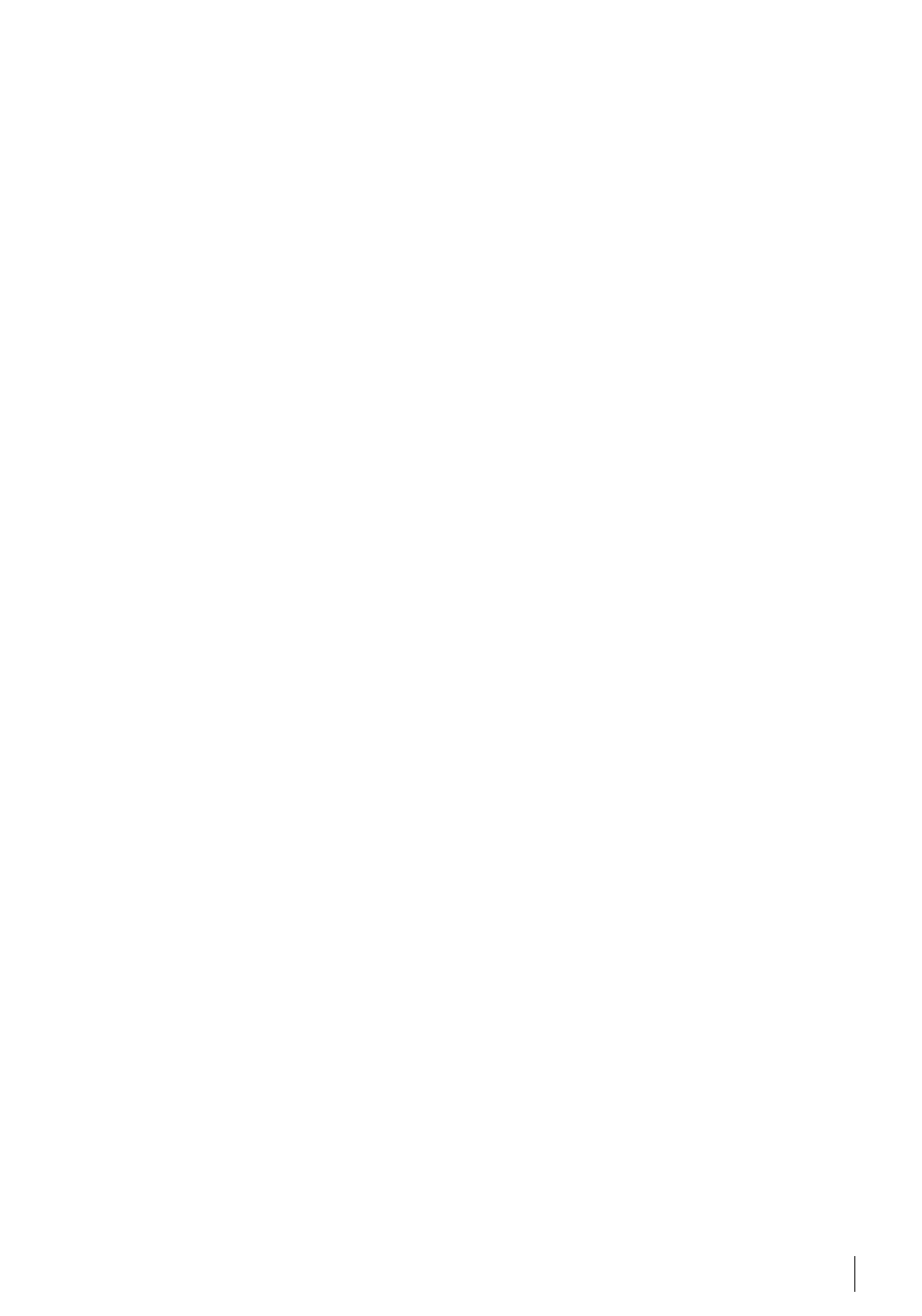
15
Installation and Setup of Ingress
Install Ingress in a PC that fulfills Ingress’ minimum requirements. Refer to
www.fingertec.com/customer/download/postsales/SUM-Ingress-E.pdf
for the In-
gress user guide online. Setup Wizard will require you to do online activation before
any connection is established between Ingress and the terminal(s).
Ingress Online Activation
Ingress is a genuine software by FingerTec. Every FingerTec access control model
comes bundled with a unique license key. To start using the terminal with Ingress, you
must connect the terminal to Ingress and perform an online activation. Ingress reads
the serial number of your terminal and sends it for verification at the FingerTec server
via the Internet.
In case you do not have an Internet connection, you need to do offline activation.
Please send the serial number and model of your terminal to your local reseller or
to request for a product key and activation key.
Connecting the Terminals to Ingress
DETERMINING TERMINAL NUMBER
Identify the number of your terminals to differentiate them between one another. In-
gress can connect up to units of terminal. Press Menu > Options > Comm Opt >
Dev Num > Select the number.
USING TCP/IP
IP address is important, as it is a unique address of the terminal in LAN. Without the IP
address, locating the specific terminal is not possible. To input the IP address of the
terminal: Press Menu > Options > Comm Opt > IP Addr > Key in IP address.
USING TCP/IP
It is important to setup the Ethernet to connect the terminals using TCP/IP connection.
Setting up the Ethernet is done by enabling the Ethernet function: Press Menu >
Options > Comm Opt > Ethernet > Yes.
Turn off the terminal after you have set the Ethernet setting to Yes. Now, plug-in the
network plug to the Ethernet interface and turn the power on.
Determining the Netmask, Gateway and NetSpeed: For TCP/IP connection, please
configure the netmask, gateway and netspeed for the terminal.
Press Menu > Options > Comm Opt > NetMask > Insert the numbers.
Press Menu > Options > Comm Opt > Gateway > Insert the numbers.
Press Menu > Options > Comm Opt > NetSpeed > Choose the speed of your Ethernet
connection.
