Using the usb numeric keyboard, Enrolling users, Deleting users – FingerTec H2i Manual User Manual
Page 21
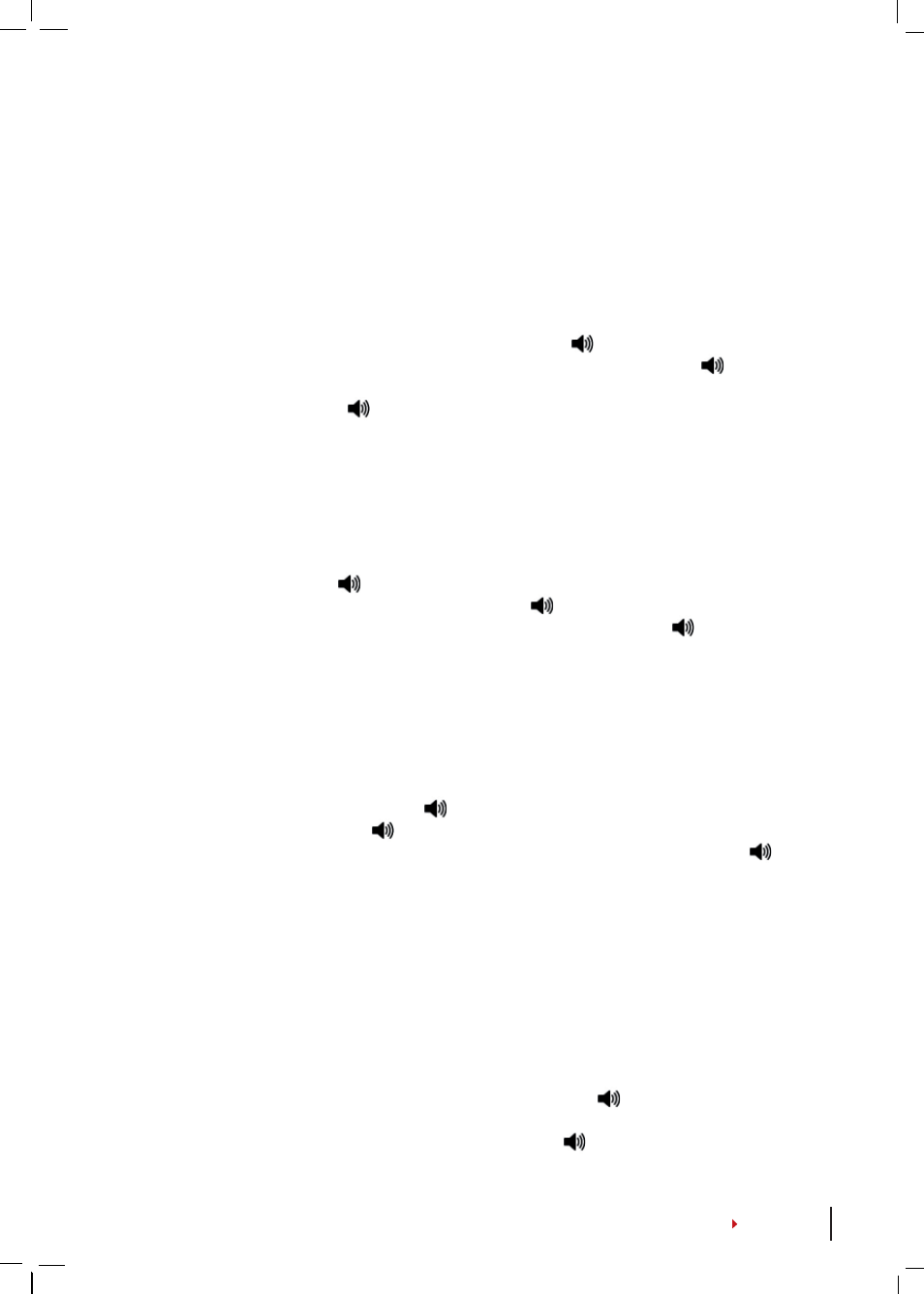
Using the USB Numeric Keyboard
ASSIGNING KEYBOARD PASSWORD
Assign a password when you are using the keyboard for the first time. This is impor-
tant to avoid unauthorized access into the terminal via keyboard.
Plug keyboard to H2i > The LED of keyboard lit up > The Green LED of H2i blinks >
Wave administrator card to the card induction area>
“Please press the keyboard”
> Press button 8 > Press ENTER > Press button 8 > Press ENTER >
“Please set
password” > Press keyboard to insert a new password, 4 to 6 digits, for example
123456 > Press ENTER >
“The operation is successful. System returns to verifica-
tion mode”
Once the password has been created, use the keyboard to control H2i. With the
keyboard, you do not need to use the administrator card to control H2i. Keep the
password secure.
TO CHANGE THE KEYBOARD PASSWORD
Plug keyboard to H2i > The LED of keyboard lit up > The Green LED of H2i blinks >
Insert your password >
“Password confirmation is successful” > Press button 8 >
Press ENTER > Press button 8 > Press ENTER >
“Please set password” > Insert a
new password, 4 to 6 digits, for example 456789 > Press ENTER >
“The operation
is successful. System returns to verification mode”
Enrolling Users
You can enroll users with fingerprints or cards without using an administrator card.
Use the keyboard to carry out enrollment operation in the terminal.
Plug keyboard to the terminal > The LED of keyboard lit up > The Green LED blinks
> Insert password via keyboard >
“Password confirmation is successful” > Press
button 1 > Press ENTER >
“Register User. Please input user number” > Insert
user ID using keyboard > System repeats the number inserted for example,
“User
number 12345. Register User. Please press your finger or wave your card” > Refer
to
Enrolling Card User
Or
Enrolling Fingerprint User
for details of enrollment
steps.
Deleting Users
You can delete users from terminal without using an administrator card, but by us-
ing a keyboard. You can delete users by inserting their user IDs, or delete all users
in the system.
To delete particular user:
Plug keyboard to terminal > The LED of keyboard lit up
> The Green LED blinks > Insert keyboard password >
“Password confirmation
is successful” > Press button 2 > Press ENTER > Delete User. Please input User ID >
Insert user number using keyboard> Press ENTER >
“System repeats the number
