Using one-touch speed dialing, Using one-touch speed dialing -4 – Canon L380S User Manual
Page 64
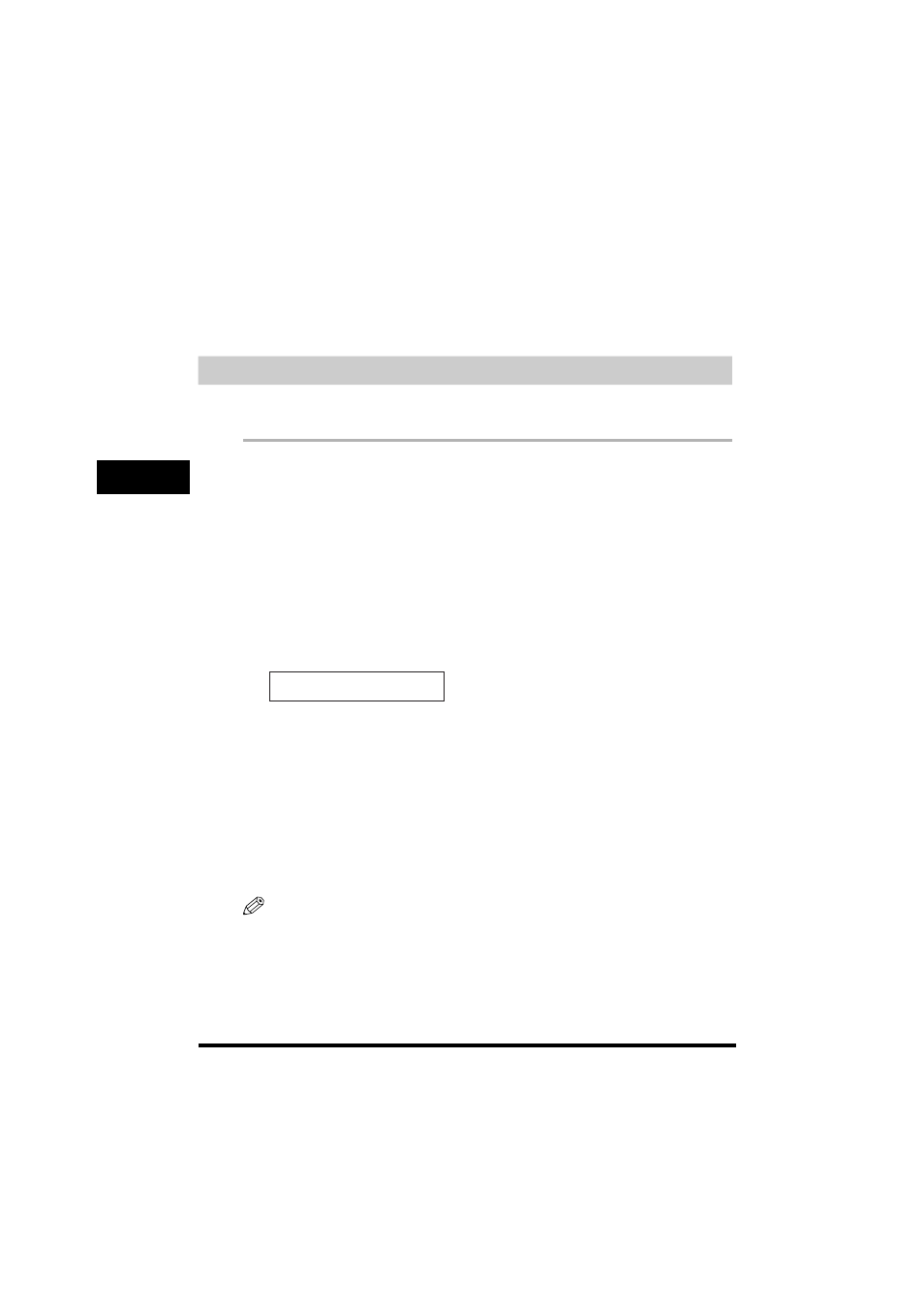
One-Touch Speed Dialing
5-4
Speed Dialing
5
6
Press the numeric buttons to enter the new name
➞ press [OK].
For details on how to enter or delete letters, see “Entering Numbers, Letters, and Symbols,” on p. 3-1.
7
To change additional numbers and/or names, repeat steps 2 to 6.
-or-
If you have finished changing numbers and/or names, press [Stop/Reset] to return to standby mode.
Using One-Touch Speed Dialing
Once you have registered your numbers under One-Touch Speed Dial buttons, you can use them to
send documents as follows:
1
Load the document in the ADF.
For details on the types of documents you can fax, their requirements, and how to load documents, see
“Document Requirements,” on p. 6-1, and “Loading Documents in the ADF,” on p. 6-3.
2
Press [FAX].
If you are already in the Fax standby mode, you can skip this step.
3
Adjust any necessary settings for your document.
•
Press [Image Quality] to select the fax resolution. (See “Adjusting the Image Quality (Resolution),” on p. 6-4.)
•
Press [Exposure] to select the scan density. (See “Adjusting the Exposure (Density),” on p. 6-5.)
4
Press the One-Touch Speed Dial button assigned to the number to which you wish to fax.
•
The name registered under that One-Touch Speed Dial button is displayed. If no name is registered, the
number registered under that button will be displayed.
•
If you mistakenly press the wrong One-Touch Speed Dial button, press [Stop/Reset]
➞ press the correct button.
•
If no fax number is assigned to the One-Touch Speed Dial button you press, the LCD displays
is registered under that button.
5
Press [Start].
•
If you do not press [Start] within 5 seconds of pressing the One-Touch Speed Dial button, the machine will
begin sending automatically. If you do not want the machine to send automatically, you need to change the
•
If an error occurs during sending, the machine will print an error report. If this happens, try sending the fax
again. See “Faxing Problems,” on p. 14-15 for details about errors.
NOTE
You can also use One-Touch Speed Dialing to send a document to more than one location at a time. For details,
see “Group Dialing,” on p. 5-9, and “Sequential Broadcasting,” on p. 6-13.
T E L = 1 2 3 x x x x
0 4 C a n o n U . K .
