Loading envelopes in the cassette, Loading envelopes in the cassette -5 – Canon L380S User Manual
Page 52
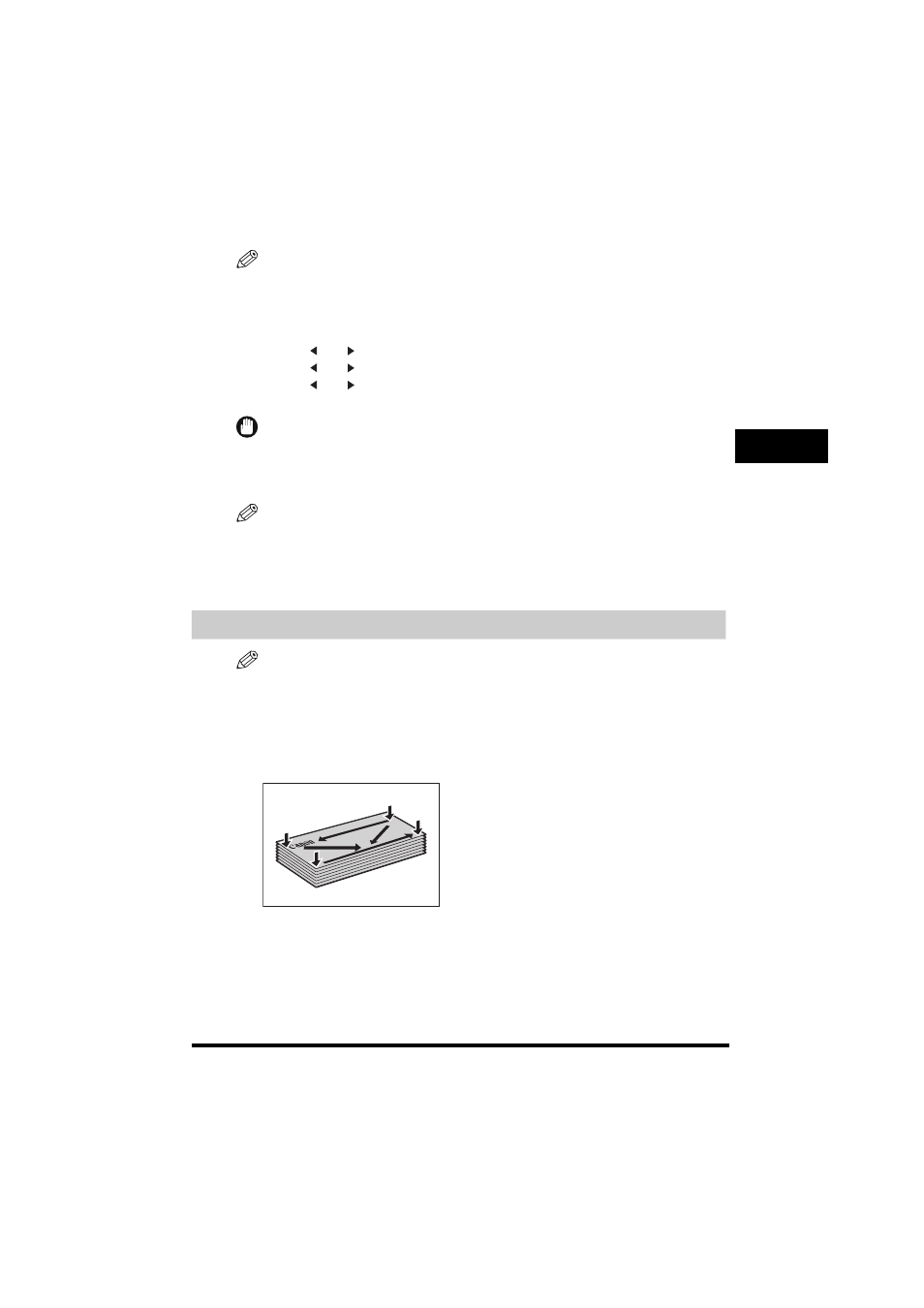
Loading Paper
4-5
P
aper Ha
ndling
4
6
Insert the cassette into the machine.
NOTE
If you do not completely insert the cassette into the machine, paper jams may occur.
7
Specify the paper size and type.
❑
Press [Menu]
➞ [OK].
❑
Press [
(-)] or [
(+)] to select <1.CASSETTE>
➞ press [OK] twice.
❑
Press [
(-)] or [
(+)] to select the appropriate paper size
➞ press [OK] twice.
❑
Press [
(-)] or [
(+)] to select the appropriate paper type
➞ press [OK].
❑
Press [Stop/Reset] to return to standby mode.
IMPORTANT
•
Do not load different size and type of paper at the same time.
•
Do not load extra paper when there is still paper left in the cassette. If you load extra paper while printing, remove
the loaded paper first. Then put it together with the extra paper and tap the edges. After that, reload it in the
cassette.
NOTE
•
Select
the Cassette,” on p. 4-5.
•
For information on how to use non-standard size paper, see “Loading Paper in the Multi-Purpose Feeder,” on p.
4-8, or “Loading an Envelope in the Multi-Purpose Feeder,” on p. 4-9.
*Only for the FAX-L380S model.
Loading Envelopes in the Cassette
NOTE
•
Loading Envelopes in the Cassette is only for the FAX-L380S model.
•
Load an envelope in the multi-purpose feeder when you use the FAX-L390 model. For details on loading an
envelope in the multi-purpose feeder, see “Loading an Envelope in the Multi-Purpose Feeder,” on p. 4-9.
1
Arrange the stack of envelopes on a firm, clean surface, and press down firmly on the edges to make the
folds crisp.
Press all the way around the envelopes to remove any curls and expel air from inside the envelopes. Also, press
firmly on the area that corresponds to the edges of the back flap.
