Specifying the paper size, Specifying the paper size -2 – Canon L380S User Manual
Page 121
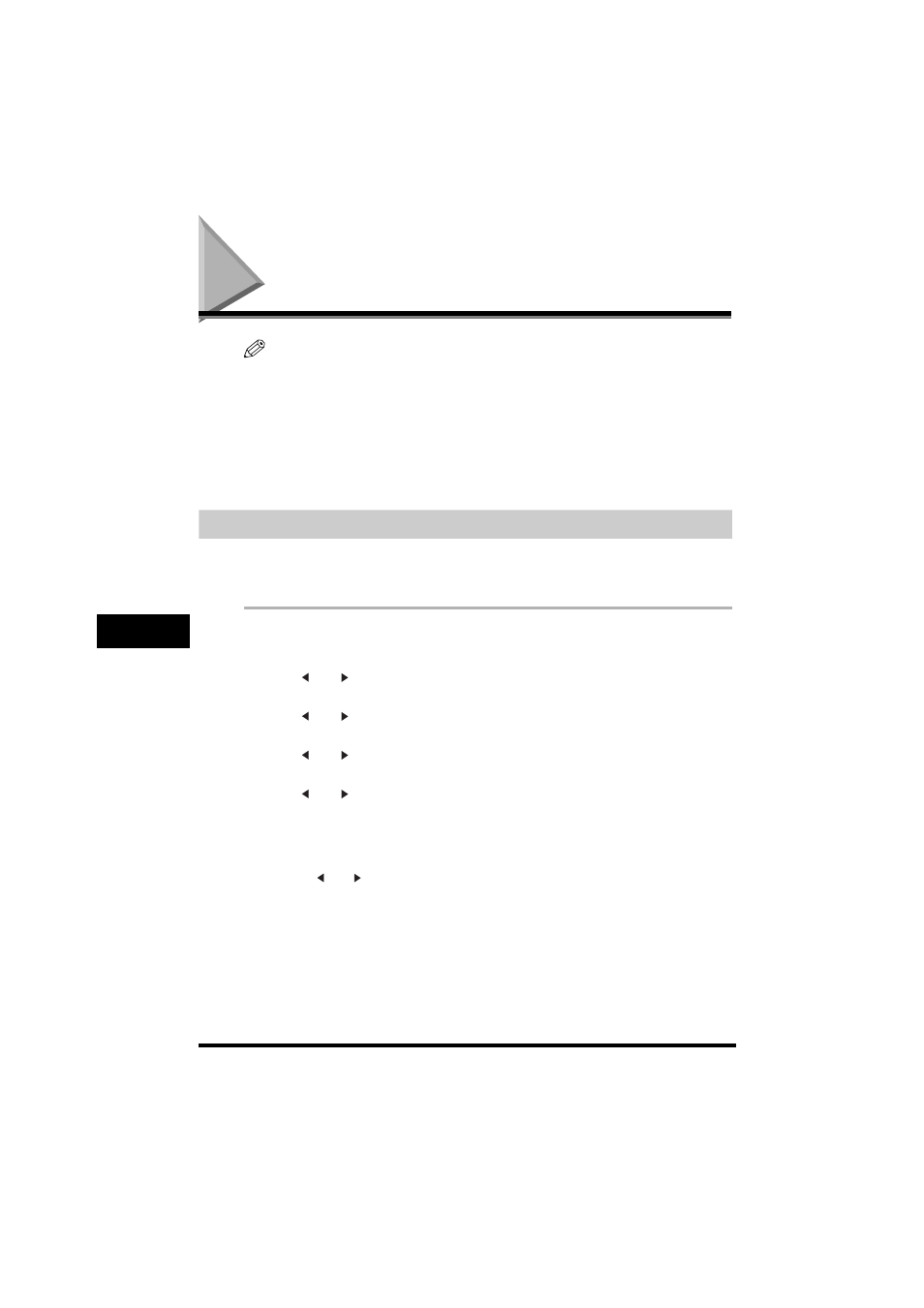
Specifying the Paper Size and Type (Common for Cassette and Multi-Purpose Feeder)
11-2
Making Cop
ies
11
Specifying the Paper Size and Type
(Common for Cassette and Multi-Purpose
Feeder)
NOTE
•
When making copies on A4-size paper after having continuously copied on paper smaller than A4-size paper, the
copies may be dirty. To prevent copies from being dirty, wait about 1 minute before making copies.
•
The paper in the multi-purpose feeder is fed prior to the paper in the cassette.
•
The settings changed in the Menu do not return automatically to the settings you set previously. Change to the
previous settings again if necessary.
•
When making copies of a small size or heavy paper*, etc., the copy speed may be slightly slower than usual.
* The paper type should be selected in the Menu.
•
If you intend to make a copy and print with a thermal transfer printer using the same sheet of paper, make the copy
first. Failure to do so may make copies dirty or cause a paper jam.
•
When copying onto transparencies, remove each transparency from the output tray as it is output.
Specifying the Paper Size
At the factory, the paper size has already been set to
setting. When making copies on other sizes of paper, you need to specify the paper size according to
the following.
1
Press [Menu].
2
Press [
(-)] or [
(+)] to select <1. PAPER SETTINGS>
➞ press [OK].
3
Press [
(-)] or [
(+)] to select <1. CASSETTE> or <2. MP TRAY>
➞ press [OK].
4
Press [
(-)] or [
(+)] to select <1. PAPER SIZE>
➞ press [OK].
5
Press [
(-)] or [
(+)] to select the appropriate paper size (A4, B5*, A5*, LTR, EXECUTIV* or ENVELOPE*
for the paper cassette, A4, B5, A5, LTR, LGL, EXECUTIV, ENVELOPE or FREESIZE for the multi-purpose
feeder)
➞ press [OK].
*Only for the FAX-L380S model.
● When
❑
Press [
(-)] or [
(+)] to select the appropriate envelope type (DL, ISO-C5, COM10, or MONARCH)
➞ press
[OK].
