D.A.S. Audio DASnet V1.5 User Manual
Page 18
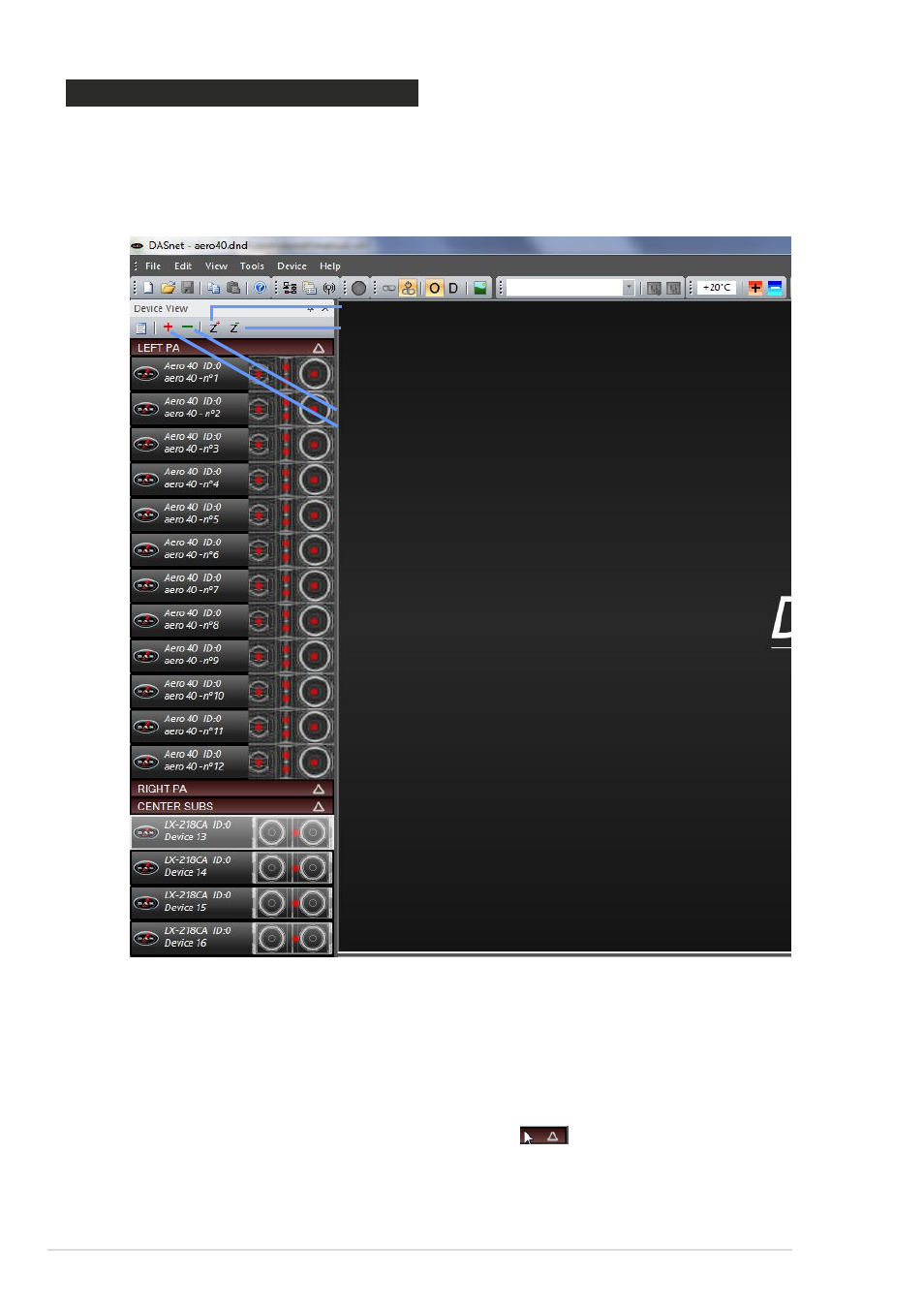
7. ZONING DEVICES
The Zones shown in the Device View and System Monitor windows allow groups of devices to be
logically arranged to reflect their physical locations more accurately than just one large list of units.
The example below has different cabinets split into three zones, and units re-ordered to make it
easier to locate them on the screen.
Left PA Zone contains 12 x aero 40A
Adding devices
Adding “zones”
Removing “zones”
Removing decives (only off-line)
Another zone “Center Subs” contains all
the LX-218CA_net subs
Things to know about the zones:
- There is always a master (main) zone, which you can rename (Letf PA) but you can never
get rid of.
- New zones can be added using the Z+ button at the top of the Device View.
- Devices can be moved into new zones just by clicking on them and dragging them to the
required zone. They can also be re-ordered within a zone in the same way.
- Zones can be renamed by double click on their names.
- Zones can be expanded and collapsed using the in the zone header.
- Files will remember the zone layouts including expand / collapse status when you save
them.
DASnet - 18
