D.A.S. Audio DASnet V1.5 User Manual
Page 14
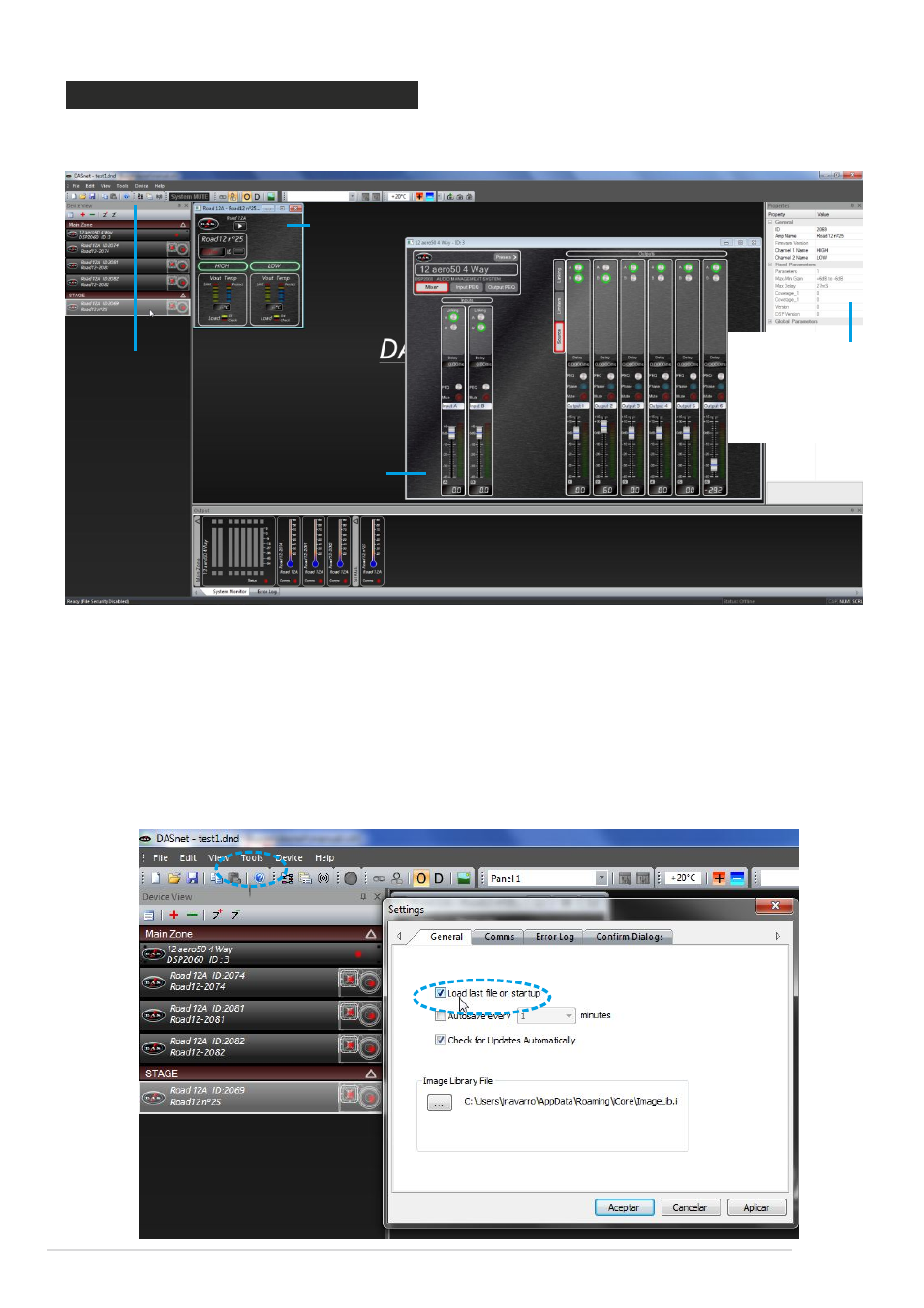
4. LAYOUT OF THE MAIN WINDOW
A double click on any device will display its “front view” for editing of audio properties. Non-audio
properties are shown in the Properties panel on the right hand side of the main window.
A cabinet control panel currently
active
A DSP control panel
currently active
Device View:
- cabinets
- DSP´s
active in the network
Properties window:
- system´s name
- amplifier´s channels
- DASnet ID number
In the above example all devices are off-line, as shown by the red indicator on each unit in the
Device View and the System Monitor View. When connected and on-line, the indicators will be
green. A yellow flashing indicator means there is a problem (like a protection or load erro
detection) - check on the control panel of the device for more details.
Before looking at the details of a device´s controls and properties, here are a few general
pointers about using the software:
- The last saved file can automatically be opened when the software is started by setting
the option in the Tools --> Options --> General Tab:
DASnet - 14
