Auto edit recording, On the unit only, 1 load cds – JVC MX-J680V User Manual
Page 28: To change the tape length manually, 3 press set, 6 press cd rec start, To stop during auto edit recording, To cancel auto edit recording
Attention! The text in this document has been recognized automatically. To view the original document, you can use the "Original mode".
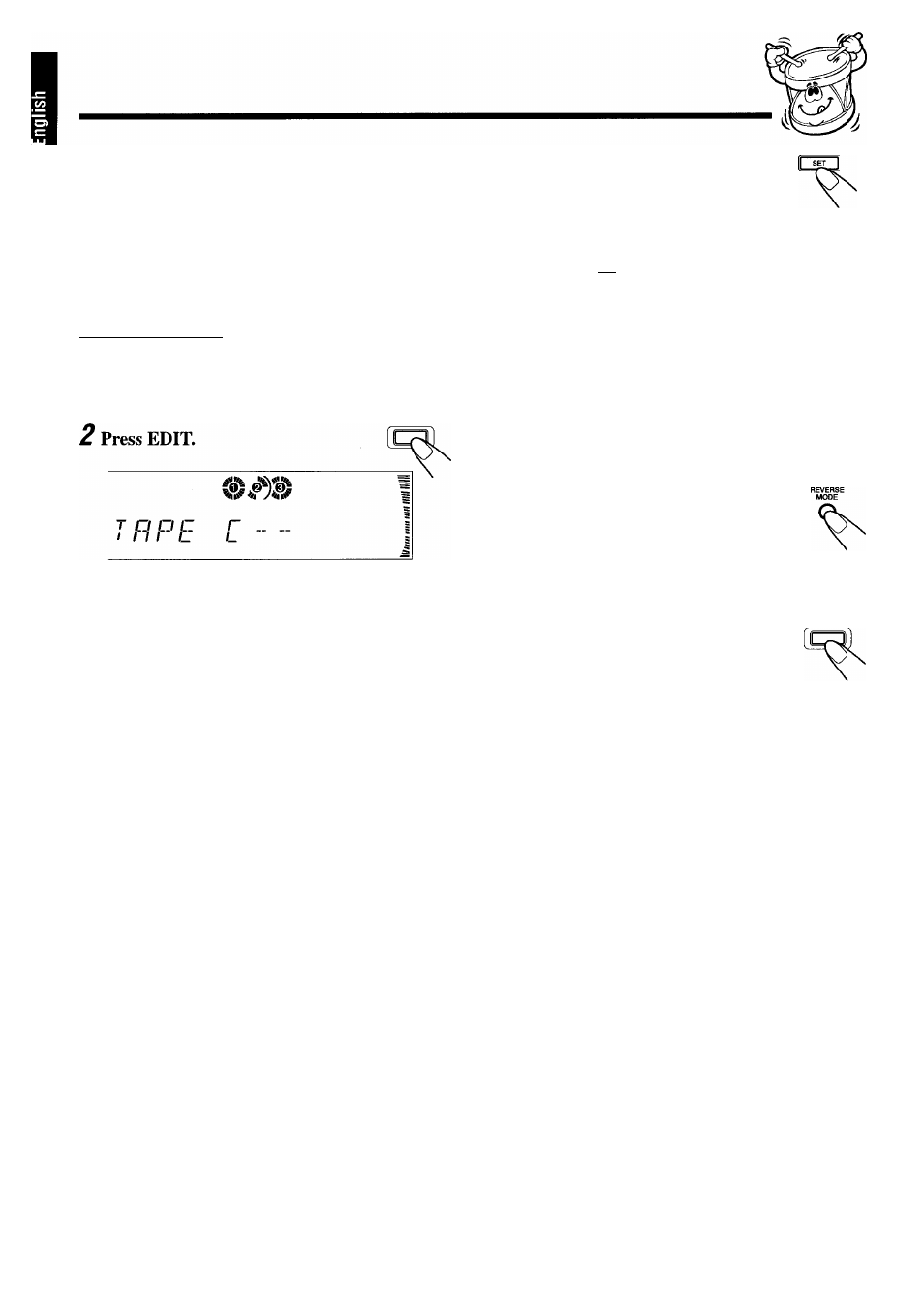
Auto Edit Recording
By using Auto Edit Recording, you can record the CD tracks
to fit the tape. Auto Edit Recording makes a program by
selecting the CD tracks in numerical order. However, to
prevent the end of the last track on the front side from being
cut off, the last track is selected so as to fit on the remaining
tape length.
On the unit ONLY:
1
Load CDs.
• If the current playing source is not the CD player, press
CD ►/!!, then ■ before going to the next step.
Q
O C
n I
C
r c
n
/_ /_/
u
The optimum tape length for the disc appears.
NOTE:
Auto edit can only be applied for current playing CD.
To change the tape length manually
If the tape length selected is not satisfactory, you can
change the tape length by pressing or ►►I.
You can select the tape length among the following — 40,
46, 50, 54, 60, 64, 70, 74, 80, 84, and 90.
3
Press SET.
Tracks to be recorded on the
reverse side (SIDE-B) appear.
jj
11)12)
11
)
11
)
c;
'
Ti
r
ji I ±1
/_
11
• Pressing the button alternates between, the tracks to be
recorded on the front side (SIDE-A) and on the reverse
side (SIDE-B).
4
Put a recordable cassette of appropriate
length into deck B.
5
Press REVERSE MODE so that the
Reverse Mode indicator lights up as
c::).
• Without turning on the Reverse Mode
(C ),
recording will stop when the front side of the tape is
recorded.
CD REC STAFIT
6
Press CD REC START.
The REC (recording) indicator lights up on the
display.
Deck B starts recording then, about 10 seconds
later, the CD player starts playing.
When the recording is done, “CD REC FINISHED”
appears on the display, and the CD player and deck B
stop.
• If a tape has not been rewound, deck B will rewind the
tape before it starts recording.
• A 10-second blank portion is automatically created at
the beginning of each side of the tape.
To stop during Auto Edit Recording
Press ■ or REC START/STOP so that a 4-second blank
portion is created on the recorded tape. (Remember a 4-
second blank is important when using Music Scan — see
page 20.)
To cancel Auto Edit Recording
Press CANCEL before or after play.
• Pressing one of the following buttons will also cancel Auto
Edit Recording — ■ and REC START/STOP.
- 2 3 -
