Connecting other equipment, To connect an analog component, Adjusting the voltage selector – JVC MX-J680V User Manual
Page 13: To connect a tv set, To start the display demonstration manually, Press and hold demo for more than 2, Seconds. demo
Attention! The text in this document has been recognized automatically. To view the original document, you can use the "Original mode".
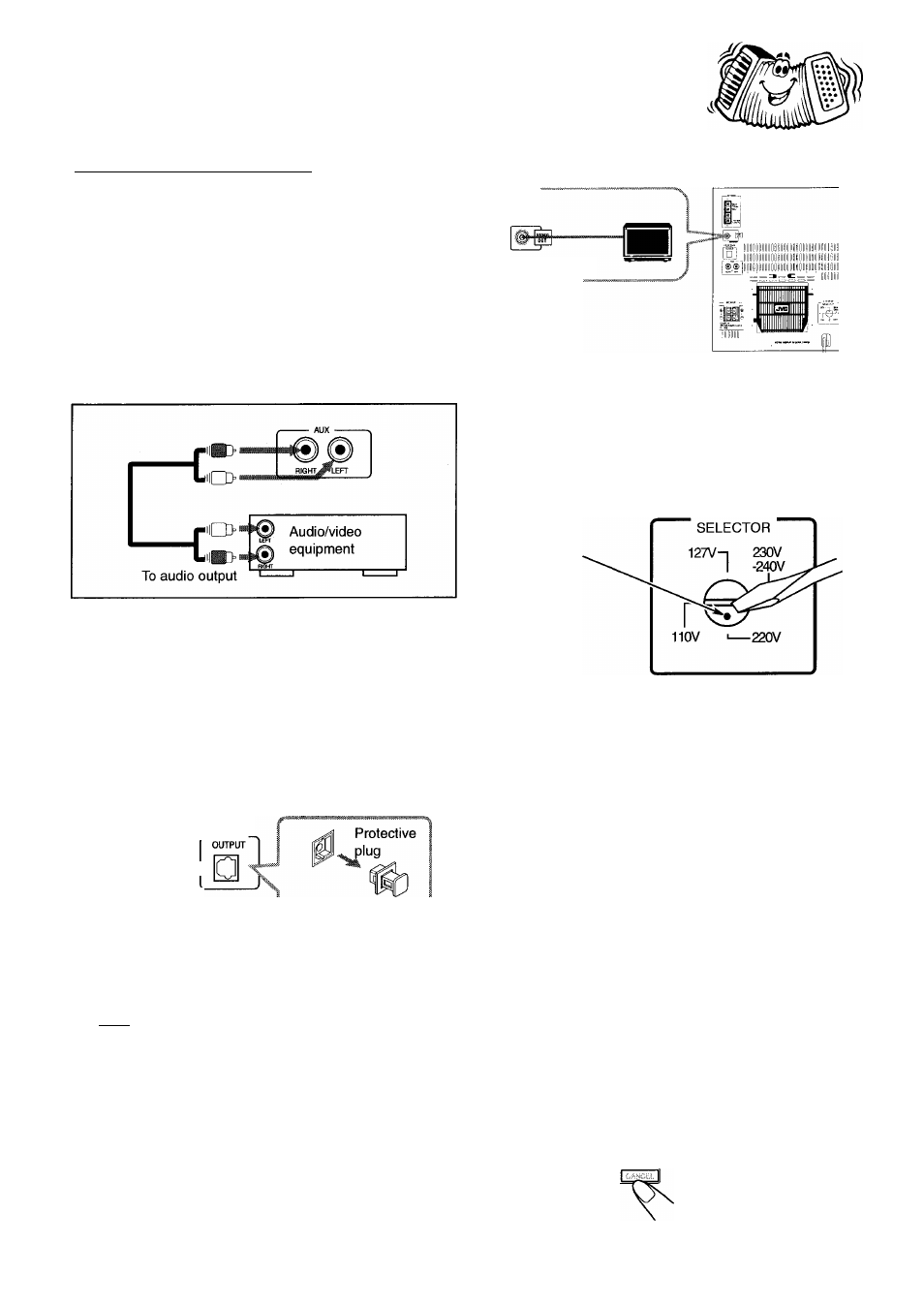
Connecting Other Equipment
You can connect both analog and digital equipment.
DO NOT connect any equipment while the power
is on.
DO NOT plug in any equipment until all
connections are complete.
To connect an analog component
Be sure that the plugs of the audio cords are color coded:
White plugs and jacks are for left audio signals, and red ones
for right audio signals.
For playing the other equipment through this unit, connect
between the audio output jacks on the other equipment and
AUX jacks by using audio cords (not supplied).
To listen to this source, press AUX.
Auxiliary Equipment
TV
I To video input
Adjusting the Voltage Selector
Before plugging in the unit, set the correct voltage for your
area with the voltage selector on the rear of the unit.
VOLTAGE
Voltage mark
To connect audio equipment with an optical digital
input terminai
You can record CD sound onto the connected digital
equipment.
CD
OPTICAL
- DIGITAL
To optical
digital input
Audio equipment
with an optical digital
input_________ _
Before connecting
the other equipment,
remove the
protective plug from
the terminal.
Connect an optical digital cord (not supplied) between the
optical digital input terminal on the other equipment and the
CD OPTICAL DIGITAL OUTPUT terminal.
To connect a TV set
You can connect a TV with a video input jack: used as a
monitor for video CD playback.
Use a screwdriver to rotate the voltage selector so the voltage
number the voltage mark is pointing at is the same as the
voltage where you are plugging in the unit.
DO NOT plug in before setting the voltage
selector on the rear of the unit and all connection
procedures are complete.
NOW, you can plug in the unit and other
connected equipment FINALLY!
When connecting the AC power cord into a wall outlet, the
unit automatically starts display demonstration.
• If the wall outlet does not match the AC plug, use the
supplied AC plug adaptor.
To stop the display demonstration, press any button on the
unit or on the remote control.
To start the display demonstration manually
Press and hold DEMO for more than 2
seconds.
DEMO
To stop the demonstration, press any button.
8 -
