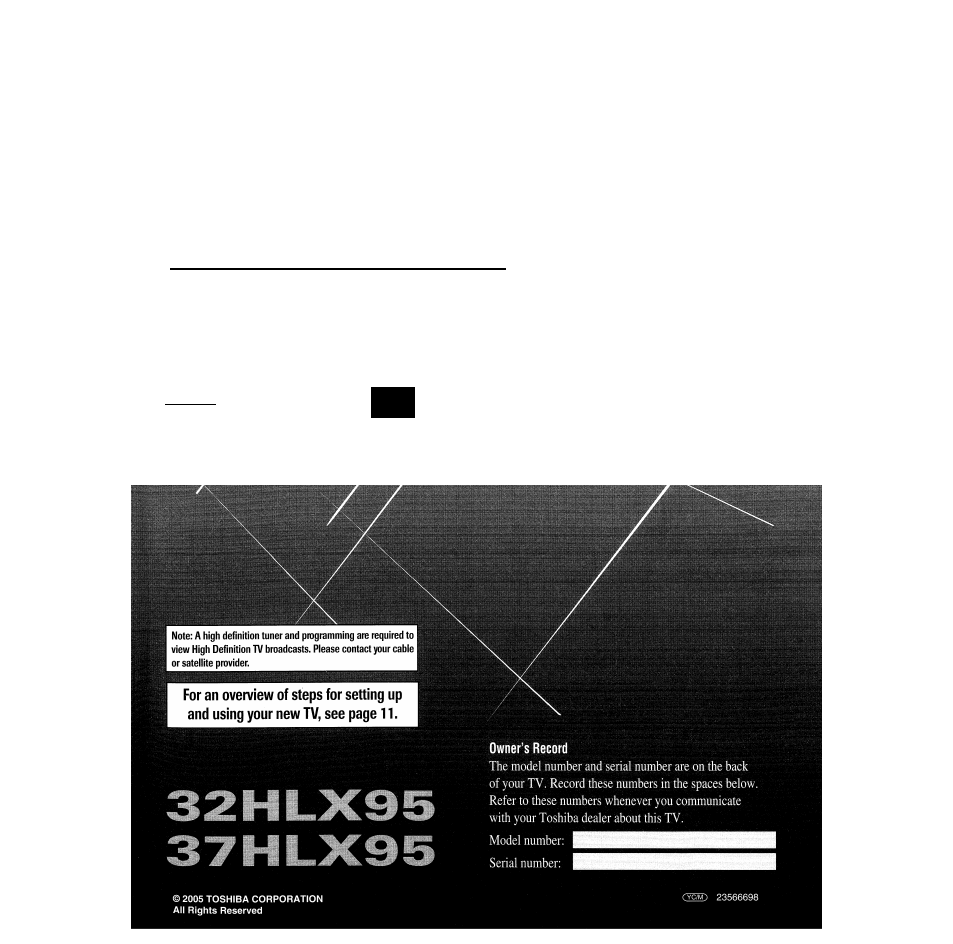Toshiba 32HLX95 User Manual
Wner, Anual, Toshiba
Attention! The text in this document has been recognized automatically. To view the original document, you can use the "Original mode".
This manual is related to the following products:
Table of contents
Document Outline
- Owner’s Manual
- Dear Customer,
- Safety Precautions
- It Makes A Difference Where Your TV Stands
- The Issue
- Toshiba Cares!
- Tune Into Safety
- Important Safety Instructions
- Installation, Care, and Service
- Important notes about your LCD TV/DVD Combination
- Precautions
- FCC Declaration of Conformity Compliance Statement (Part T 5):
- Contents
- Introduction
- Connecting your TV
- TV top panel and side panel controls and connections
- TV back panel connections
- Overview of cable types
- About the connection illustrations
- Connecting a CableCARD™
- Connecting a VCR and antenna or Cable TV (no Cable box)
- Connecting a camcorder
- Connecting a VCR and Cable box
- Connecting a VCR and satellite receiver with CoiorStream® (component video)
- Connecting a DVD player with ColorStream® (component video) and a VCR
- Connecting two VCRs
- Connecting an HOMI" or a DVI device to the HOMI input
- Connecting a digital audio system
- Connecting an analog audio system
- G-LINK^ connection
- Connecting a personal computer (PC)
- Using the remote control
- Menu layout and navigation
- 5i TV Guide On Screen™ setup
- 6J SeWng up your TV
- Selecting the menu language
- Programming channels into the TV’s channel memory
- Programming channels into the TV’s channel memory (continued)
- Programming your favorite channels
- Setting the HDMr audio mode
- Setting the time and date
- Viewing the CableCARD™ menu
- Viewing the digital signal meter
- Viewing the system status
- ^ Using the TV Guide On Screen interactive program guide
- To open the TV Guide On Screen™ system:
- Setting up the TV Guide On Screen™ system
- ^ Using the TVs features
- Selecting the video input source to view
- Labeling the video input sources
- To label the video input sources:
- To clear the input labels:
- Using the ChannelBrowser™
- Using the ChannelBrowser™ (continued)
- Tuning to the next programmed channel
- Tuning to a specific channel (programmed or unprogrammed)
- Switching between two channels using Channel Return
- Switching between two channels using SurfLock™
- Scrolling the TheaterWide® picture (TheaterWide 2 and 3 only)
- Using the auto aspect ratio feature
- Selecting the cinema mode (480i signals only]
- Using the FREEZE feature
- Using the closed caption mode
- Using the closed caption mode (continued)
- Setting the On/Off timer
- Setting the sleep timer
- Using the PC setting feature
- Displaying the Channel Banner
- Understanding the auto power off feature
- Understanding the last mode memory feature
- Using the Gray Level feature
- âl Using the Locks menu
- DVD Playback
- Playing a disc
- Playing in fast reverse or fast forward
- To pause playback (still playback)
- Playing frame by frame
- Playing in slow motion
- Locating a chapter or track
- A-B Repeat playback
- Changing angles
- Title selection
- Changing soundtrack language
- Subtitles
- Disc status Cp^Cvcn>CcD^
- MP3/JPEG CD operation
- MP3/JPEG CD operation (continued)
- Il Troubleshooting
- 14. Q: Why aren’t all my channels initially displayed?
- 15. Q: When 1 opened the TV Guide On Screen™ system, 1 was
- 16. Q; Why do all my channels display “No Listing?”
- 17. Q: Why do some of my channels display “No Listing?”
- 18. Q: A show entry in the TV Guide On Screen™ system reads
- 19. Q: I have seen the word “download” in reference to the
- 20. Q: After some show tides, I have nodced from 1 to 4 stars
- 21. Q: What do the colors for shows in the Listings and Search
- 22. Q: How do I add, delete, or change the assigned number of
- 23. Q: Why are some of my channels listed on the wrong
- 24. Q: Why doesn’t the program highlighted match up with
- 25. Q: Can I move my favorite stations to the top of the
- 26. Q; How can I look for a specific show in the TV Guide
- 27. Q: My cable box will not change channels with the
- 28. Q: How do I resize or close the Info window?
- 29. Q: Is there a way to go direcdy to the next day’s listings
- 30. Q: Why can’t I record a show? All I get is snow or a blue
- screen.
- 31. Q: Why won’t my VCR change channels and why does it
- 32. Q: Is Help available in the TV Guide On Screen™ system?
- 33. Q: Can I tune to a dilferent channel while recording a
- 34. Q: How many programs can be scheduled for RECORD in
- 35. Q: If a program is scheduled to RECORD on a Regular
- 36. Q: If I have a power failure, will I need to reset the
- 37. Q: Can I set a Record or Remind event without
- 38. Q: What do the frequencies for Record and Remind mean?
- 12 Appendix
- Index
- Index