Mp3/jpeg cd operation (continued), About file menu, Jpeg cd playback – Toshiba 32HLX95 User Manual
Page 89: Mp3/jpeg cd operation
Attention! The text in this document has been recognized automatically. To view the original document, you can use the "Original mode".
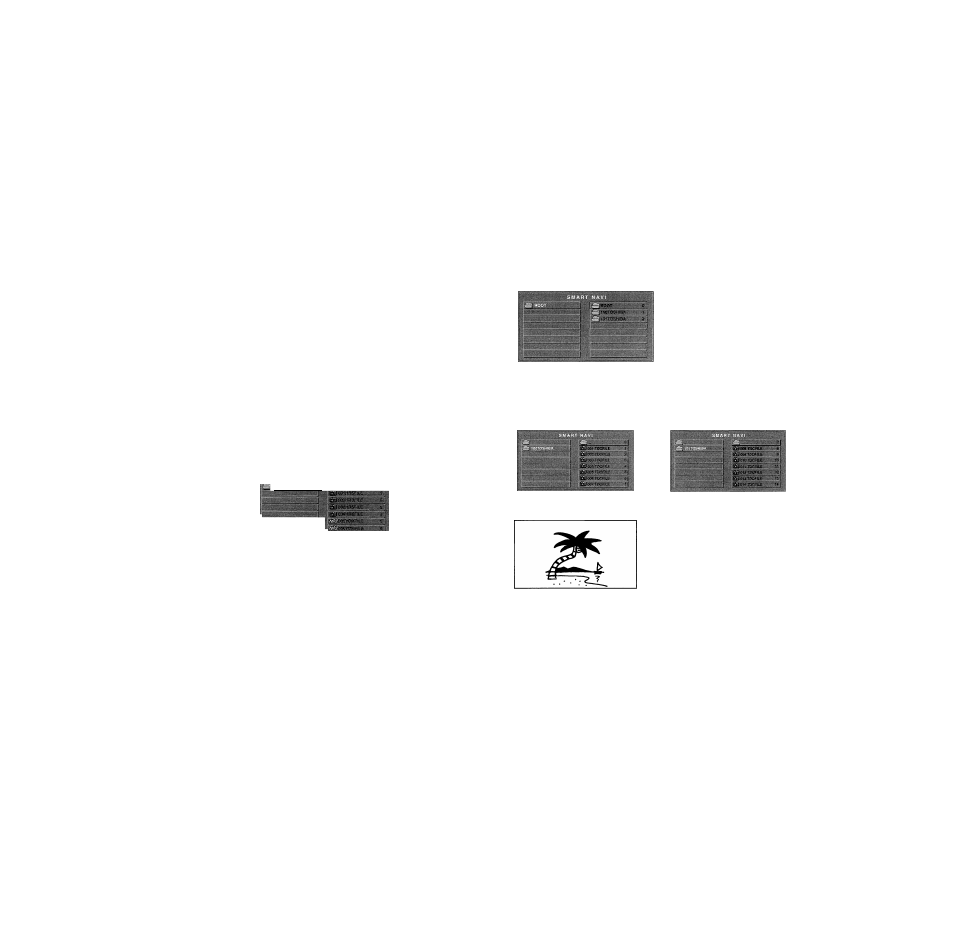
Chapter W: DVD Playback
MP3/JPEG CD operation
(continued)
Note:
During MP3/JPEG playback, you cannot use A-B Repeat
function.
The DIGITAL AUDIO OUT ternninal on the TV outputs MP3
sounds in the linear PCM format regardless of the current
“Optical Output Format” selection.
The DVD player contained in this TV requires discs/recordings
to meet certain technical standards in order to achieve
optimal playback quality. Pre-recorded DVDs are
automatically set to these standards. There are many different
types of recordable disc formats [including CD-R containing
MP3/WMA files). Because this area of technology is still
evolving, Toshiba cannot guarantee that all recordable discs
will produce optimal playback quality. The technical criteria
set forth in this owner’s manual are meant only as a guide.
Please be advised that you must obtain permission from the
applicable copyright owners to download copyrighted
content, including music files, in any format, including the
MP3 and WMA formats, prior to the downloading thereof
Toshiba has no right to grant and does not grant permission
top download any copyrighted content
About file menu
^‘7^ " I
h
/
: Indicates MP3 file
: Indicates JPEG file
Note:
The picture menu is displayed when the FUJ¡COLOR CD or the Kodak
Picture CD are played. To display the file menu, press TOP MENU.
MP3 file on the Kodak Picture CD is not recognized on this TV.
When displaying the SMART NAVI, use the Natural or Full picture size
[see page 65).
JPEG CD playback
You can select your desired JPEG file on the file menu. The slide
show enables you to view pictures (files) one after another
automatically.
1. Load a disc on which JPEG files have been recorded in the
slot.
2. A file menu screen will appear on the screen. Press AT^ ►
and then press PLAY to select folder.
3. Press ATor Number buttons (0-9) to select the desired file.
• To display previous or next list, press SKIP
0 0•0 0 4 6
0 0
0 0 - 4 6
4. Press PLAY to start the slide show from the selected file.
5. Press STOP ■ to end playback.
The file menu appears on the screen.
If you want to watch the other file, repeat steps 3^4.
• If you press PAUSE II during the slide show, the slide show
stops temporarily. “II” appears briefly on the picture.
Press PLAY ► or SKIP again to resume the slide
show.
• When slide show playback is finished, the file list
appears.
• To stop the slide show, press STOP ■. The file list
appears.
Copyright © 2005 TOSHIBA CORPORATION. All rights reserved.
89
