Connecting your tv – Toshiba 32HLX95 User Manual
Page 12
Attention! The text in this document has been recognized automatically. To view the original document, you can use the "Original mode".
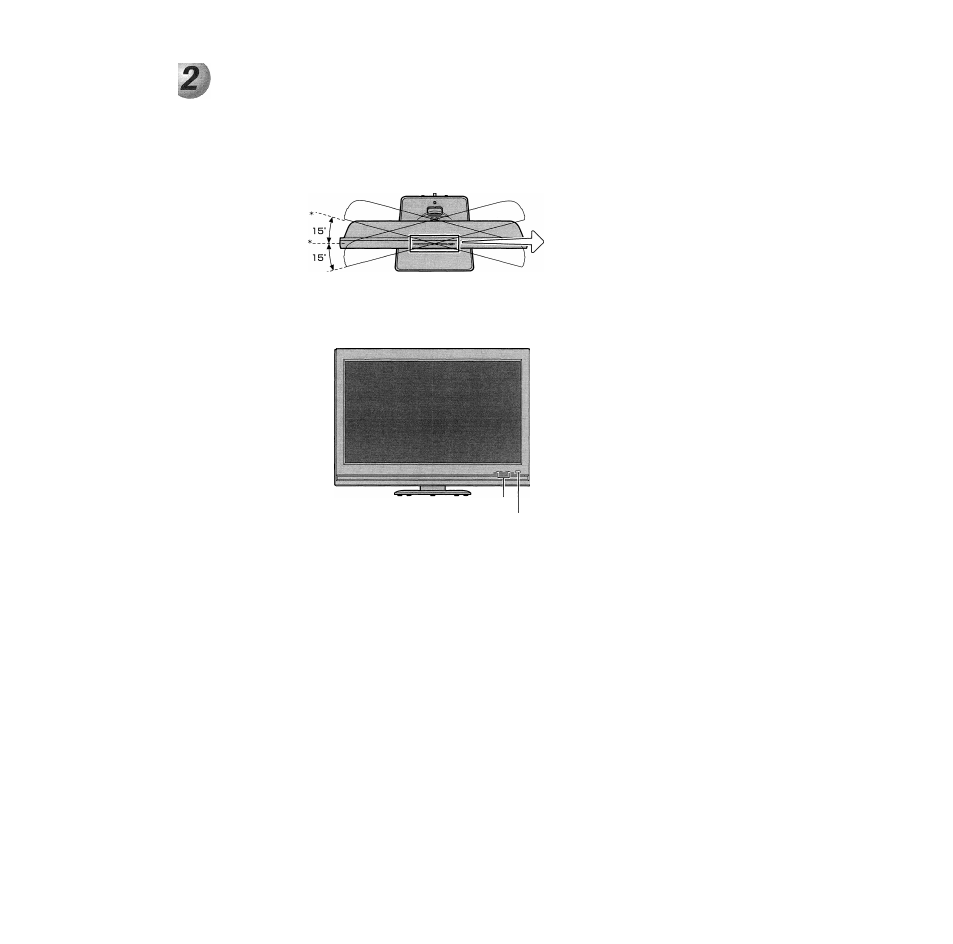
Connecting your TV
TV top panel and side panel controls and connections
(D
VOLUME ◄ ►
©PLAY ---------
©STOP
I SKIP
.-CUD-
TV top
@TV/VIDEO
® OPEN/
CLOSE ’
* Swivel angle
■> VIDEO MENU
X
® CHANNEL TA
Top panel
©DVD —
disc slot
©
GUIDE
©MENU
TV front
a
Ì )
®
EXIT
® ^
TV side panel
©POWER
11
HEADPHONE
®
VIDEO-2 IN
@ Headphone jack
@ Red/Green LEDs
(D Remote sensor
© Remote sensor — Point the remote control toward this
remote sensor. See “Remote control effective range” on page 25.
@ Red and Green LEDs
Red — Power indicator
Green — Timer recording indicator
© TV/VIDEO — Repeatedly press to change the source you are
viewing (ANT 1, DVD, VIDEO I, VIDEO 2, ColorStream
HD I, ColorStream HD 2, HDMI, PC, ANT2).
© EXIT
— Press to close an on-screen menu instantly.
© ARROWS ◄►AT
— When a menu is on-screen, these
buttons function as left/right/up/down menu navigation
buttons.
® MENU
— Press to access the menu system (see page 33).
© POWER
— Press to turn the TV on and off.
Note:
If the TV stops responding to the controls on the remote
control or TV front panel and you cannot turn off the TV, press this
button for 5 seconds or longer to reset the TV
© CHANNEL TA
— When no menu is on-screen, these
buttons change the channel (programmed channels only; see
page 40). When a menu is on-screen, these buttons function
as up/down menu navigation buttons.
@ VOLUME
— When no menu is on-screen, these buttons
adjust the volume level. When a menu is on-screen, these
buttons function as left/right menu navigation buttons.
®
GUIDE
— Press to access the TV Guide On Screen™
program guide. (See page 46 for details on using the
program guide.)
© PLAY
— Press to play a DVD video disc, or other playable disc.
© STOP
— Press to stop a DVD video disc, or other playable disc.
© SKIP
— Press to skip DVD chapter, or CD track.
®
OPEN/CLOSE
— Press to eject a disc.
© VIDEO-2 IN
— Standard composite video and standard audio
inputs for connecting a device with composite video.
®
Headphone jack
— For use with headphones.
Note:
When the Headphone jack is being used, the sound from all
speakers will be muted, and normal sound will be output to tbe
headphones only.
@
DVD
disc slot
— Insert a playable disc to play.
12
Copyright © 2005 TOSHIBA CORPORATION. All rights reserved.
