Device code setup, Searching and sampling the code of a device (8500) – Toshiba 32HLX95 User Manual
Page 29
Attention! The text in this document has been recognized automatically. To view the original document, you can use the "Original mode".
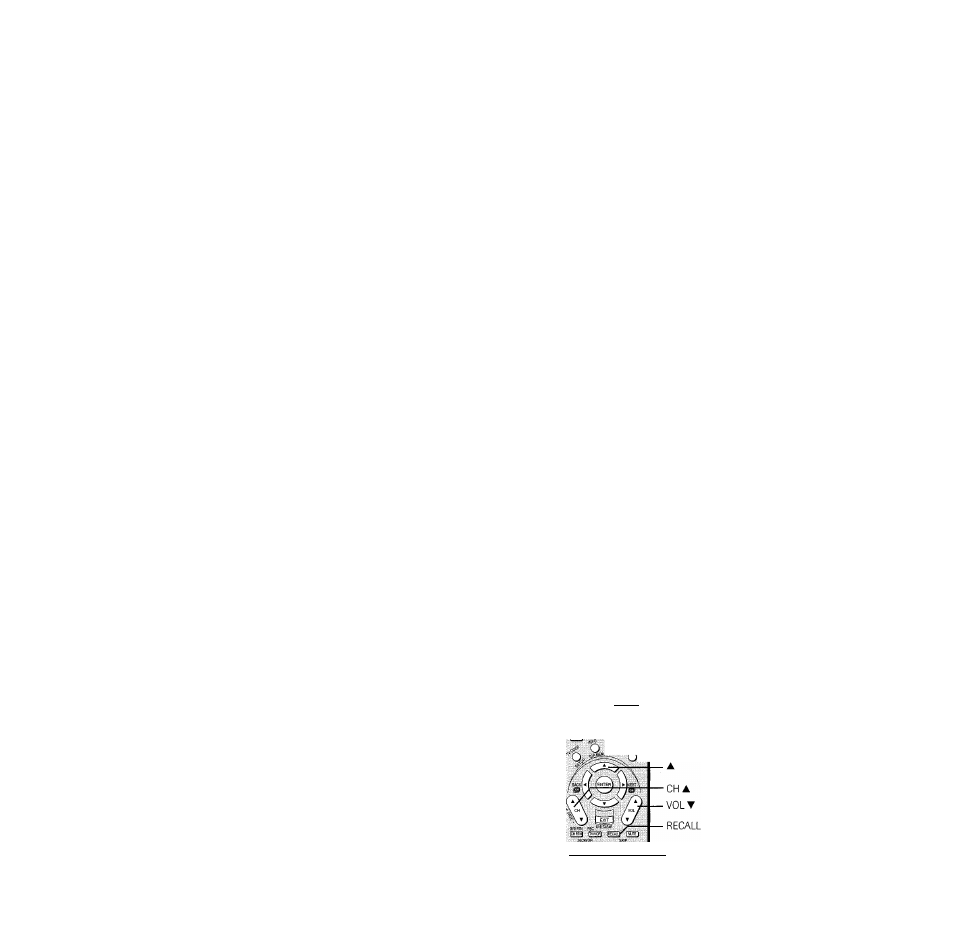
Chapters: Using the iemote control
Programming the remote control to operate your other devices
Device code setup
1. Refer to the multi-btand remote control device code table
on pages 31-32 to find the code for the btand of your
device.
If more than one code is listed, try each one separately until
you find the one that works.
2. Press MODE until the Mode indicator for the device
(CBL/SAT, VCR/PVR, DVD, AUDIO 1, AUDI02) lights
up.
3. While holding down RECALL, ptess the Channel Number
buttons to enter the four-digit code for your brand of
device. If a valid code is entered, the mode indicator will
blink twice. If an invalid code is entered, the mode
indicator will blink one long blink.
4. Point the remote control at the device and press POWER to
test the code.
If the device responds to the remote control:
You have entered the correct code.
If the device does not respond to the remote control:
You may have entered the wrong code. Repeat steps 3
and 4 using another code.
Note:
In addition to POWER, confirm that all necessary keys
on the TV remote control operate your device. If some keys
are not operational, repeat the device code setup using
another code [if other codes are listed for your device]. If
after trying all listed codes, the necessary keys do not operate
your device, use the device's original remote control.
5. To control the TV, repeatedly press MODE to select “TV.”
Note:
• Although the TV remote control includes codes for many devices, it may
not include codes for some or all of the features on certain devices you
wish to control If you are unable to program the TV remote control to
operate your device or some of the features on that device, use the
device’s remote control or the controls on the device.
• Each time you change the batteries you will need to reprogram the
remote control
• Some newer VCRs respond to either of two codes. These VCRs have a
switch labeled “VCR 1/VCR 2’.' If your VCR has this kind of switch and
does not respond to the codes for your VCR brand, set the switch to the
other position [“VCR 1
" or “VCR 2'] and reprogram the remote control
Searching and sampling the code of
a device (8500)
If you do not know the device code for a particular device, you
can cycle the remote control through the available codes for that
device mode and sample the functions to find the code that
operates the target device. The keys available to be sampled,
provided they are applicable to that mode, are POWER, 1, VOL
A,
CH
A,
and PLAY. Invalid keys will be ignored while in
program mode.
To cycle through each available device code and sample its
functions:
1. Press MODE to select the mode you want to set up.
2. While holding down RECALL, press 8 - 5 - 0 - 0. The
remote control will enter program mode.
3. Point the remote control at the target device and press
POWER (or other function buttons that are available to be
sampled).
4. If the device responds to the remote control:
Press RECALL to store the device code. The mode
indicator will blink twice and the remote control will exit
the program mode.
If the device does not respond to the remote control:
Press
A,
and then press POWER. Repeat this step until
the device responds to the remote control, and then press
RECALL.
Note:
When a search cycle is completed, the mode
indicator will blink three times. The remote control will
begin to cycle through the available codes again. If no key
Is pressed within 10 seconds while programming, the
remote control will exit the program mode and return to the
previous code.
-T3~
POWER
0 © ©
® ® ©
Numbers
MODE
:' ?ig«'.:. PAUgSIEg: Fifty .
Copyright © 2005 TOSHIBA CORPORATION. All rights reserved.
29
