Video setup, Crestron isys – Crestron electronic TPS-17B/W User Manual
Page 35
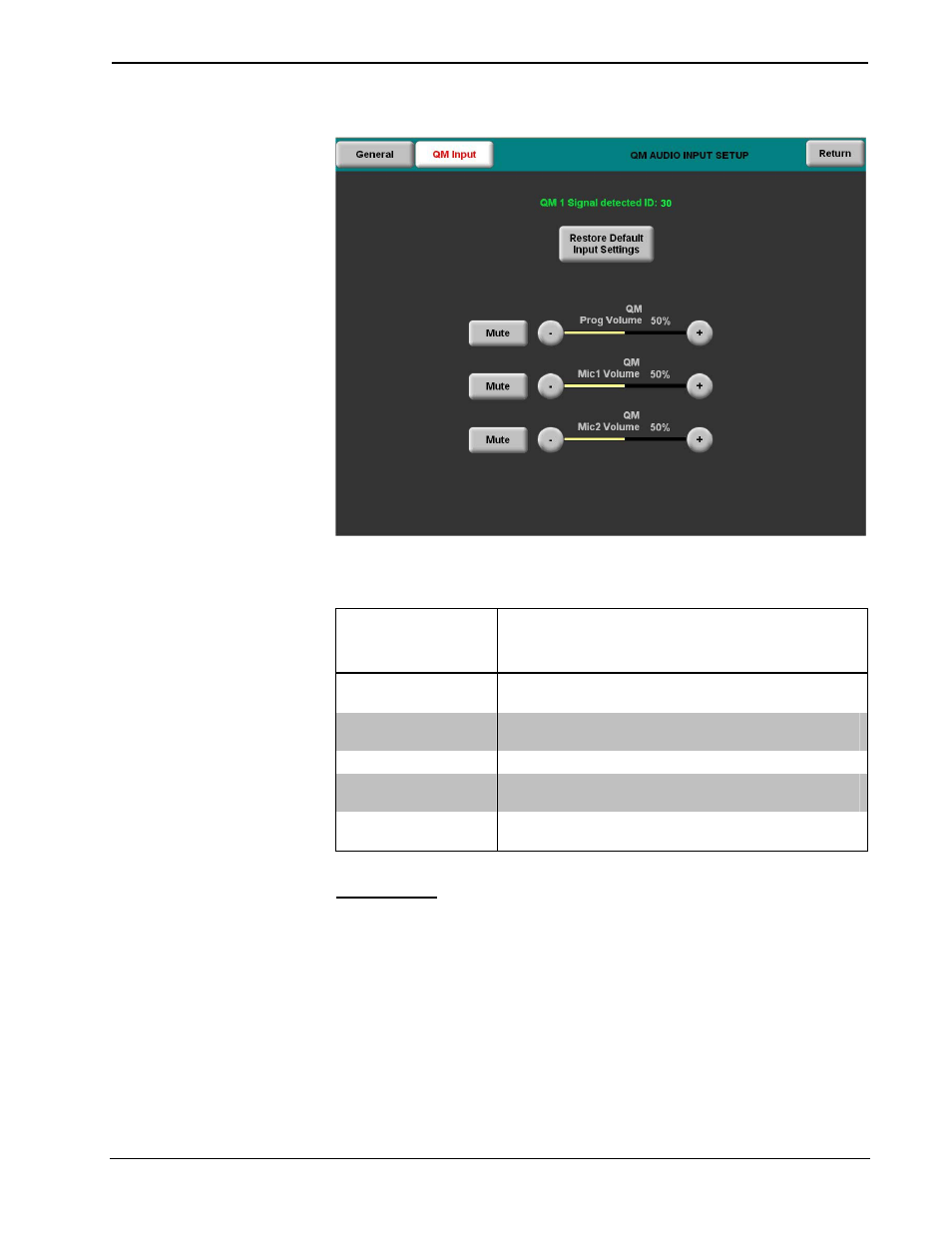
Crestron Isys
®
TPS-12B/W, TPS-15B/W & TPS-17B/W Tilt
Touchpanels
QM AUDIO INPUT SETUP
Refer to the following table for additional QM AUDIO INPUT SETUP menu details.
QM Audio Input Setup Details
QM AUDIO INPUT
SETUP SCREEN
CONTROL
DESCRIPTION
Restore Default Input
Settings
Returns audio settings to the factory defaults.
Mute
A separate Mute button is provided for each of the
three inputs.
Prog Volume
Adjusts program audio with the – and + buttons.
Mic 1 Volume
Adjusts the level of microphone 1 with the – and +
buttons.
Mic 2 Volume
Adjusts the level of microphone 2 with the – and +
buttons.
Video Setup
The touchpanel can display composite, S-video and component video input from one
of the selected sources or from the QM input connector in both NTSC and PAL
formats. Select the Video button from the SETUP MENU to display the first VIDEO
SETUP menu, shown in the following illustration. You can select Setup QM Video,
Setup Video or choose one particular input source.
A second VIDEO SETUP menu provides controls for Video Preset (+ and -), Load
Preset and Store Preset. Controls for Brightness, Contrast, Saturation and Hue are
provided independently for each video source.
The Restore Default Color Settings button resets the controls to the factory
settings. After video parameters have been set, select the Return button to return to
the SETUP MENU.
Operations Guide – DOC. 6464A
Tilt Touchpanels: TPS-12B/W, TPS-15B/W & TPS-17B/W
• 31
