General audio setup, Crestron isys – Crestron electronic TPS-17B/W User Manual
Page 33
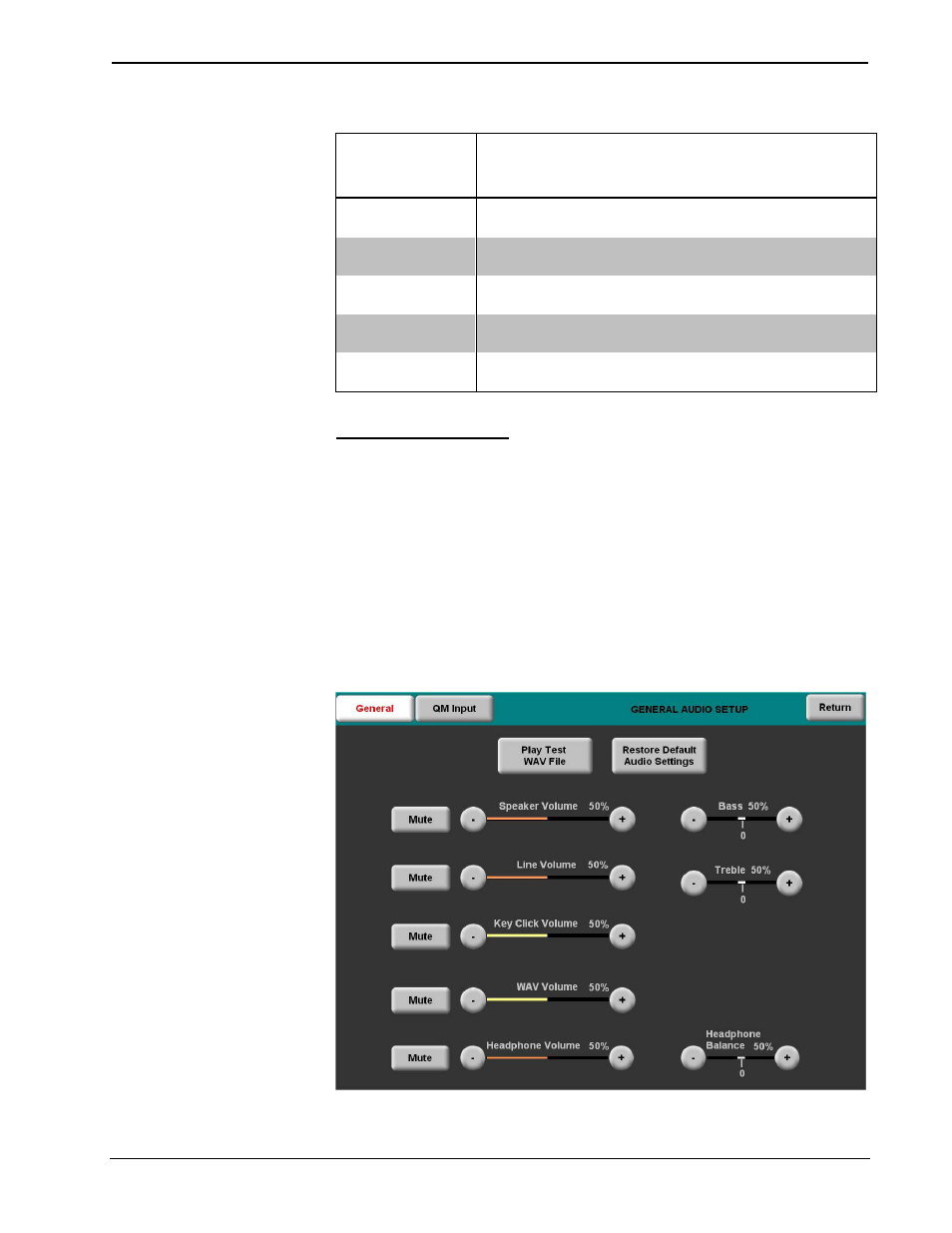
Crestron Isys
®
TPS-12B/W, TPS-15B/W & TPS-17B/W Tilt
Touchpanels
QM Setup Details (Continued)
QM SETUP
SCREEN
CONTROLS
DESCRIPTION
Peak
Peak adjusts for high frequency attenuation that can occur
over long cable lengths.
Boost
Boost compensates for overall signal loss that can occur
over long cable lengths.
Video
Puts the menu in Video mode so that you can adjust the
peak and boost signals for video.
S-Video
Puts the menu in S-Video mode so that you can adjust the
peak and boost signals for S-video.
Component
Puts the menu in Component mode so that you can adjust
the peak and boost signals for component video.
General Audio Setup
To open the GENERAL AUDIO SETUP menu press the Audio button from the
SETUP MENU. The GENERAL AUDIO SETUP menu offers a series of buttons
that adjust the volume level as indicated by the gauges. Speaker Volume, Line
Volume, Key Click Volume, WAV Volume and Headphone Volume are independently
adjustable. Controls for Bass, Treble and Headphone Balance are also provided
The Play Test WAV File button plays a short audio file. The Restore Default
Audio Settings button returns all audio parameters to their default settings. Selection
of the QM Input button from the GENERAL AUDIO SETUP menu displays the
QM AUDIO INPUT SETUP menu. This menu allows adjustment of volume levels
for QM audio inputs. After audio parameters have been set, select the Return button
to return to the SETUP MENU.
GENERAL AUDIO SETUP
Operations Guide – DOC. 6464A
Tilt Touchpanels: TPS-12B/W, TPS-15B/W & TPS-17B/W
• 29
