Tilt touchpanels crestron isys – Crestron electronic TPS-17B/W User Manual
Page 34
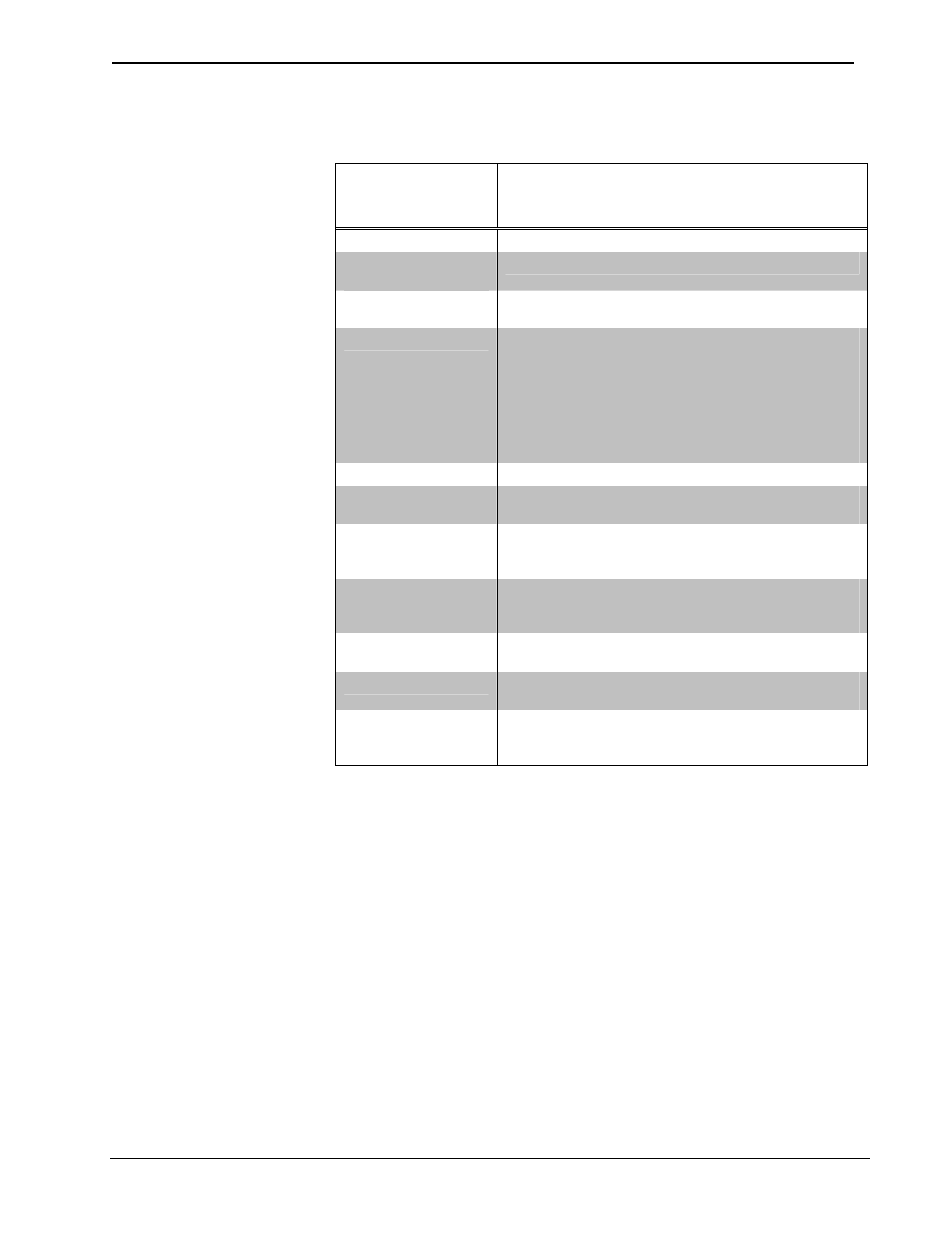
Tilt Touchpanels
Crestron Isys
®
TPS-12B/W, TPS-15B/W & TPS-17B/W
Refer to the following table for additional GENERAL AUDIO SETUP menu details.
General Audio Setup Details
GENERAL AUDIO
SETUP SCREEN
CONTROL
DESCRIPTION
Play Test WAV File
Plays a short WAV audio file.
Restore Default
Audio Settings
Restores the audio settings to their factory defaults.
Mute
A separate Mute button is provided for each of the
volume controls.
Speaker Volume
The volume of all audio inputs (line, key click and
WAV) is affected by the Speaker Volume control. If the
Speaker Volume control is set to 100% the volume for
any audio input is at maximum. If the Speaker Volume
is set to 0% the value of all audio inputs is overridden
and the touchpanel is silent. If the Speaker Volume is a
percentage (say 50%), then all audio inputs can only
achieve half their value.
Line Volume
Adjusts line level audio with the – and + buttons.
Key Click Volume
Adjusts the level of the key click sound with the – and +
buttons.
WAV Volume
Adjusts the volume of the WAV file with the – and +
buttons. Click Play Test WAV File button to sample
and adjust the volume as a pre-loaded WAV file plays.
Headphone Volume
Adjusts the level of the headphones with the – and +
buttons. (This control is visible only when headphones
are connected.)
Bass
Adjusts the overall bass output with the – and +
buttons.
Treble
Adjusts the overall treble output with the – and +
buttons.
Headphone Balance
Adjusts the overall left/right balance of the headphone
output with the – and + buttons. (This control is visible
only when headphones are connected.)
30
• Tilt Touchpanels: TPS-12B/W, TPS-15B/W & TPS-17B/W
Operations Guide – DOC. 6464A
