Qm setup, Tilt touchpanels crestron isys – Crestron electronic TPS-17B/W User Manual
Page 32
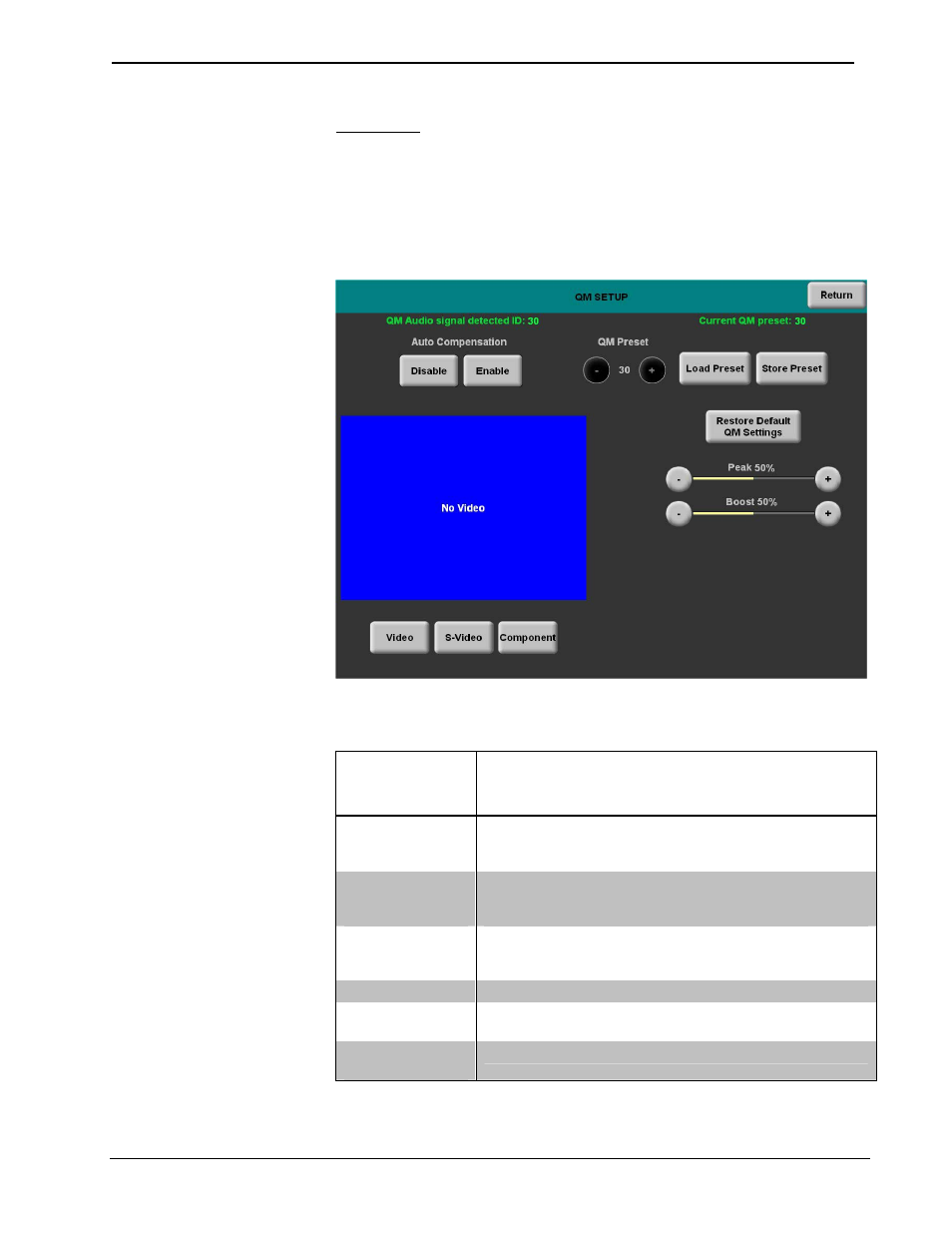
Tilt Touchpanels
Crestron Isys
®
TPS-12B/W, TPS-15B/W & TPS-17B/W
QM Setup
To open the QM SETUP menu, press the QM button from the SETUP MENU. The
QM SETUP menu offers controls for selecting Peak and Boost in Video,
S-Video and Component modes.
After these parameters have been set, select the Return button to return to the
SETUP MENU.
QM SETUP
Refer to the following table for additional QM SETUP MENU details.
QM Setup Details
QM SETUP
SCREEN
CONTROL
DESCRIPTION
Auto
Compensation
Disable
Turns off auto compensation.
Auto
Compensation
Enable
Turns on auto compensation. When auto compensation is
on, the QM receiving device uses the auto compensation
data received from the QM transmitter.
QM Preset
Displays the current QM Preset number. Saved presets can
also be called up using this control. The - and + buttons
decrement and increment the displayed value.
Load Preset
Will load the selected QM Preset.
Store Preset
Will store any changes you have made to the QM setup at
the displayed preset number.
Restore Default
QM Settings
Restores the QM settings to their original defaults.
(Continued on following page)
28
• Tilt Touchpanels: TPS-12B/W, TPS-15B/W & TPS-17B/W
Operations Guide – DOC. 6464A
