J;oijut;:si§na!7(for;p cv: i, O o o a – Sharp AQUOS LC-37GP1U User Manual
Page 41
Attention! The text in this document has been recognized automatically. To view the original document, you can use the "Original mode".
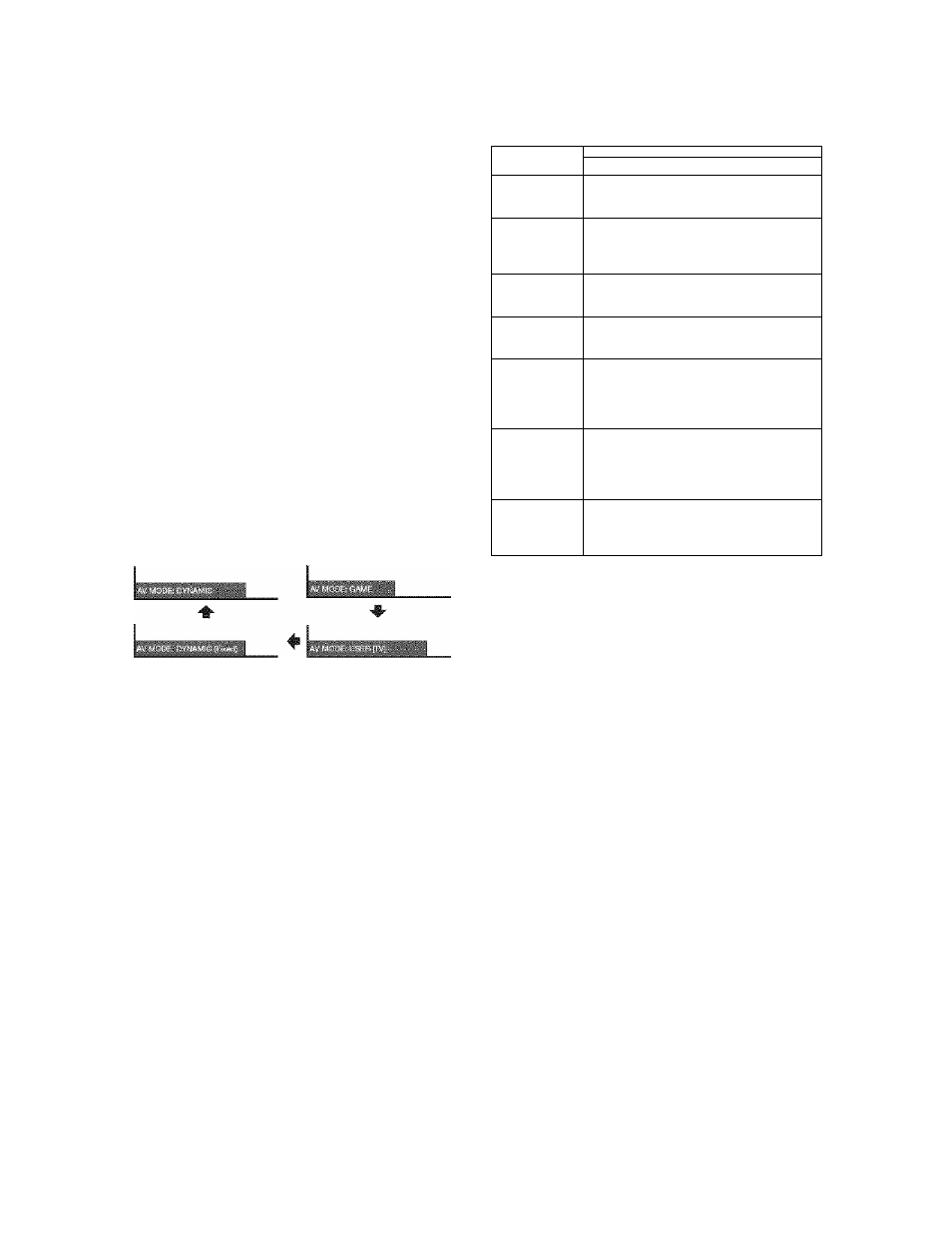
Useful adjustment settings
;A¥-MODE::
AV MODE gives you 7 viewing options to choose from
to best match the surrounding environment of the TV,
which can vary due to factors iike room brightness,
type ot program watched or the type of image input
from externai equipment.
FAVORITE
O
SLEEP AUDIO AV’^lOEi: CC
o o o a
Press AV MODE
* Current AV MODE dispiays.
Press AV MODE again before the mode
dispiayed on the screen disappears.
• The mode changes as shown beiow.
When
the input source is TV, iNPUT 1,2 or 3 terminais
(Exampie)
When the input source
is
iNPUT 4 , 5, 6 or 7 terminais
(Exampie)
You can select a different AV MODE item for each input
mode. (For exampie, select STANDARD for TV input and
GAME for INPUT 1.)
When the input source is INPUT 1 or INPUT 4, the factory
preset value for AV MODE is “GAME”.
“Enhanced Picture Contrast” technology detects the source
video characteristics and smoothly adjusts the screen
brightness accordingly to realize deeper black levels.
iii EVi
GAME
Lowers image brightness for easier viewing
[Enhanced Picture Contrast: off]
STANDARD
For a highly defined image in a norma!
lighting
[Enhanced Picture Contrast: on]
MOVIE
For a movie
[Enhanced Picture Contrast: off]
PC
For PC
[Enhanced Picture Contrast: off]
USER
Allows the user to customize settings as
desired. You can set the mode for each
input source.
[Enhanced Picture Contrast: offj
DYNAMIC
(Fixed)
Changes the image and sound settings to
the factory preset values. No adjustments
are allowed.
[Enhanced Picture Contrast: on]
DYNAMIC
For a clear-cut image emphasizing high
contrast, useful for sports viewing
[Enhanced Picture Contrast: on]
: j;oiJut;:Si§na!7(for;P
cv: i:
Some input signals may have to be registered manually
to display properly.
The pair of input signals (resolutions) in the list below
are not distinguishable when received. In such case,
you have to set the correct signal manually. After
setting once, it will display when the same signal
(resolution) is input again.
1024x768
1360x768
» You can only select the “Input Signal” on the Setup menu
when receiving one of the 2 input signals listed above.
i.;
2
3
Press MENU to display the MENU screen, and
then press -4/^ to select “Setup”.
Press 4/T to select “Input Signal”, and then
press ENTER.
Press to select the desired input signal
on the display.
■4.V:
Press MENU to exit.
®- 40
