View;mq;dejfar:;:pcjripyt^.m, Press view mode, Example: screen size images – Sharp AQUOS LC-37GP1U User Manual
Page 39: Input signal, Stretch
Attention! The text in this document has been recognized automatically. To view the original document, you can use the "Original mode".
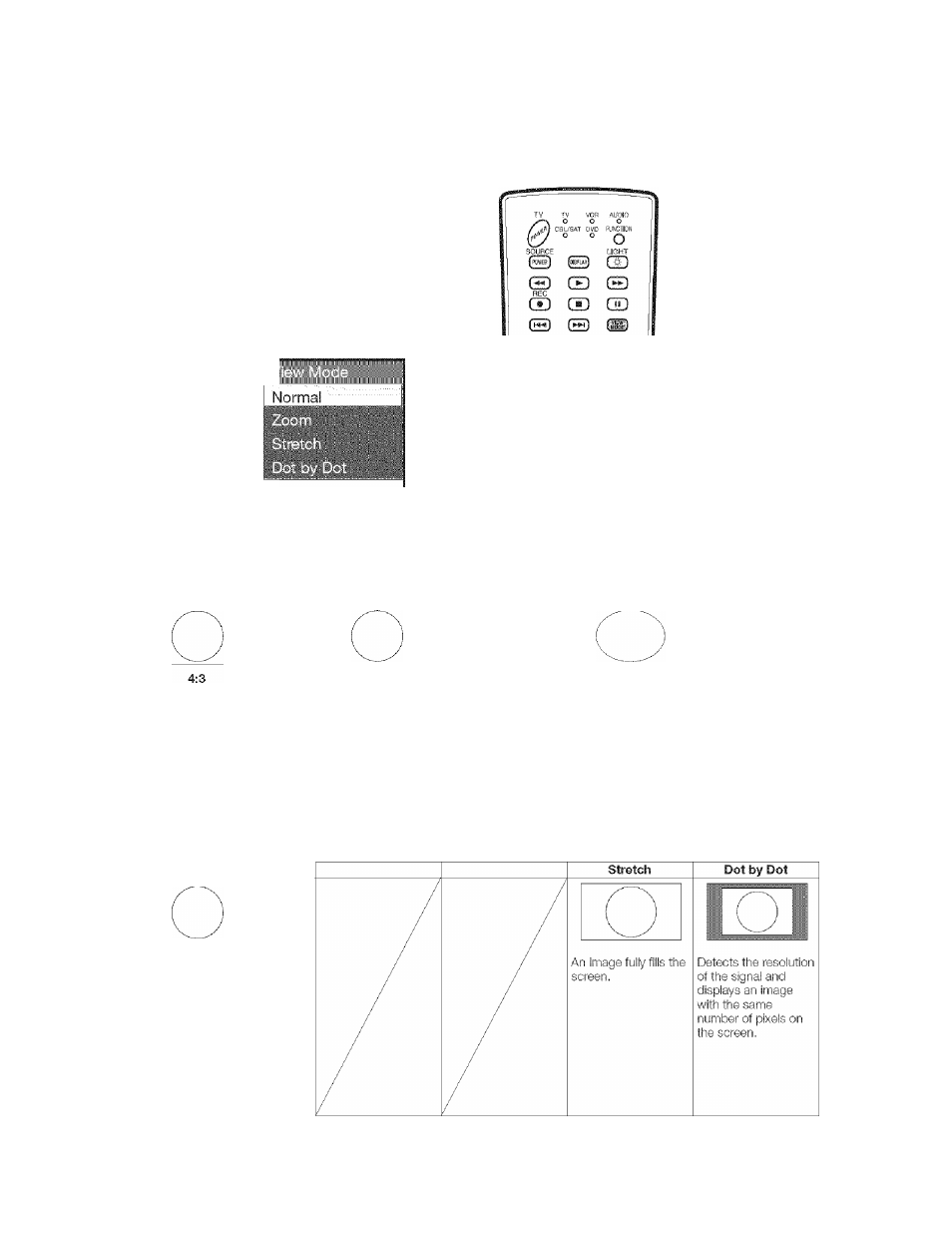
Useful adjustment settings
::;View;MQ;deJfar:;:PCjripyt^.m
You can select the screen size.
« Connect the PC before making adjustments. (See page
16
. )
® Selectabie screen size may vary v/ith input signal type.
Press VIEW MODE
» The View Mode menu displays.
Example
FREEZE
MENU
0
0
EXIT
O o
------- FAVORITE CH --------
© © © ®
f
Press VIEW MODE or £/W while the View
Mode menu is displayed to select a desired
item on the menu.
Example: Screen size images
Input signal
Normal
Keeps the original
aspect ratio in a ful!
screen display.
Zoom
Stretch
For viewing wide- An image fully fills the
screen programs. The screen,
top and bottom of the
image is cropped.
Dot by Dot
Detects the resolution
of the signal and
displays an image
with the same
number of pixels on
the screen.
Input signal
16:9
®- 38
