Displaying an external equipment image, Input select, Selecting input signal type (input 1) – Sharp AQUOS LC-37GP1U User Manual
Page 32: Using external equipment
Attention! The text in this document has been recognized automatically. To view the original document, you can use the "Original mode".
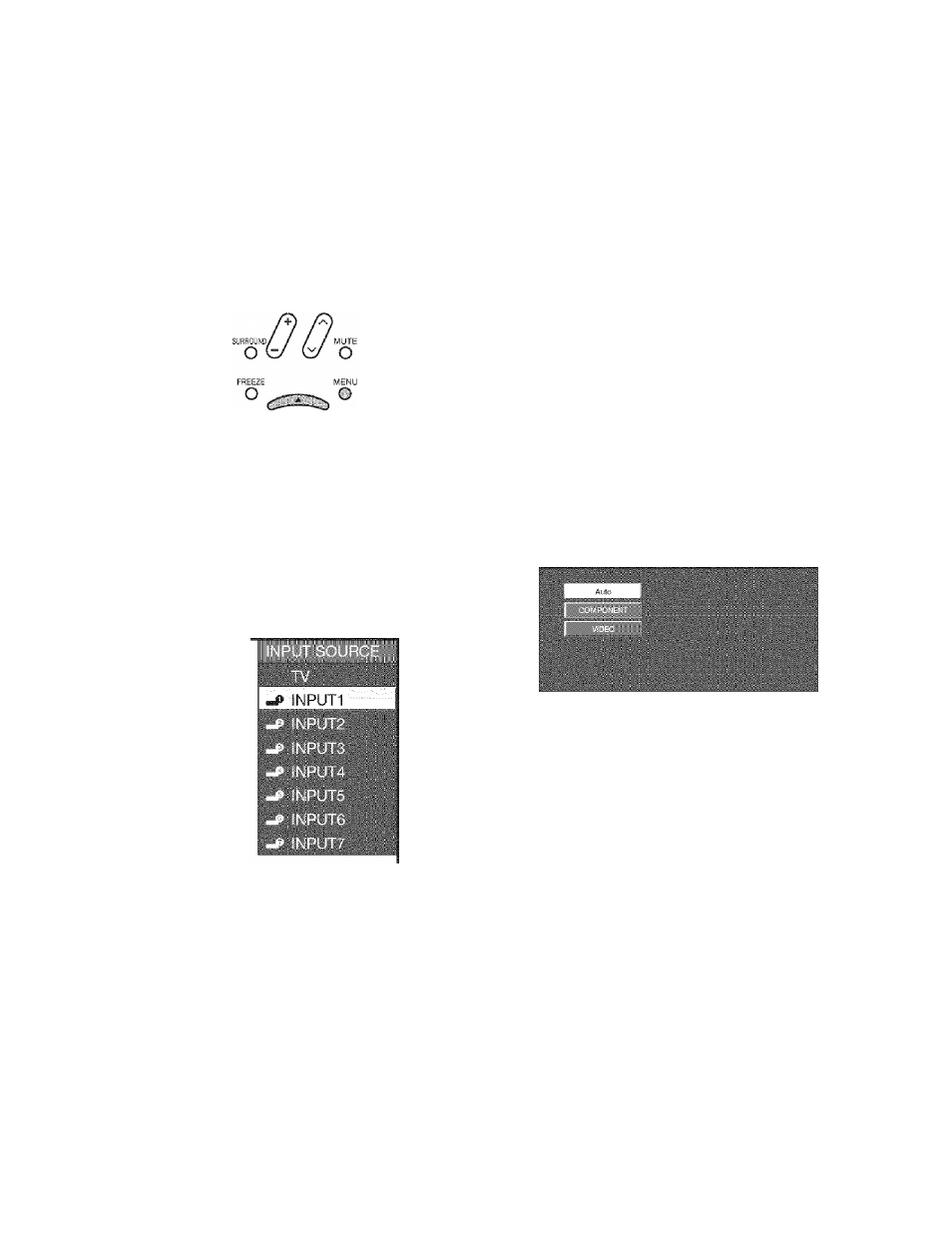
Using external equipment
Displaying an external equipment
image
To vir-'W external souioe images, select IIle in|;iit
source from
INPUT
on the remote control unit or on
the TV,
INPUT FLASHBACK
o o
VOL CH
CXIT
o
o
□ c
□ O CZ3
Press
INPUT.
• A list of SGiGctable sources appears.
Press
INPUT
again to select the input source.
• An image from the selected source automatically
displays.
• Each time
INPUT
is pressed, the input source
toggles.
• You can also select the input source by pressing
A / T .
• If the corresponding input is not plugged in, you
cannot change the input. Be sure to connect the
equipment beforehand.
•
Input Select
If the image does not oome in clearly from the external
equipment connected to INPUT 1 or INPUT 7 (DVI) you
may need to change the input signal type setting on
the “Input Select” menu.
Selecting input signal type (INPUT 1)
Pr.dss MENU Ic, rir.piay the MENU srrr on and
th-'i
I pn-ui ^ ^ t'l s l-Hd
Opti
Ml
1
2
Prr-;r ^ ▼ to s-T-cl
I
ENTER
nil S-T-cl" an I Ihrn
___________
_______________________
Pi'r's; ^ T to s,-l'-cl
the
sKjn il t'.p y-ni -.'.ant
to set
an i II lei
1 1
-mss
ENTER
• If the selected signal type is incorrect, images are
not displayed or displayed without any color.
Press
MENU
to exit,
• The setting is stored and can be selected on the
“INPUT SOURCE" menu.
• Refer to your external equipment operation manual for ttie
signal type.
• If you set INPUT 1 to Auto, the TV will automatically select
the input signal.
• Check the operation manual of the externa! equipment for
the signal type.
• Setting INPUT 1 signal selection to “Auto” when other
equipment is connected will result in the following
connection priority.
INPUT 1:
® COMPONENT VIDEO
(?) VIDEO
• See pages 13 to 16 for external equipment connection.
• You can toggle INPUT 1 and INPUT 4 by pressing
GAME
on the remote control unit. (See page 13.)
31
