I pi:clyre:;ac||ustim:e;nts – Sharp AQUOS LC-37GP1U User Manual
Page 28
Attention! The text in this document has been recognized automatically. To view the original document, you can use the "Original mode".
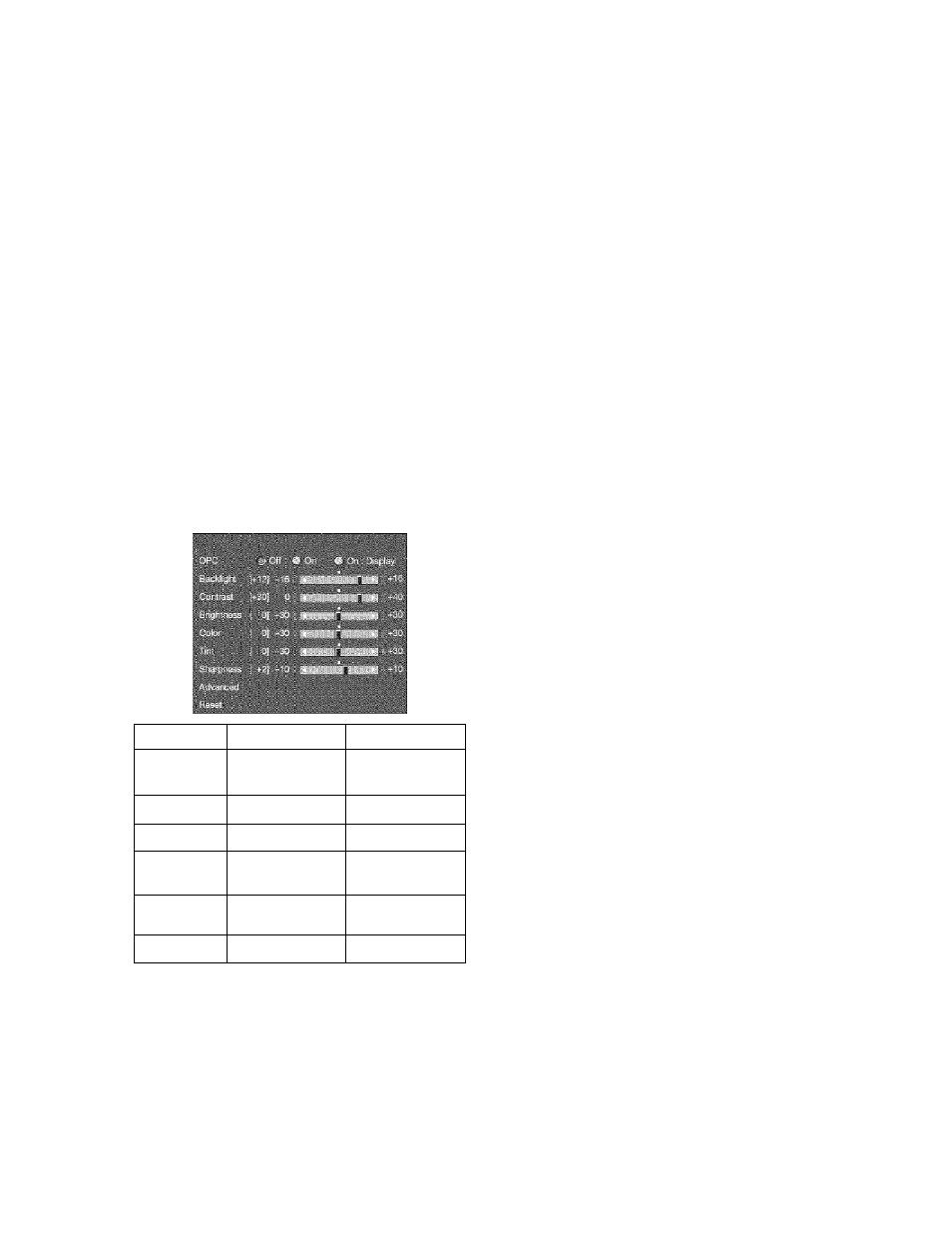
Basic adjustment settings
i Pi:clyre:;ac||ustim:e;nts.;
Adjusts the picture to your preference with the
following picture settings.
-
; MENU
to display the MENU screen, and
then press -4/^ to select “Picture”.
1
2
■
:4:.
i A.fy to select a specific adjustment
ileni.
-
; -4/^ to adjust the Item to the desired
iHVel.
; MENU
to exit.
H
• For resetting al! Pi<;ture adjustment items to the factory
preset values, press to select “Reset”, press
ENTER,
press to select "Yes”, and then press
ENTER.
® Picture
Selected i'.-eri;
hut tun
button-.FFT-:
Backlight
The screen dims
The screen
brightens
Contrast
For less contrast
For more contrast
Brightness
For less brightness
For more brightness
Color
For less color
intensity
For more color
intensity
Tint
Skin tones become
reddish
Skin tones become
greenish
Sharpness
For less sharpness
For more sharpness
.I
• Select “Advanced” and then press
ENTER
to set “Color
Temp.”, “Black”, “3D-Y/C”, “Monochrome”, “Film Mode” or
“Range of OPC”. See page 28.
tiOPC.-settjrig'.tttt: it i
Aidc.iTiatir:ally ridjusis lilt; l.irigliliiHSs t;i liiw s:;rt;Hii.
■ Press
MENU
to display the MENU screen, and
then press ^
4
/^ to select “Picture”.
Press 4/T to select “OPC”.
Press to select “On” or “On: Display”.
Off
On
On: Display
tDescriptfan t
FI
a biigiitnes;:
I:x;.d UL
F
.■.:iiue ;;ci
n;
“Backlight”.
Automatically adjusts
Displays the OPC effect on the screen
while adjusting the brightness of the
screen.
Press
MENU
to exit.
• When set to “On", the OPC senses the surrounding light
and automatically adjusts the backlight brightness. Make
sure nothing obstructs the OPC sensor, which could affect
its ability to sense surrounding light.
• When set to “On: Display”, OPC effect displays on the
screen while the OPC adjusts the screen brightness.
®- 27
