Margins, Preset margins, Margin release – Brother EM-430 User Manual
Page 24: Setting margins, Setting left margin, Setting right margin
Attention! The text in this document has been recognized automatically. To view the original document, you can use the "Original mode".
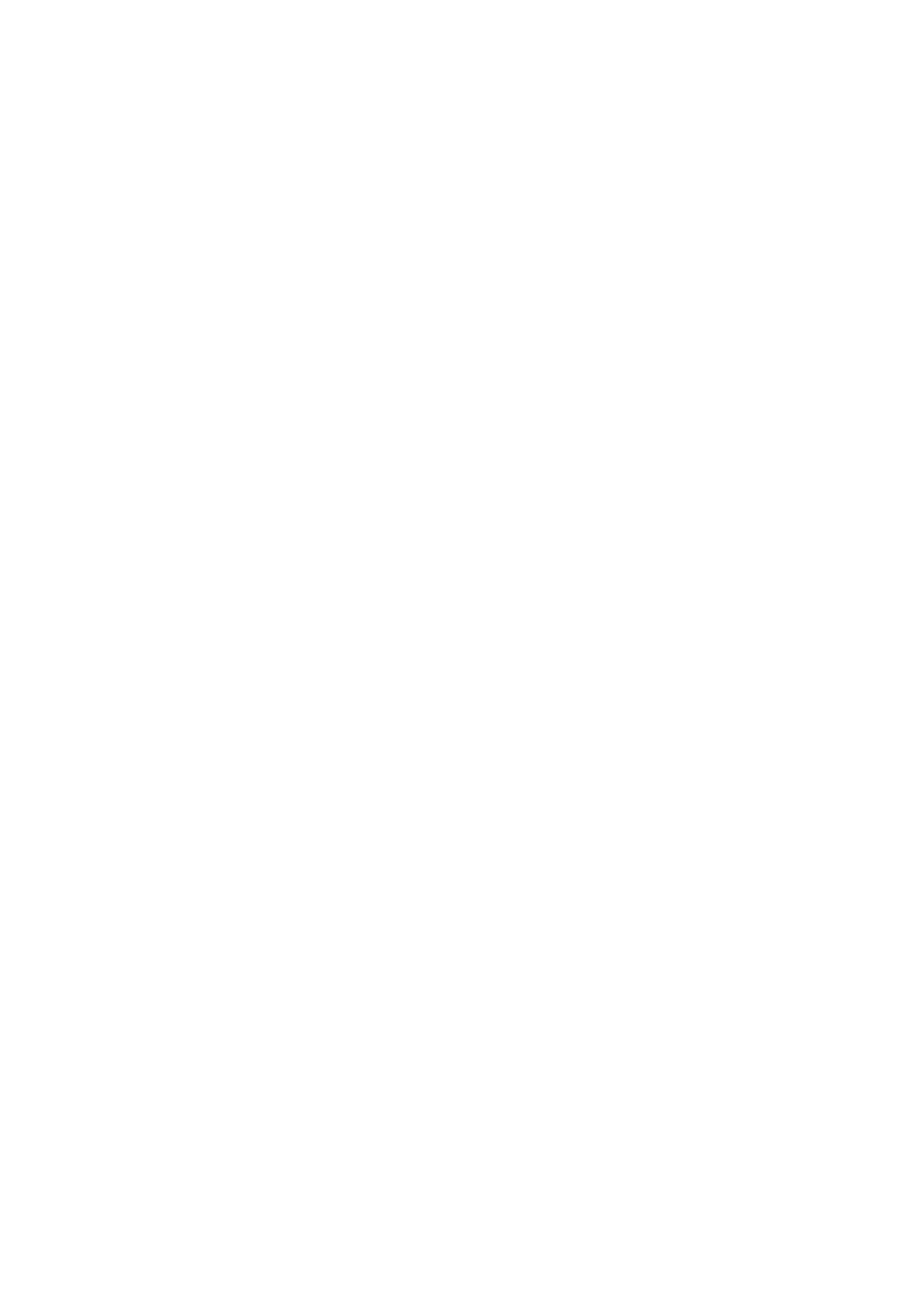
Pi' :
Basic Typing Funcaons
Margins
LMAR
AUTO
R MAR
TCLR
As you learned earlier, when the typewriter is switched
ON,
the carrier nnoves
automatically to the far left and then 10 spaces to the right. This is the preset left margin
in 10 pitch.
Preset margins
The preset left margin will vary as will the right margin depending on the typing pitch as
shown in the following table .
Pitch
Left margin
Right margin
10
10
75
12
12
90
15
15
1 12
Margin release
The print carrierwill normally not move outside the margins. However, on occasion, you
may wish to type outside the margins. It will also be necessary to move the carrier past
the margins if you want to set margins outside the ones currently set.
To move to the left of the left margin, use the
[BKSP]
key to reach the left margin, press
the
[M REL]
key and then continue to press the
[BKSP]
key to where you wish to begin
typing.
To move past the right margin, press the
[M REL]
key when the margin is reached, then
continue typing.
Setting margins
If you do not wish to use the standard margins, you can set your own margins very easily.
Setting left margin
LMAR
AUTO
To set a new left margin, move the carrier to the new left margin position using the
[SPACEBAR]
or
[BKSP]
key. If the new margin position is to the left of the old margin,
you will need to use the
[M REL]
key before you can move outside the old margin.
Press the
[L MAR]
key. The left margin is now set.
Setting right margin
R MAR
TCLR
To set a new right margin, move the carrierto the new right margin position using the
[SPACEBAR]
or
[BKSP]
key.
