Advanced search options – AvMap GEOSAT 4 TRUCK User Manual
Page 30
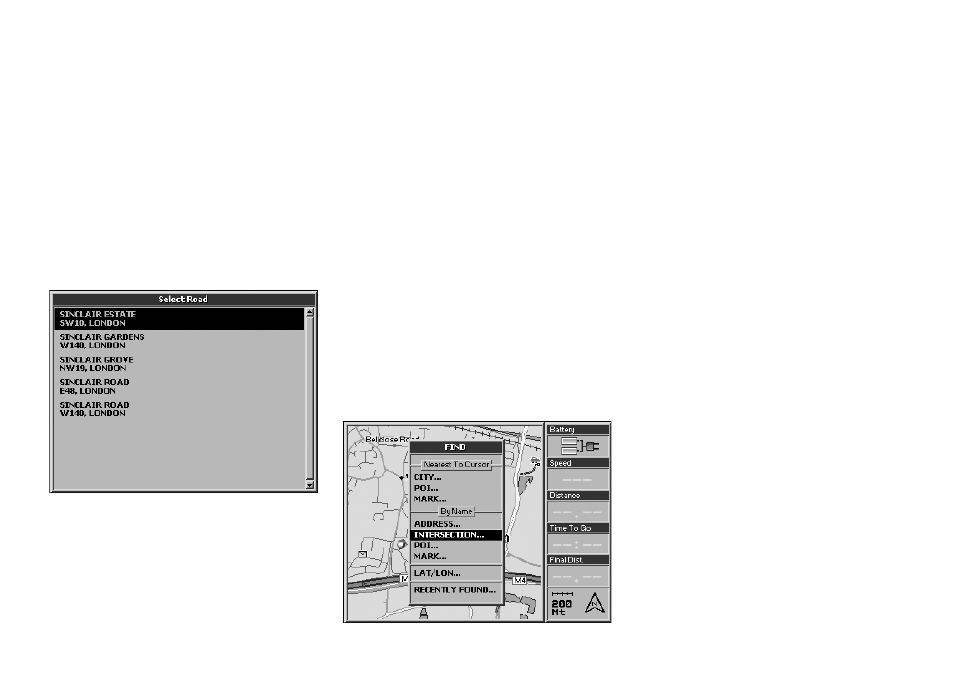
30
the virtual keyboard. Select the letters with
the JOYSTICK.
To make this operation easier the auto-filling
function is activated.
8.3 Searching for intersections
If you do not know an exact address or
postcode, you can search for the intersection
between two streets. This can be a very useful
function when navigating in big cities.
1. Press the FIND button. The Find menu will
open.
2. From By name select Intersection and
press the ENT button.
3. The Find intersection menu will open. Fill
the fields State and City or Postcode.
4. Select Road1 with the cursor and press the
ENT button to open the virtual keyboard.
When you have added the road/street
name, select ENT on the virtual keyboard
and confirm by pressing the ENT button.
5. Repeat the operation for Road2.
6. Select Go and press the ENT button. The
Geosat will calculate the route from the
current GPS position toward the found
intersection.
7. Alternatively, select Show on Map and press
the ENT button. Once the intersection has
been found it can be set as destination.
Press the MENU button. The Navigation
menu will open.
From Navigation from my GPS position
select Set as destination and calculate and
press the ENT button to confirm.
8.4 Searching near to the cursor or
to the GPS position
The Geosat allows you to search for towns/
cities, Points of Interest and Marks within in
a radius of 50 km from:
8. Advanced search options
8.2 Searching by postcodes
The postcodes field allows you to search for
an address by postcode. The postcode field
is not mandatory, but can be used instead of
the city field. Move the JOYSTICK to select
Postcode and press the ENT button to open
8.1 Duplicate place/road names
When inserting an address you will inevitably
find roads or towns with the same name. The
Geosat will display a list of all roads or towns
with the same name. Select the required
road/town and confirm by pressing the ENT
button.
