Installation – AvMap GEOSAT 4 TRUCK User Manual
Page 11
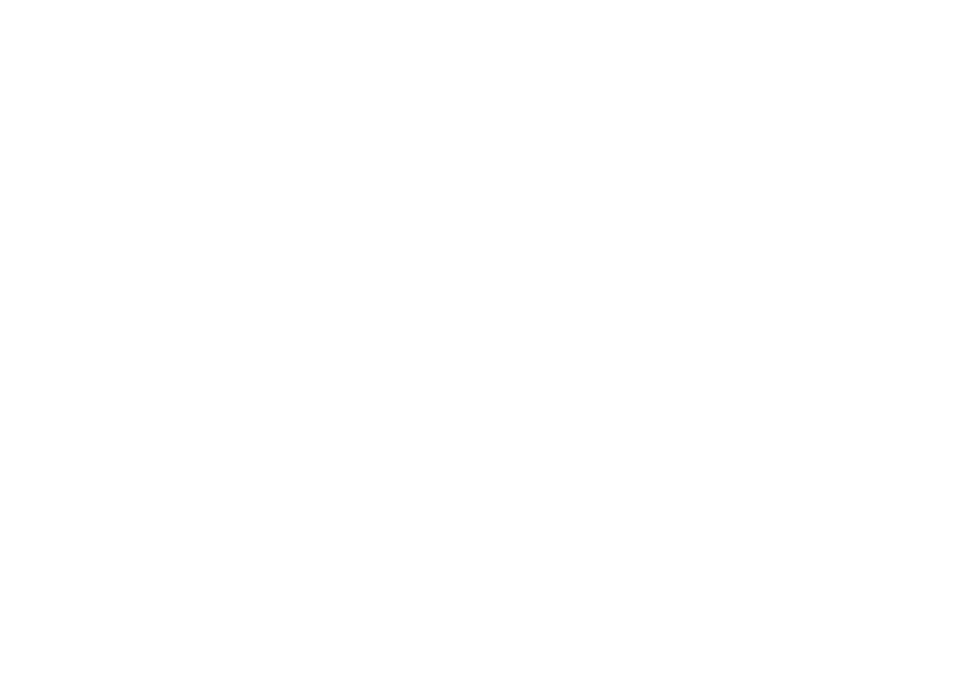
11
in the second case the Auto night vision
option is also activated.
Volume adjustment with the remote control
To adjust volume with the remote control:
1. Press the FIND button for 3 seconds.
2. Adjust the volume with the right arrow and
left arrow of the JOYSTICK. Press the FIND
button to quickly change the brightness
level.
2. Installation
Geosat is ready to be used. All you need to do
is install the unit into the vehicle.
Carry out these operations in order:
1. Fix the bracket on the windscreen.
2. Fix Geosat on the bracket.
3. Plug the optional external antenna.
4. Plug in the car charger.
2.1 Fixing the bracket
Do not place the navigator on the passenger
seat, as this position could cause a dangerous
distraction for the driver.
The navigator should be fixed with the brack-
et provided.
The bracket with suction cup is included in
the box. There is also an optional fixed holder,
available upon request. In either case, please
follow the following instructions:
• Place the navigator in a position high
enough not to represent a risk of distraction
from driving
• Make sure that the bracket does not
represent a danger in case of accident or
sharp braking.
• Make sure that the bracket, the navigator
and the cables do not interfere with the
safety devices (e.g. airbag)
BRACKET WITH SUCTION CUP
The bracket should be fixed to the windscreen
via the suction cup. This will suit the majority
of vehicles. Before applying the suction cup,
carefully clean the glass.
1. Lightly moisten the suction cup and
place the flexible bracket in a position so
that the navigator will lie just above the
dashboard.
2. Fix the suction cup by pushing the locking
lever.
3. Fit the Geosat on the bracket.
FIXED-MOUNT BRACKET
An alternative fixed-mount bracket is avail-
able, that requires the dashboard to be
drilled.
1. Drill into a flat area of the dashboard.
2. Fix the base of the bracket with screws.
3. Fit Geosat on the bracket.
