AvMap Geosat 4 TRAVEL Europe User Manual
Page 48
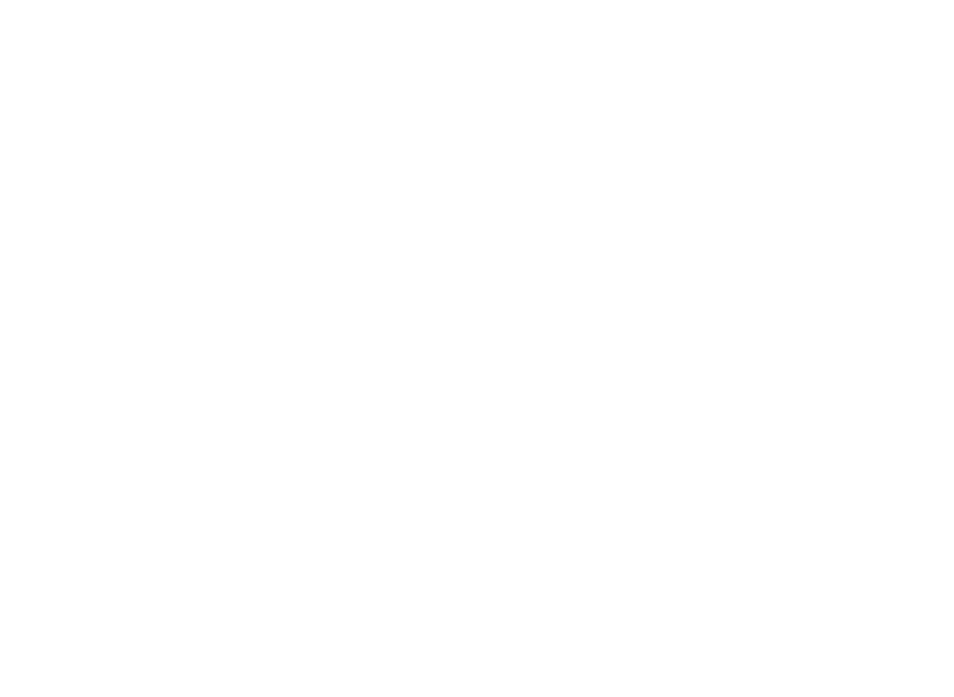
4
be powered via the USB cable. The display
will remain off for the whole operation.
5. Launch Geosend. The map of Europe will
be displayed. With the cursor, select the
country you want to download. Click on
the Transfer icon on the left hand side of
the screen.
6. In the same way, you can go to the transfer
page and choose the language/s required
for the voice instructions. Then click on the
‘Transfer to Geosat’ button.
7. Once the transfer is completed, close the
program and disconnect the USB cable
from Geosat 4 TRAVEL Platinum.
Minimum
System
requirements
for
Geosend:
Microsoft ® Windows®
ME / 2000 / XP or 2003 Server
486 DX2 Processor or higher
64 Mb ram (suggested)
64 Mb free space on the HD
256 colour Monitor (resolution 800x600 px
or higher)
USB Port
on ‘TRANSFER’. Once you have completed
the update click on ‘EXIT’ and wait for the
audible signal to disconnect your AvMap
Geosat 4 TRAVEL from the PC.
12.2 Loading the Map on the SD
Only for Geosat 4 TRAVEL Platinum version
Geosat 4 TRAVEL platinum is preloaded with
the map of one country; the box includes a
DVD with the European maps and Geosend
Software. Geosend is the software that allows
you to programme the Secure Digital card
with the maps of other European countries/
areas. The map data is provided by Tele Atlas
and are processed in the C-Map format.
Geosend Installation
1. Start your PC.
2. Insert the DVD Europe in the DVD driver.
Do not connect Geosat 4 TRAVEL Platinum
to the PC.
3. Launch the Geosend setup and follow the
instructions. Once the setup has been
completed, restart the PC.
4. Connect Geosat 4 TRAVEL Platinum to the
PC via the USB cable. During this operation
the Geosat must be turned off. The unit will
Add/Remove Programs as ‘Chart Plotter
USB drivers’. This driver will let your PC
communicate with your unit.
GsUpdate
Once you have downloaded the drivers, you
can download the software update - called
“gsupdate”.
1. In the Support Area, Faq’s and Download
section click on Software Update. Find
the latest release of the software, which
will incorporate all the most recent
improvements (and all the previous ones).
2. Once you have downloaded the new
software on your PC, you can connect
your AvMap Geosat 4 TRAVEL to the USB
port, using the cable provided. If your unit
is correctly linked, it will emit an audible
signal. It should also display the ‘Found
New Hardware’ message. Confirm the
installation
3. Open the downloaded file. This will launch
the software update utility and your AvMap
Geosat will emit two audible signals and
will display the current version of the
software and the new one. Choose one (or
more) languages from the menu and click
