AvMap Geosat 4 TRAVEL Europe User Manual
Page 33
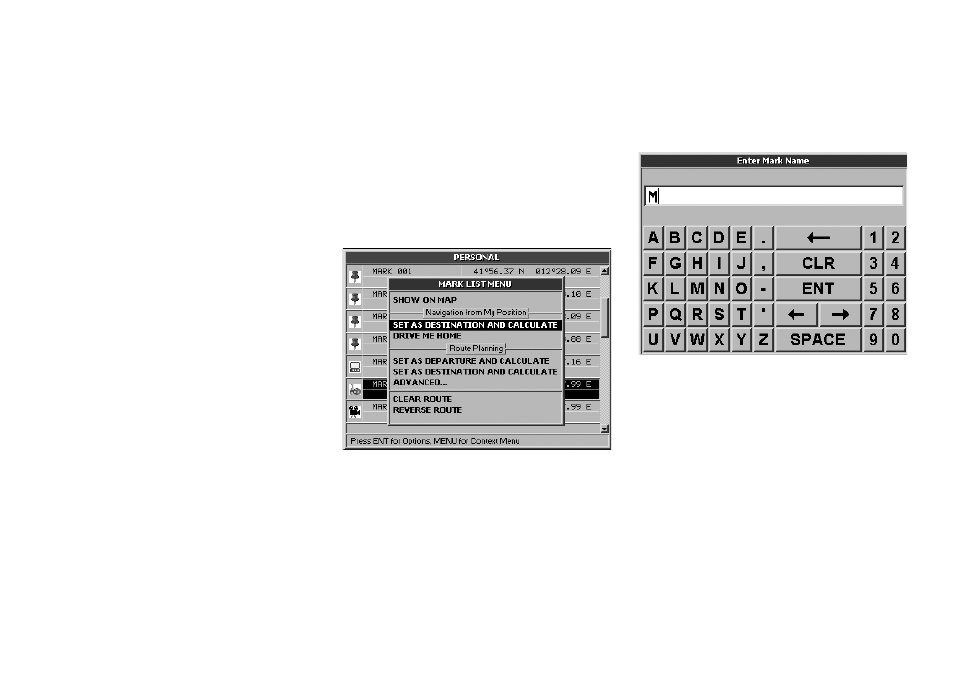
33
will open. Open the virtual keyboard by
pressing the + button and insert the name
of the town/city in which the POI falls.
7. Select Name with the cursor. When you
have entered the name, select ENT on the
virtual keyboard and confirm by pressing
the + button. The Geosat 4 TRAVEL will
search for the POI in the named town/city.
Once the Point of interest has been chosen,
it can be set as destination as described in
par. 8.6.
8.8 Searching nearest Marks
In the same way as you can search for the
nearest cities or POI, you can also search for
the nearest Marks (for Marks read par. 6.1):
1. Press the FIND button. The Find menu will
open.
2. From Nearest to cursor select Mark and
press the + button to confirm.
3. The Nearest Marks window will open
displaying the list of Marks near to the
cursor or to the current GPS position.
Once the desired Mark has been chosen it
can be set as destination.
1. Press once the MENU button.
2. The Find menu will open. From Navigation
from my GPS position select Set as
destination and calculate and press the +
button to confirm.
Press the + button to open the virtual
keyboard and ty the name of the mark you
want to search for.
4. When this field is completed, select ENT
on the virtual keyboard and confirm by
pressing +.
Once the Mark has been chosen it can be set
as destination.
5. Press the MENU button. The Find menu
will open.
6. From Navigation from my GPS position
select Set as destination and calculate and
press the + button to confirm.
8.9 Searching Marks by name
It is possible to search a Mark by name from
Marks that you have created and named.
1. Press the FIND button. The Find menu will
open.
2. From By Name select Mark and press the
+ to confirm.
3. The Mark by name menu will open. The
Mark name is outlined with a dotted line.
