Advanced planning – AvMap Geosat 4 TRAVEL Europe User Manual
Page 18
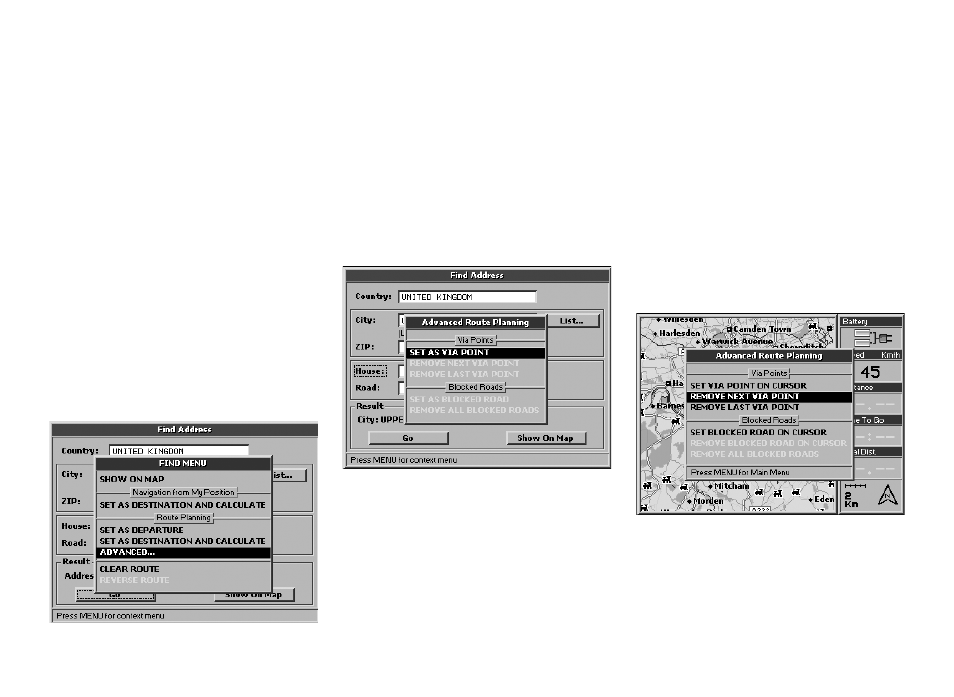
1
the MENU button.
From Route planning, select Advanced
and press the + button.
4. The Advanced route-planning menu will
now open. From Via point select Set as via
point.
How to remove a Via point:
1. Place the cursor on the first Via point
you want to remove then press the
MENU button. The Navigation menu will
now open. From Route planning, select
Advanced.
2. The Advanced route-planning menu will
open. From Via point select Remove next
Via point (to remove the next via point
5. Press the + button to confirm. The Geosat
4 TRAVEL will calculate the new route.
You can set the Via point(s) first and then the
departure and destination points, or set the
departure point and then the Via point(s) fol-
lowed by the destination. Via points must be
entered in the correct sequence.
5.1 Via points
If you want to set a sequence of destinations
or if the route viewed on the map does not
meet your needs, you can modify it, adding
up to 10 Via points. The Via point is repre-
sented on the map by a black and green flag
with a number from 1 to 10.
How to set a via point:
1. When the route has been set, press the
FIND button to open the Find menu.
2. Fill out the City and Road fields (or the
Postcode field) as described in the par.
3.2.
3. When all the fields have been filled, press
5. Advanced planning
with respect to the current GPS position)
or Remove last Via point (to remove the
last via point that has been set).
3. Press the + button to confirm.
Example: to go from Fleet to London via
