AvMap Geosat 4 TRAVEL Europe User Manual
Page 25
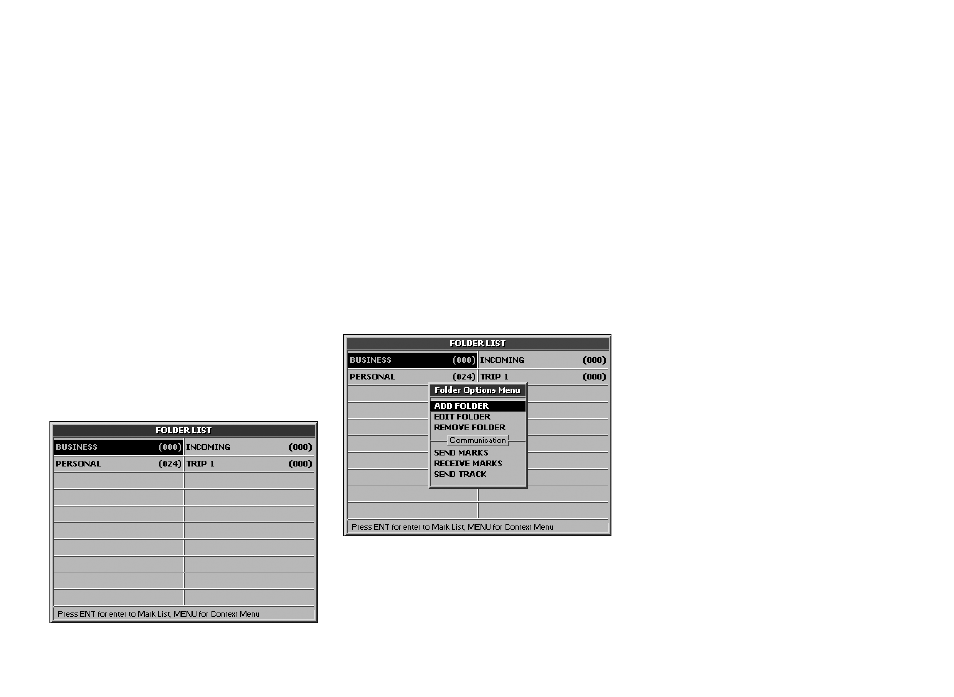
25
It can subsequently be moved to other
folders.
Press the MENU button to open the Folder
options menu from which you can add,
modify or delete a folder.
How to create a new folder:
1. Press the MENU button to open the Folder
options menu, select Add Folder and press
the + button to confirm.
selecting letter by letter with the JOYSTICK.
When the name is complete select ENT
on the virtual keyboard and confirm by
pressing the + button, then select OK and
again confirm by pressing the + button.
The Folder options menu also includes a
Communication submenu:
• Send Marks
• Receive Marks
• Send tracks
These advanced functions can be used with
the optional PCPlanner software. See par.
6.7.
7.3 Mark list
To view the list of the Mark points:
1. Press the MENU button twice, select Marks
List and press the + button to confirm.
2. In the Mark folder list select the desired
folder and press the + button.
Press the MENU button to open the Mark list
menu from which you can Show on map, Set
a Mark as destination or use two or more
marks to set a route.
button to confirm. The cursor will indicate
the desired address.
3. Press the centre of the JOYSTICK. The
Function menu will now open. Select Add
Mark on cursor and press the + button to
confirm.
7.2 Mark folders
To browse the Marks folders press the MENU
button twice, select Marks list and press the
+ button to confirm. The Mark folder list
shows the Business, Personal, Incoming and
Trip 1 folders. When a new Mark is created
on the map, it is automatically saved in the
Personal folder.
2. In the Add folder window, the Name field
is outlined with a dotted line.
3. Press the + button to open the virtual
keyboard. Write the name of the folder
