AvMap Geosat 4 TRAVEL Europe User Manual
Page 27
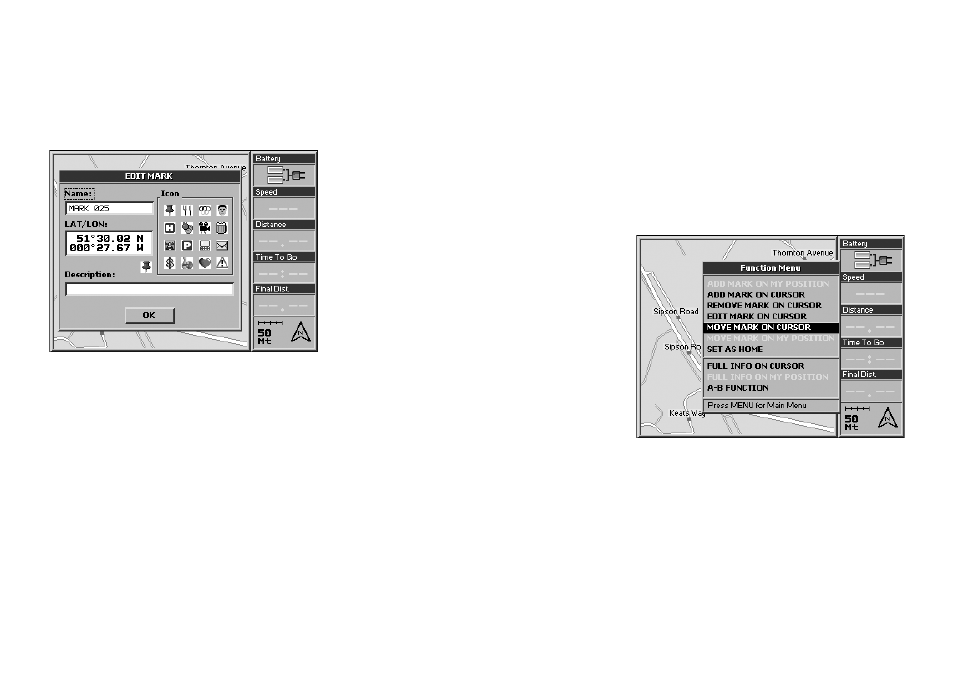
2
5. To choose an icon select the field Icon with
the JOYSTICK and press the + button to
confirm. Select the desired icon and press
the + button again.
6. To save everything select OK and press the
+ button to confirm.
How to show a Mark:
It is possible to customize the information
associated to a Mark.
1. Press three times the MENU button to
open the System Setup menu.
2. Move the cursor rightwards to select the
Map folder. Select the User Marks submenu
and press the + button to confirm.
3. Choose among three options: OFF (no
mark is displayed), Icon (the marks are
displayed with an icon), Icon/label (the
marks are displayed with an icon and
name).
4. Confirm the chosen option by pressing
the + button, press ESC to exit from the
System set up Menu.
How to remove a Mark:
1. Select the Mark you want to remove with
the cursor or from marks list as described
above.
2. Press the centre of the JOYSTICK. The
Function menu will now open.
3. Select Remove Mark and press the +
button to confirm. A warning window will
now open. If you are sure you wish to
remove the Mark select OK and confirm
by pressing the + button.
How to move a Mark:
A Mark can be moved to another position:
1. Place the cursor on the Mark you want
to move and press the centre of the
JOYSTICK. The Function menu will now
open.
2. Select Move Mark on cursor and press the
+ button to confirm.
3. Move the cursor to the new position and
press the + button to confirm.
7.5 Setting a Mark as HOME
A frequently used Mark (for example your
home) can be set as HOME, so that it can be
quickly set as destination from the Navigation
menu without having to select the mark with
the cursor or from the Marks list.
How to set a Mark as HOME:
1. Select the desired Mark as described in
par. 7.4.
