AvMap Geosat 4 TRAVEL Europe User Manual
Page 26
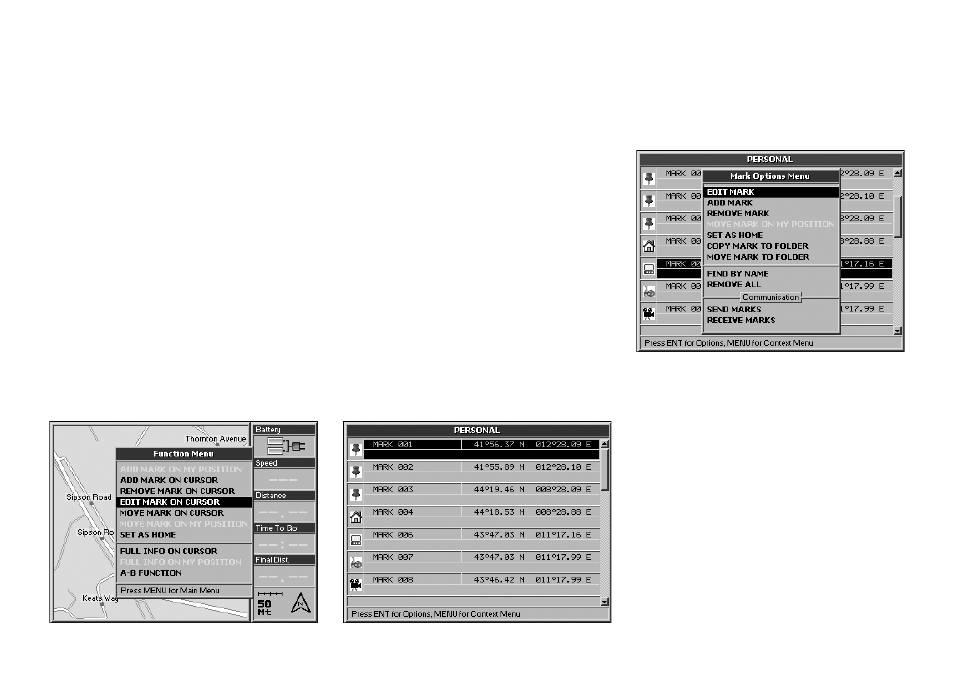
2
the centre of the JOYSTICK. The Function
menu will now open.
2. Select Edit Mark on cursor and press the
+ button to confirm. The Edit Mark menu
will open.
Or from the Marks list:
1. Press the MENU button twice, from Main
menu select Marks list and press the +
button to confirm. The Marks list folder
menu will now open.
2. Select the Mark to be edited and press the
+ button to confirm.
3. The Mark Options menu will open. Select
Edit Mark and press the + button to
confirm.
In both cases the Edit Mark window will
open.
3. The Name field is outlined with a dotted
line. Press the + button to open the virtual
keyboard. Write the name of the folder
selecting letter by letter with the JOYSTICK.
When the name is complete select ENT
on the virtual keyboard and confirm by
pressing the + button, then select OK and
again confirm by pressing the + button.
4. Select Description and repeat the same
procedure described as for the Name
field.
Press the + button to open the Marks options
menu. From this menu, it is possible to Edit a
Mark, Remove a Mark, Remove all marks or
Search a Mark by name in the list of created
points.
The Marks options menu includes also a
Communication submenu:
• Send Marks
• Receive Marks
7.4 Editing a Mark
Once a Mark has been created you can modify
the icon, the name and the description.
1. Point the cursor on the Mark and press
