0 yx matrix host installation, 0 yx matrix system front/rear panels – Avlink YX-1044 User Manual
Page 5
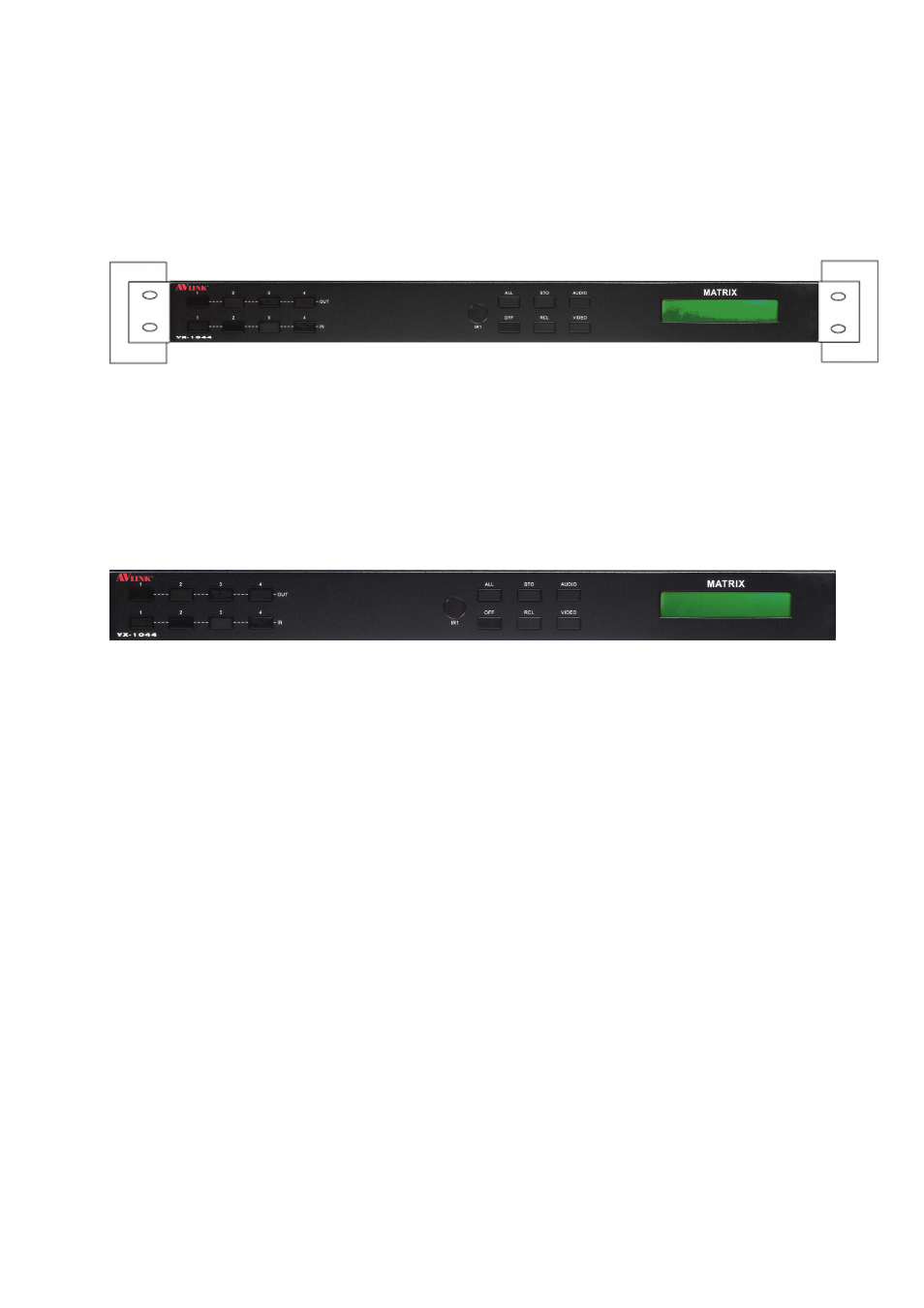
5
2.0 YX Matrix Host Installation
The YX-1044 Matrix Host has a black metallic housing. It can be placed on a sturdy desk
or installed on a 19-in rack. See Figure 2-1
below:
Figure 2-1 Installing the YX-1044 Matrix Host on a Standard Rack
3.0 YX Matrix System Front/Rear Panels
3.0.1 YX-1044 Front Panels
The YX-1044 Matrix Switching System supports up to 4 Output/Input switching keys on
the Front Panel allow you to switch singal quickly.
There are four kinds of module combinations as below:
Operation method No. 1: “Output Channel”+“Input Channel”.
Click the Output button then click the Input button to set the combinations.
Operation method No. 2: “STO or RCL”+“Output Channel”.
Click the STO or RCL button then click the Output button.
Operation method No. 3: single operation.
This example for EDID button, you can click the EDID button directly.
Operation method No. 4: “STO and RCL”+“Input Channel”.
Click the STO and RCL button then click the Input button to set the combinations.
OUT1~4 keys (output channel): Indicate the Channel 1~Channel 4 for YPbPr and Audio singal
output to peripheral display. You can also use these keys to adjust the status or access the
settings.
IN1~4 keys (input channel): Indicate the Channel 1~Channel 4 for YPbPr and Audio singal
input. You can use these keys to switch to the connection of the connected signal source
channels.
