Appendix, Setting example, 4) special key conversion – KEYENCE AutoID Keyboard Wedge User Manual
Page 2: 5) received data, Example 2) setting the [tab] key to terminator
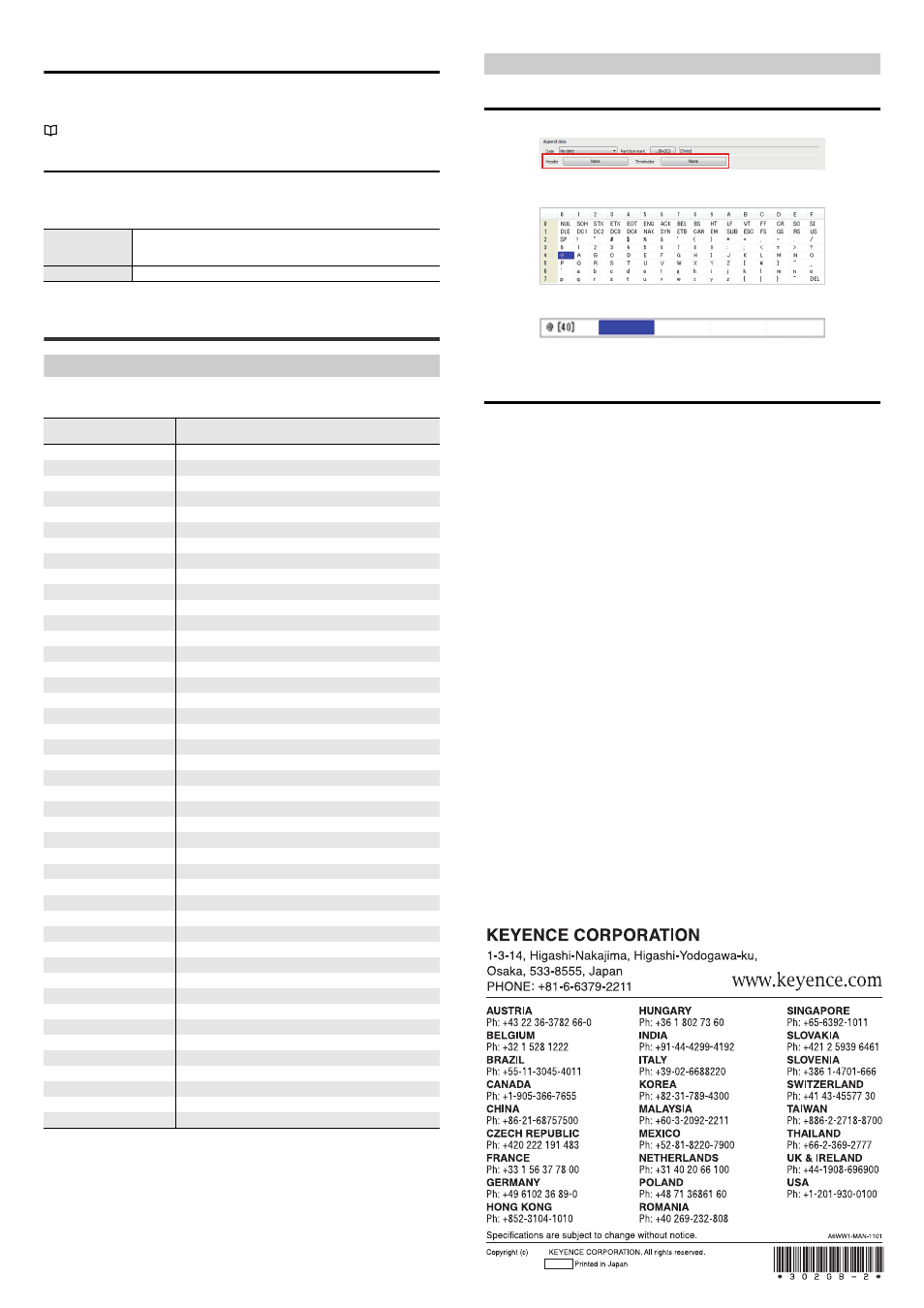
2
E SR KBD SOFT UM
(4) Special key conversion
This converts control characters to keys on the keyboard to output.
If control characters are included in read data, header or terminator, use this
function to output data by key conversion for control characters.
"Correspondence table for control character and special key conversion" (Page 2)
(5) Received data
When data is input to the applicable port with the AutoID Keyboard Wedge
communication set to [Start], the received data is displayed here. Use this to check
if the data is correctly received.
Appendix
Correspondence table for control character and special key conversion
Select the type for "Special key conversion" and specify which key is each control
character replaced with
Convert control
code to character
string.
If control characters are included in the received data, the character
strings are converted and displayed here.
[Clear] button
This clears the data displayed here.
HEX
Control
character
HID standard
Type1
Type2
00
NUL
ctrl+@
01
SOH
ctrl+A
[Enter]
02
STX
ctrl+B
[Caps Lock]
03
ETX
ctrl+C
[Alt] make
04
EOT
ctrl+D
[Alt] break
05
ENQ
ctrl+E
[Ctrl] make
06
ACK
ctrl+F
[Ctrl] break
07
BEL
ctrl+G
[Enter]
08
BS
ctrl+H
[BS]
09
HT
ctrl+I
[Tab]
[Tab]
0A
LF
ctrl+J
0B
VT
ctrl+K
[Tab]
0C
FF
ctrl+L
[Delete]
0D
CR
ctrl+M
[Enter]
[Enter]
0E
SO
ctrl+N
[Insert]
0F
SI
ctrl+O
[Esc]
10
DLE
ctrl+P
[F11]
11
DC1
ctrl+Q
[UP]
[Home]
12
DC2
ctrl+R
[DOWN]
[Print Screen]
13
DC3
ctrl+S
[LEFT]
[BS]
14
DC4
ctrl+T
[RIGHT]
[Back Tab]
15
NAK
ctrl+U
[F12]
16
SYN
ctrl+V
[Home]
[F1]
17
ETB
ctrl+W
[F2]
18
CAN
ctrl+X
[F3]
19
EM
ctrl+Y
[F4]
1A
SUB
ctrl+X
[F5]
1B
ESC
ctrl+[
[Escape]
[F6]
1C
FS
ctrl+¥
[F7]
1D
GS
ctrl+]
[F8]
1E
RS
ctrl+^
[F9]
1F
US
ctrl+=
[Ctrl](right)
[F10]
E1
[F1]
E2
[F2]
E3
[F3]
E4
[F4]
E5
[F5]
E6
[F6]
E7
[F7]
E8
[F8]
E9
[F9]
EA
[F10]
EB
[F11]
EC
[F12]
Setting example
Example 1) Setting arbitrary characters to header/terminator
Click "Append data" - "Header/Terminator".
Double-click to select the character to append from the character table.
Specified characters are input as below.
To append multiple characters, continue to select characters. (Up to 5 characters)
Example 2) Setting the [TAB] key to terminator
• Terminator
: HT(0x09)
• Special key conversion : Type1
* When the exit operation is performed for "2 Start/Exit", the AutoID Keyboard
Wedge.ini file is created. The contents set with this software are saved with this
file in the same folder.
193034E 1113-2 302GB
2013
