Gigaswitch m ports, Enabling or disabling a particular m port, Gigaswitch stp – Cabletron Systems Device Management Module Dec GigaSwitch User Manual
Page 52: Gigaswitch m ports -9, Enabling or disabling a particular m port -9, Gigaswitch stp -9
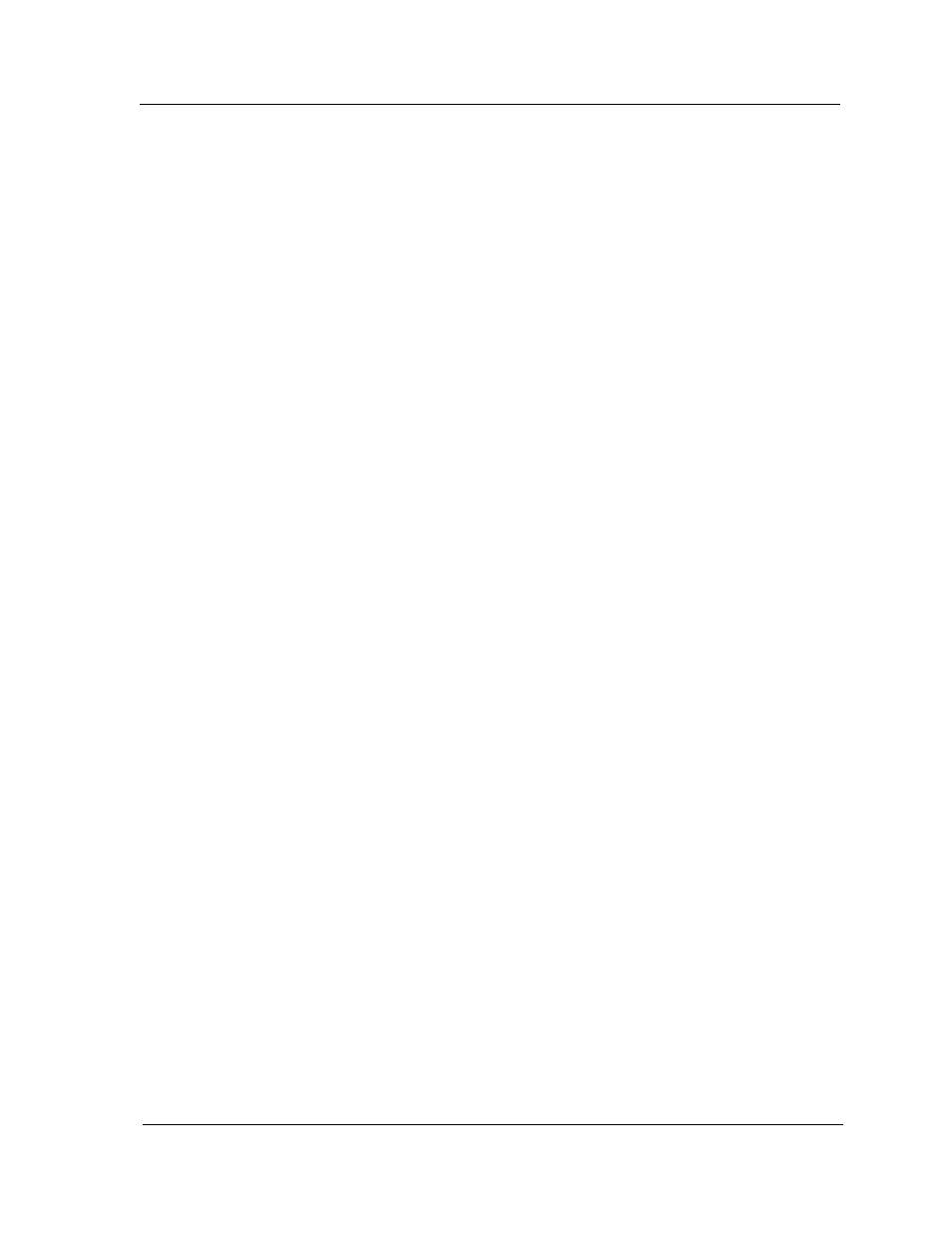
9031754 E5
DEC-Specific Applications
5-9
DecGigaApp
GigaSwitch M Ports
5.
Choose the disposition (Filter, Always Filter, or Forward) for the filter,
using the Disposition button in the view. Click on the Status button so
that it displays the desired status (Other, Invalid, Permanent,
DeleteOnReset, or DeleteOnTimeOut).
6.
Choose Save All Changes from the File menu.
7.
Click on the Add Entry button to add the new filter to the table.
GigaSwitch M Ports
The GigaSwitch M Ports icon subview generates the GigaSwitch M Port
Table.
Enabling or Disabling a Particular M Port
1.
Double-click on the Enable setting for the particular port to display the M
Port Table View.
2.
Click on the Enable button so that it displays the desired setting (True or
False).
3.
Choose Save All Changes from the File menu and close out of the M Port
Table View.
GigaSwitch STP
The GigaSwitch STP icon subview generates the GigaSwitch STP Table.
Enabling or Disabling the Spanning Tree Application for a Particular
Port
1.
Double-click on the Enable setting for the particular port to display the M
Port Table View.
2.
Click on the Enable button so that it displays the desired setting (True or
False).
3.
Choose Save All Changes from the File menu and close out of the M Port
Table View.
