Interface device view, Interface device view -5, Table 2-2 – Cabletron Systems Device Management Module Dec GigaSwitch User Manual
Page 22: Port icon subviews -5
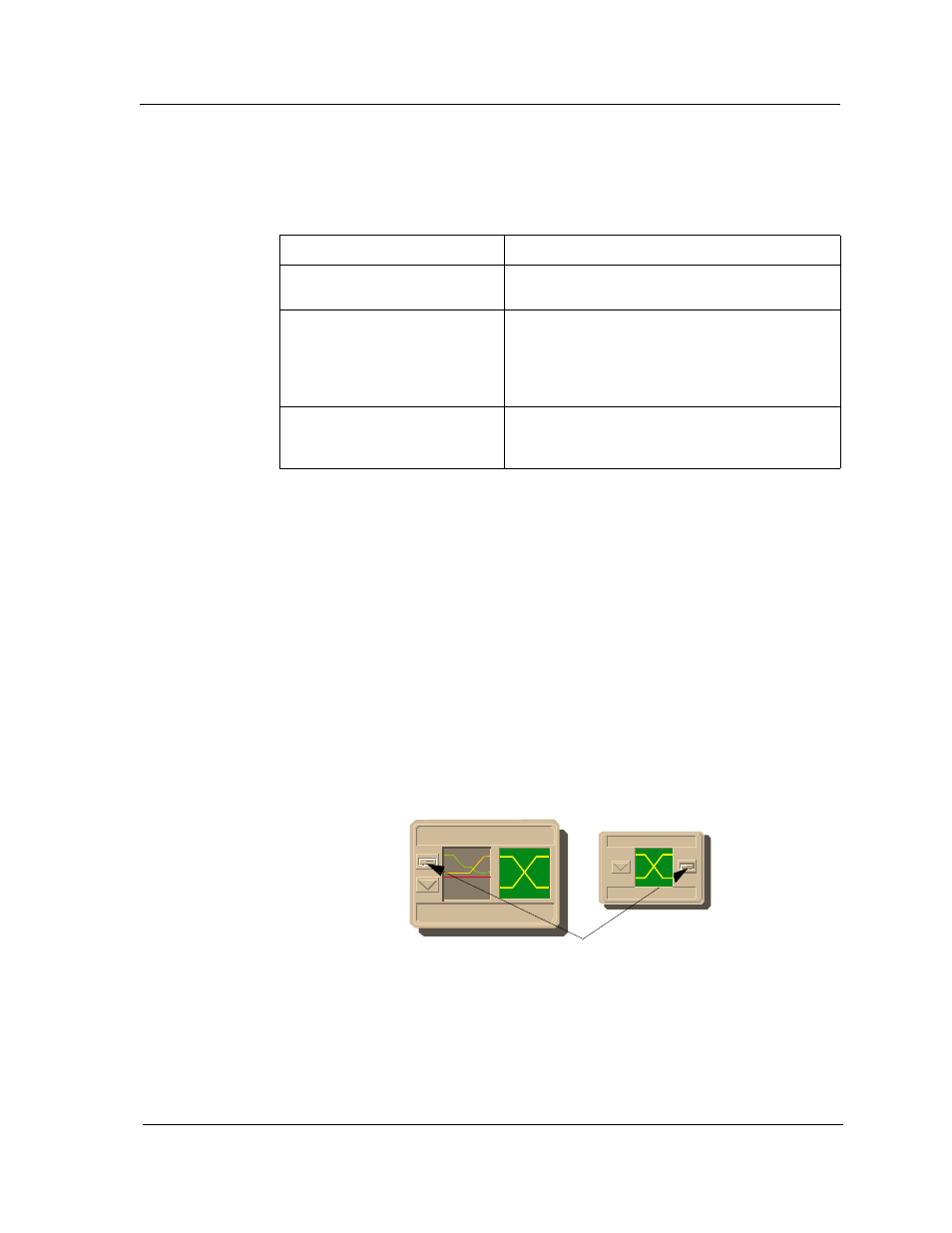
9031754 E5
Device View
2-5
Interface Device View
Table 2-2 list the icon subviews available from a highlighted port in the
Logical Device view.
Interface Device View
This section describes the module information available from the Interface
Device view, which displays a Device Icon Panel, an Interface Options Panel,
and a Logical Interface icon. Access the Interface Device view by selecting
Device from the Icon Subviews Menu or double-click the Device view button.
Access the Interface Device View using one of the following methods:
• Double-click on the Device view button of the GigaSwitch device icon. This
will open the Device view that was opened last (i.e. Chassis, Physical or
Interface).
Table 2-2.
Port Icon Subviews
Menu Selection
Description
Port Notes
Opens the Port Notes view, allowing you to write,
save and email notes about the highlighted port.
Port Configuration
Opens the FDDI MAC Table view, providing FDDI
configuration information for the highlighted port.
For more information about the FDDI MAC Table
view and other configuration views, refer to
Chapter 3, Configuration Views.
Spanning Tree
Opens the STP Table view, allowing you to Enable
or Disable Spanning Tree capability for the
highlighted port.
Device View Button
