Editing the settings for an existing filter, Adding an entry to the sap filter view, Snap filters – Cabletron Systems Device Management Module Dec GigaSwitch User Manual
Page 50: Editing an existing snap filter, Snap filters -7, Editing an existing snap filter -7
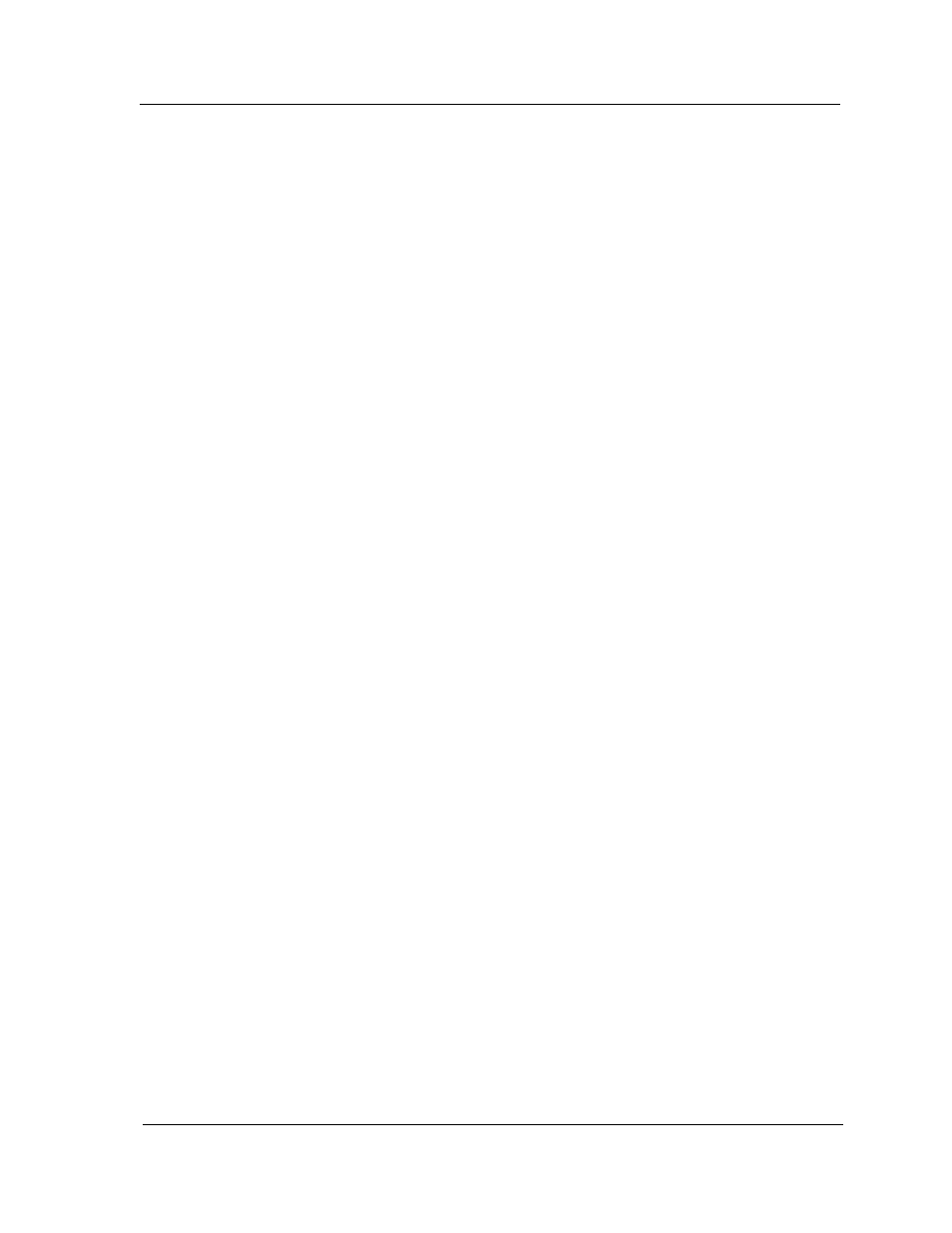
9031754 E5
DEC-Specific Applications
5-7
DecGigaApp
GigaSwitch Filters
Editing the Settings for an Existing Filter
1.
Double-click on the setting you wish to change, which generates the SAP
Protocol Filter View.
2.
Edit the settings you would like to change.
3.
Choose Save All Changes from the File menu and close out of the
Destination Filter View.
Adding an Entry to the SAP Filter View
1.
Click the Add an Entry button to generate the Add an SAP Filter
View.
2.
Enter the appropriate Name for the filter.
3.
In the Protocol text box, enter the SAP protocol to be filtered.
4.
In the Matrix text box, enter the matrix value for the filter.
5.
Choose the disposition (Filter, Always Filter, or Forward) for the filter,
using the Disposition button in the view. Click on the Status button so
that it displays the desired status (Other, Invalid, Permanent).
6.
Choose Save All Changes from the File menu.
7.
Click on the Add Entry button to add the new filter to the table.
SNAP Filters
The SNAP Filter icon subview generates the GigaSwitch Port Filter-SNAP
Protocol Table. The user has the option of editing the settings for an existing
filter or adding a new filter to the table.
Editing an Existing SNAP Filter
1.
Double-click on the setting you wish to change, displaying the SNAP
Filter View.
2.
Edit the settings you would like to change.
3.
Choose Save All Changes from the File menu and close out of the SNAP
Filter View.
