Gauge control panel, Selected attribute, Gauge mode – Cabletron Systems Device Management Module Dec GigaSwitch User Manual
Page 31: Gauge control panel -14, Selected attribute -14 gauge mode -14
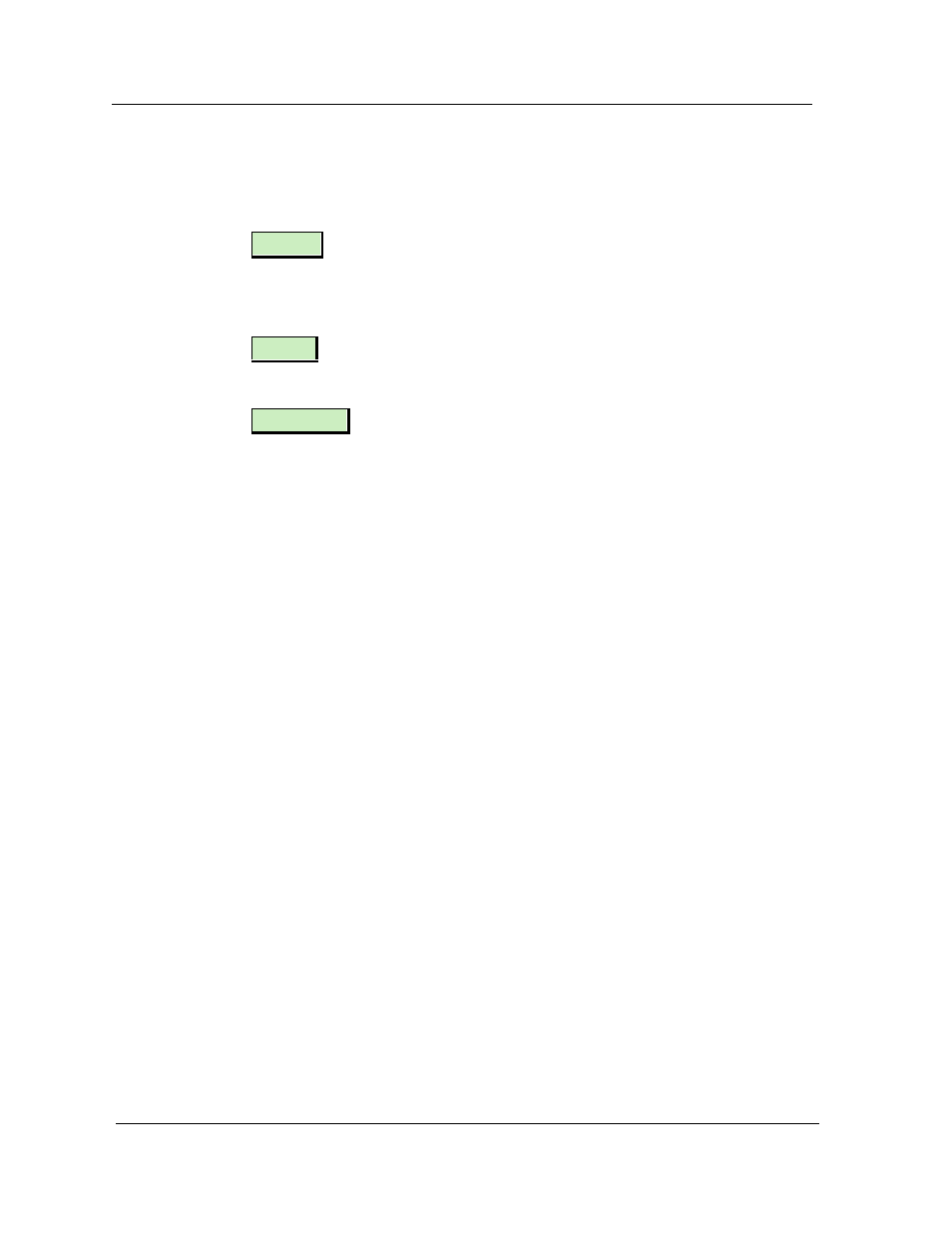
Interface Device View
Device View
DEC GigaSwitch
2-14
Management Module Guide
Pressing this button brings up the Interface Configuration view.
(See Interface Configuration View/Port Type Label on page 2-10.)
Pressing this button brings up the Alarm Manger, listing the alarms, if any,
for the interfaces.
Pressing this button brings up the Event Log for the GigaSwitch model.
Pressing this button brings up the Interface Threshold view, allowing you to
set the Load, Packet Rate, Error Rate, and %Discarded thresholds for the
interface.
Gauge Control Panel
The Gauge Control Panel allows you to change the type of statistical
information presented in the Logical Gauge area of the Logical Interface Icon.
To access the Gauge Control Panel, either double-click on the Interface
Options Panel or single-click on the panel to highlight it and then select
Gauge Control Panel from the Icon Subviews menu.
Selected Attribute
This area of the Gauge Control Panel allows you to select the statistical
attribute displayed on the Logical Interface Icon’s Gauge. The label changes
color to reflect the attribute selected. Table 2-6 and Table 2-7 provide a list of
the attributes and their corresponding colors.
Gauge Mode
This area of the Gauge Control Panel allows you to select the mode presented
by the Logical Gauge. Possible selections are Totals, Rates, or Percentages.
The Percentages selection represents the percentage of the interface
compared to the rest of the interfaces. Table 2-6 shows the displayed
attributes and their color definitions if the Totals mode is selected. Table 2-7
shows the displayed attributes and their color definitions if the Rates mode is
selected.
Alarms
Events
Threshold
