Chapter 4 – COP-USA DVRPRO04 User Manual
Page 24
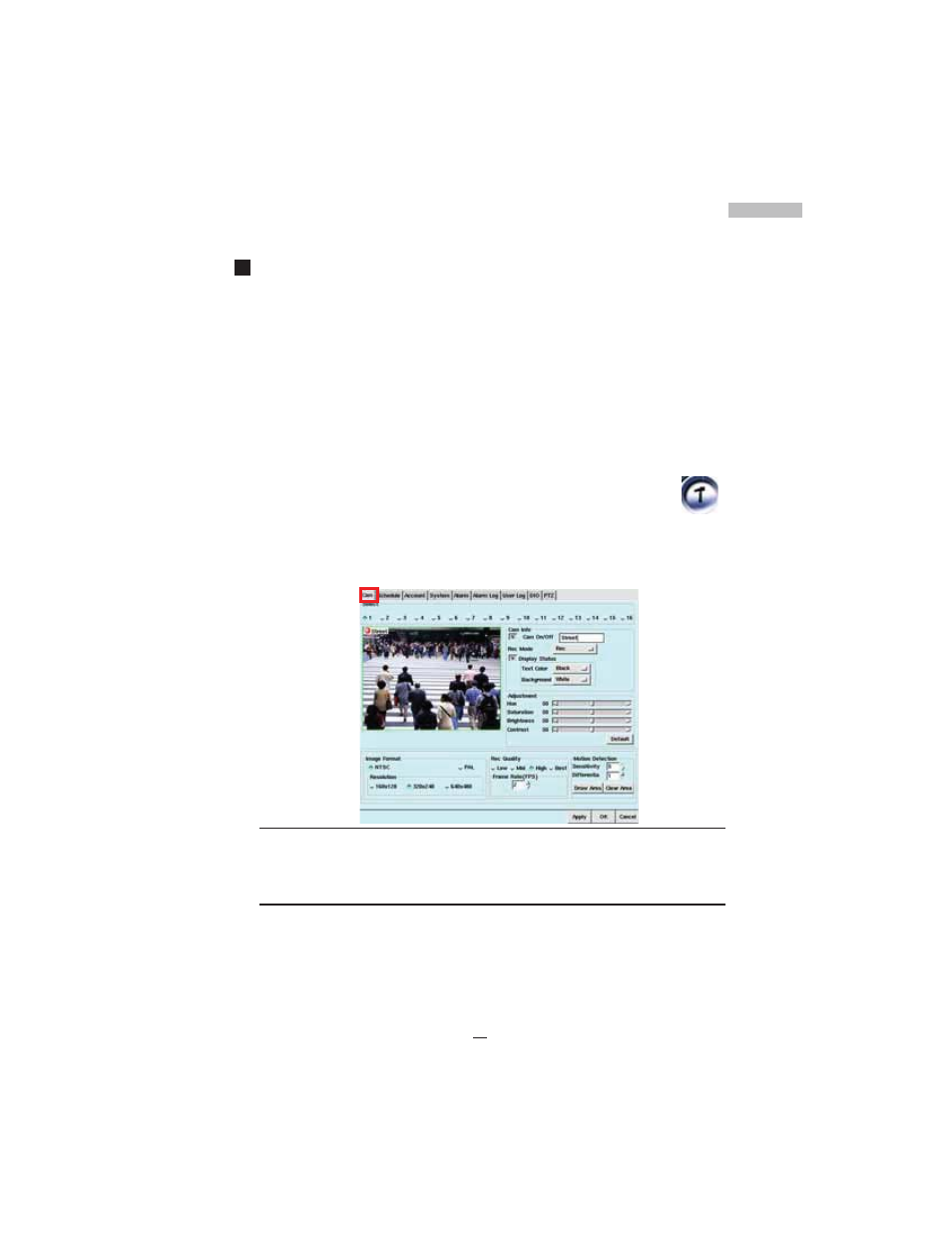
19
Chapter 4
Chapter 4
CONFIGURING THE CAMERAS
This chapter explains how to set and configure the cameras connected to
your Digital Video Recorder. Once you have connected the video cameras
you need to your DVR, you need to enter the Setup Menu to configure each
individual camera. Here users can select the camera information shown on-
screen, set the background colors, adjust the lighting of each camera, set
the image format and resolution, change the image quality, frame rate, and
adjust the sensitivity of motion detection.
Please follow these steps to change the settings of each camera:
1.Click the Setup Icon on the Main Screen to enter the camera
settings screen-------------------------------------------------------------
2.Click the Diamond Icon to choose the camera you want to configure.
3.The small window under the camera selection will then display the
selected camera in real-time mode.
Figure 4-1: Main Camera Settings Window
Naming Cameras
If the selected camera has been set up, while having not started
working, a grey screen will be shown. ou should click the checkbox
under “Cam Info” to enter a name for the camera to start the
camera screen.
If you start a camera before its installation, this camera will display
