COP-USA DVRPRO04 User Manual
Page 17
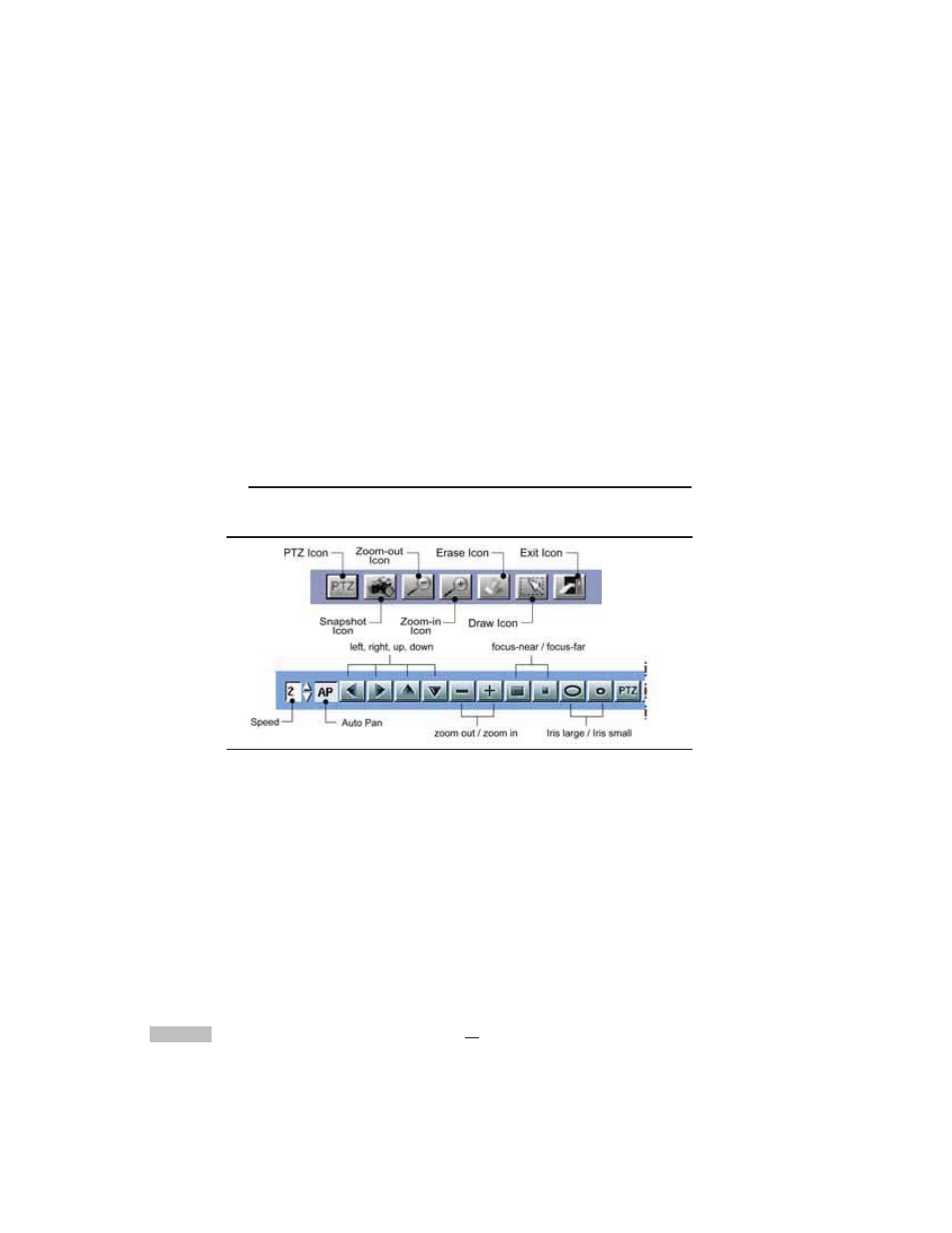
12
Clicking this icon will display four camera images on the screen.
7.9-Camera Viewable Icon
Clicking this icon will display nine camera images on the screen.
8.16-Camera Viewable Icon
Clicking this icon will display sixteen camera images on the screen.
9.Full Screen Icon
Clicking this icon will show the viewable cameras in full screen.
10.Total & Remaining HDD Space Indicator
The indicator displays total available DD space and how much
space is remaining on the available DD. If the DVR begain to cyclic
recording, it will display Recycle .
Here is an explanation of the relevant icons on the botton toolbar.
Bottom Toolbar
Figure 2-4: Bottom Toolbar
1.Exit Icon
Click this icon to exit the Main Screen.
2.Detection Frame Drawing Icon
Clicking this icon will allow users to draw a specified motion
detection frame in the viewing camera area. At most, 6 detection
regions may be drawn. If any object is found moving in the detection
regions, red frames will appear to flash. If you don t wish the
detection frames to appear, click this icon to hide all the frames.
3.Detection Frame Erasing Icon
Choose and click the specified motion detection frame to remove the
detection regions that have been drawn.
4.Zoom-in Icon
